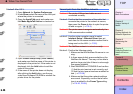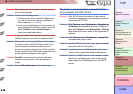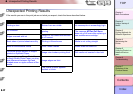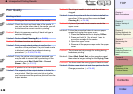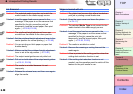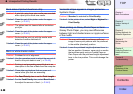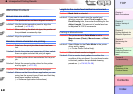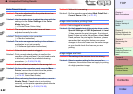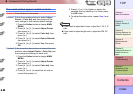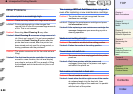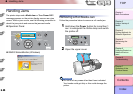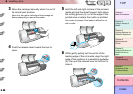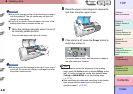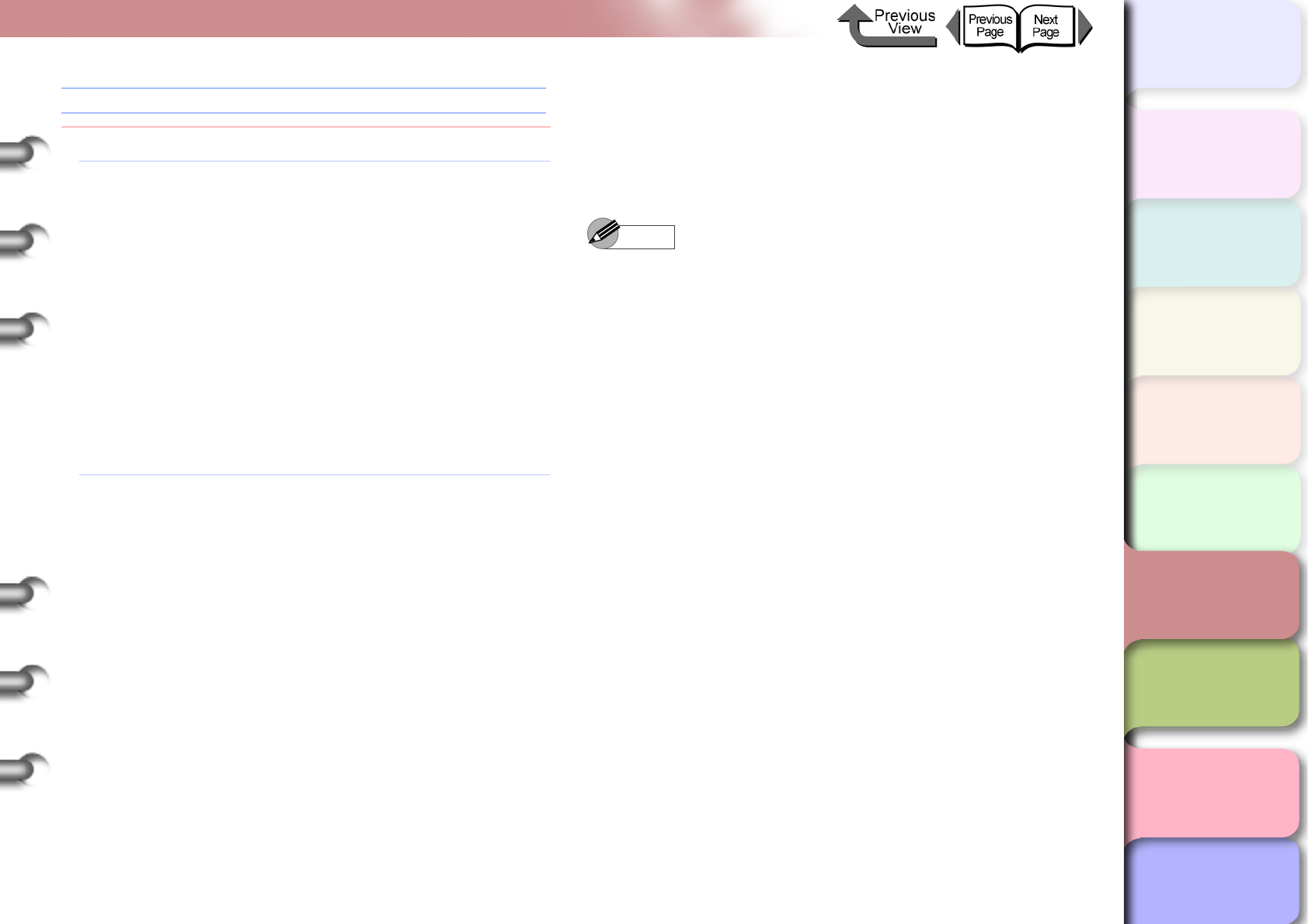
6- 33
Unexpected Printing Results
TOP
Chapter 3
Printing Methods for
Different Objectives
Chapter 4
Maintaining the
Printer
Chapter 5
Using the Printer in a
Network Environ-
ment
Chapter 6
Troubleshooting
Chapter 7
Operation of the
Function Menus
Index
Contents
Chapter 2
Using a Variety of
Media
Chapter 1
Basic Procedures
The overall printout appears reddish or bluish.
Problem1: Color balance is not correct.
Solution1: Follow the procedure below to select Adjust
Printer > Color Adj. and then restore all the
color settings to their factory default settings.
1. Press the Online button to display MAIN
MENU.
2. Press [] or [] to select Adjust Printer
then press [].
3. Press [] or [] to select Color Adj. then
press [].
4. Press [] or [] to select Return Defaults
then press [].
5. Press [] or [] to select Yes, then press
OK.
Solution2: If the procedure above does not correct the color
balance, select Adjust Printer > Color Adj. and
then change the settings for each color.
1. Press the Online button to display MAIN
MENU.
2. Press [] or [] to select Adjust Printer
then press [].
3. Press [] or [] to select Color Adj. then
press [].
4. Press [] or [] to select the ink color to
correct then press [].
5. Press [] or [] to lighten or darken the
selected color by selecting 1 or 3 then press
the OK button.
6. To adjust the other colors, repeat Step 4 and
5.
Note
z If you need to adjust dark colors, adjust the Y, M, C, K
inks.
z If you need to adjust bright colors, adjust the PM, PC
inks.