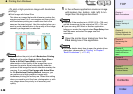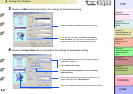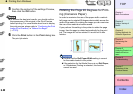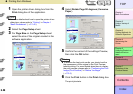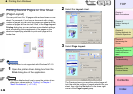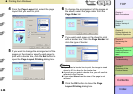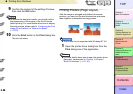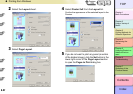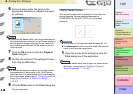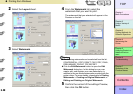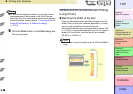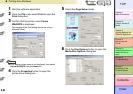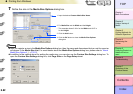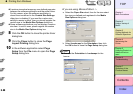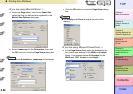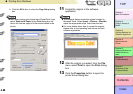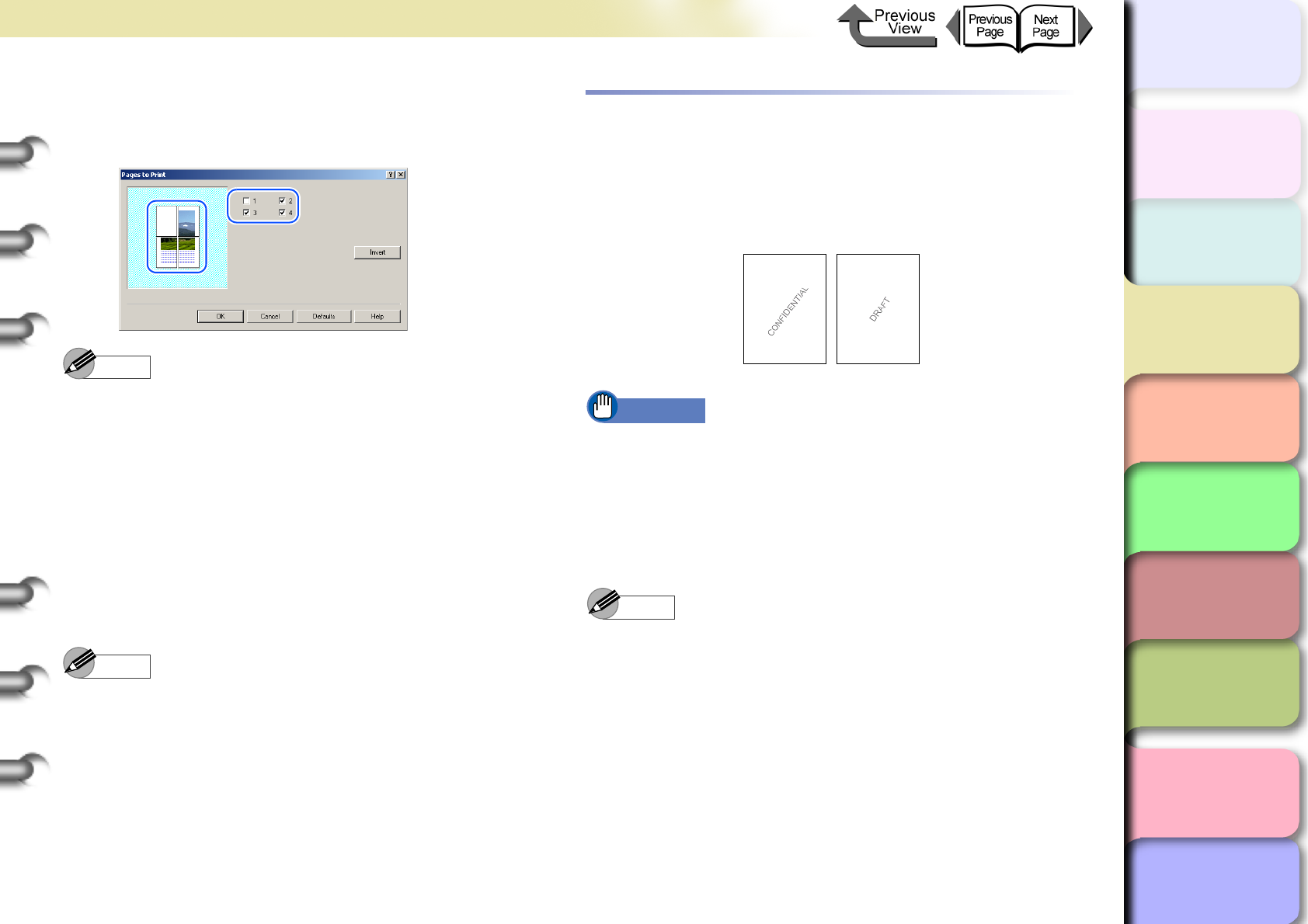
3- 28
Printing from Windows
TOP
Chapter 3
Printing Methods for
Different Objectives
Chapter 4
Maintaining the
Printer
Chapter 5
Using the Printer in a
Network Environ-
ment
Chapter 6
Troubleshooting
Chapter 7
Operation of the
Function Menus
Index
Contents
Chapter 2
Using a Variety of
Media
Chapter 1
Basic Procedures
6
Click and select either the panel or the
appropriate checkbox to deselect the panel
for printing.
Note
z If you click the Invert button, the current selections of
the checkmarks are reversed. In the Preview area you
will see graphic images displayed for the sections to
be printed and white blanks for the sections that will
not be printed.
7
Click the OK button to close the Pages to
Print dialog box.
8
Confirm the content of the settings Preview,
then click the OK button.
Note
z To achieve the best print results, you should confirm
the appearance of the original in the Print Preview
before printing. For more details about how to display
the print preview, please refer to “Confirming the Print
Image (Print Preview)” in “Before You Begin”.
(→ P. 3 -5)
9
Click the Print button in the Print dialog box.
The print job starts.
Using Watermarks
You can print watermarks on printouts to mark them for
special handling. Several standard watermarks
(CONFIDENTIAL, DO NOT COPY, etc.) have been
prepared.
Important
z This function is not supported with Windows NT 4.0.
z The Watermark function cannot be used if the print job
is set up with a poster page layout.
1
Open the printer driver dialog box from the
Print dialog box of the application.
Note
z For more details about how to open the printer driver
dialog box, please refer to “Printing” in Chapter 1
“Basic Procedures”. (→ P.1-40)