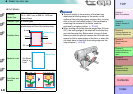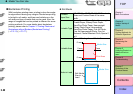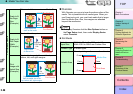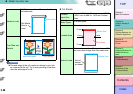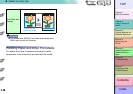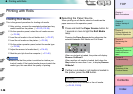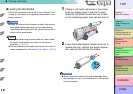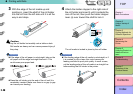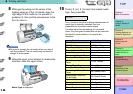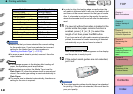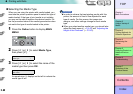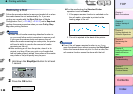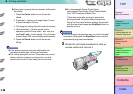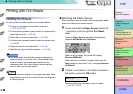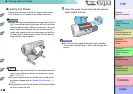2- 29
Printing with Rolls
TOP
Chapter 3
Printing Methods for
Different Objectives
Chapter 4
Maintaining the
Printer
Chapter 5
Using the Printer in a
Network Environ-
ment
Chapter 6
Troubleshooting
Chapter 7
Operation of the
Function Menus
Index
Contents
Chapter 2
Using a Variety of
Media
Chapter 1
Basic Procedures
5
Hold the ends of the roll media with the roll facing
the printer (as shown in the illustration), then align
and set the ends of the roll holder (b) into the
guide grooves (c) of the roll holder slots.
If the roll paper is slack and its edge is not straight,
take up the roll slack until the edges are straight then
set it.
6
Push the release lever toward the rear to
open it, then pull out the roll media evenly
and insert it into the feed slot (d) and feed it
in until you hear the suction sound of the
vacuum.
As soon as you insert the edge as far as the top of
the platen, you will hear the printer start the vacuum
automatically.
Important
z When you pull out the sheet, be careful to avoid
touching the printing surface of the paper. Touching
the print surface could cause poor print quality.
z If you see the media is wrinkled or curled, remove the
wrinkles or curls before loading the media.
z If media does not feed easily through the feed slot (d)
insert the edge skewed to the left or right corner, then
and then feed it in until it is parallel.
Note
z The strength of the vacuum suction can be adjusted
while the release lever is open. If the media is difficult
to load, on the printer operation panel press []
(stronger) or [] (weaker) to adjust the strength of the
suction.
7
Open the upper cover.
Important
z Do not touch any areas other than those indicated.
Your hands could get dirty or this could damage the
printer.
d