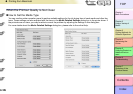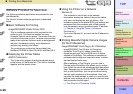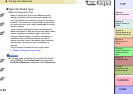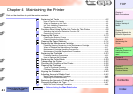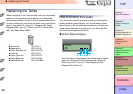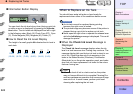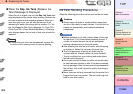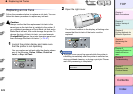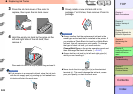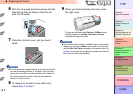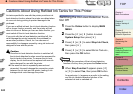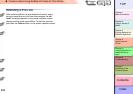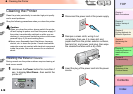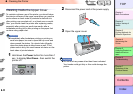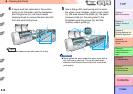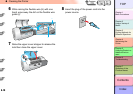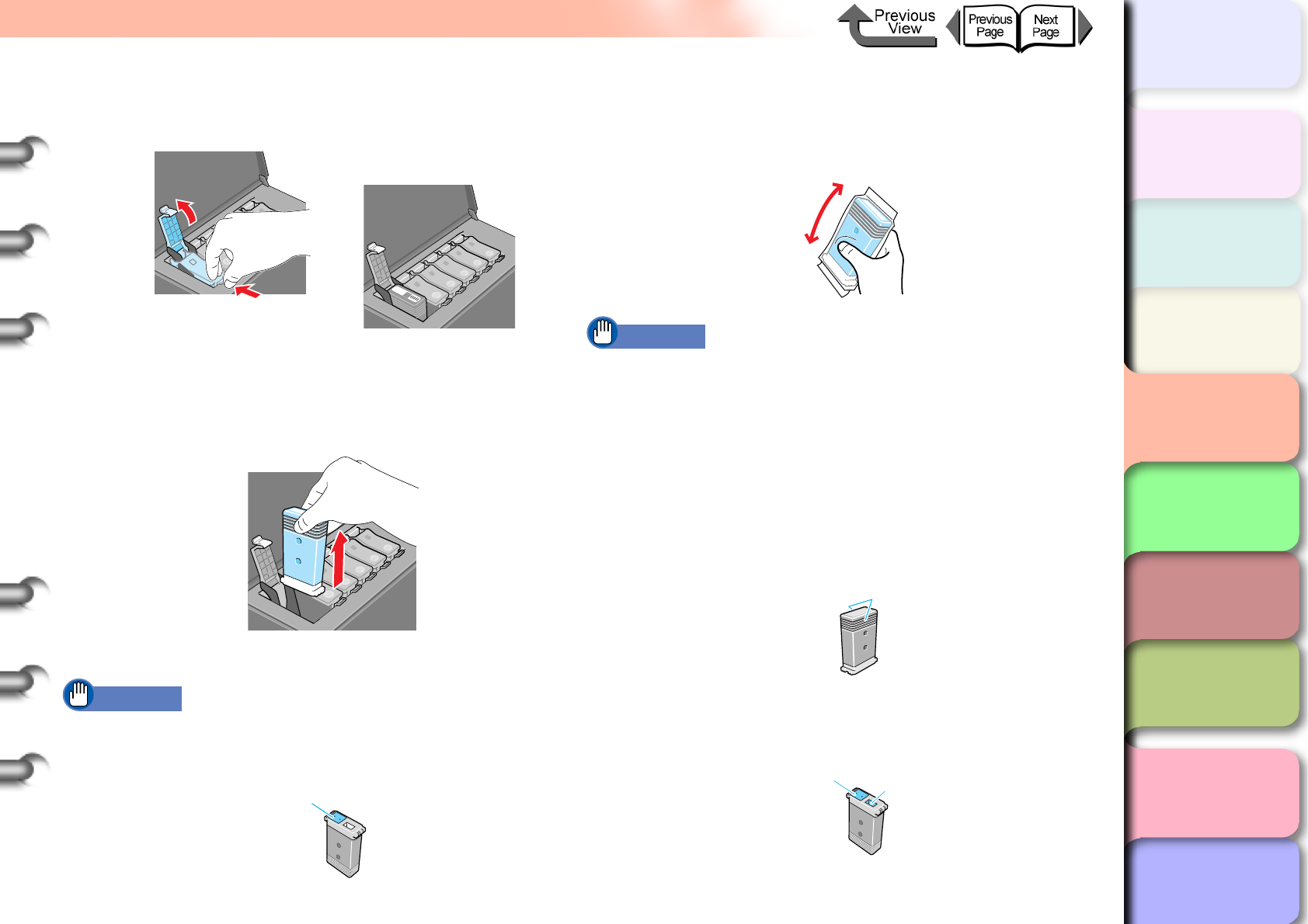
4- 6
Replacing Ink Tanks
TOP
Chapter 3
Printing Methods for
Different Objectives
Chapter 4
Maintaining the
Printer
Chapter 5
Using the Printer in a
Network Environ-
ment
Chapter 6
Troubleshooting
Chapter 7
Operation of the
Function Menus
Index
Contents
Chapter 2
Using a Variety of
Media
Chapter 1
Basic Procedures
3
Press the ink tank lever of the color to
replace, then open the ink tank cover.
4
Hold the empty ink tank by the grips on the
left and right side of the ink tank, then
remove it.
Place each ink tank in a vinyl or plastic bag and seal it.
Important
z If ink remains in a removed ink tank, store the ink tank
with the ink supply port (a) pointing up. Ink leaked from
ink tanks will stain the work area.
5
Slowly rotate a new ink tank still in its
package 7 or 8 times, then remove it from its
package.
Important
z Always confirm that the replacement ink tank is the
same type as the tank that is installed in the printer. If
you mistake a Photo Black Ink tank for a Matte Black
Ink tank, this will cause poor print quality. To change
the type of black ink tank, you must execute
ChangeBkInkType on the printer operation panel and
then exchange the black ink tanks. (→ P.4-47)
z Always hold an ink tank by its left and right grips (b)
while you are handling it.
z Never touch the ink supply port (a) or the electrical
terminal (c). This could damage the ink tank, cause
poor print quality, or stain the work area.
a
b
a
c