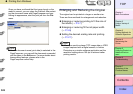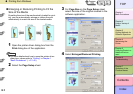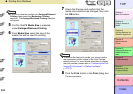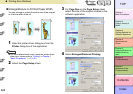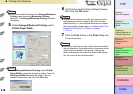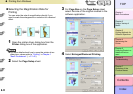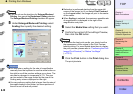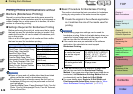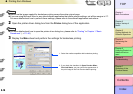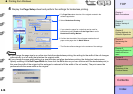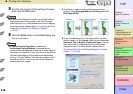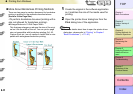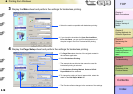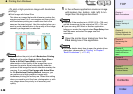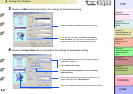3- 14
Printing from Windows
トップ
Chapter 3
Printing Methods for
Different Objectives
Chapter 4
Maintaining the
Printer
Chapter 5
Using the Printer in a
Network Environ-
ment
Chapter 6
Troubleshooting
Chapter 7
Operation of the
Function Menus
Index
TOP
Contents
Chapter 2
Using a Variety of
Media
Chapter 1
Basic Procedures
Note
z Make sure the image created for borderless printing covers the entire original page.
z If you are using Microsoft Word or any other software application that allows margin settings, set all the margins to “0”.
For more details about how to perform these settings, please refer to the software application instructions.
2
Open the printer driver dialog box from the Printer dialog box of the application.
Note
z For more details about how to open the printer driver dialog box, please refer to “Printing” in Chapter 1 “Basic
Procedures”. (→ P.1-40)
3
Display the Main sheet and perform the settings for borderless printing.
1. Select the media compatible with borderless printing.
2. If you check the checkbox for Open Preview When
Print Job Starts, you can confirm the appearance of
the print image in the Print Preview before printing.