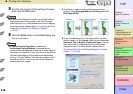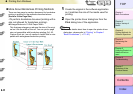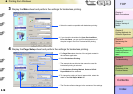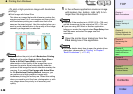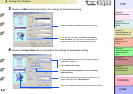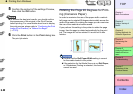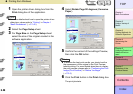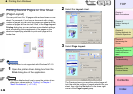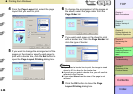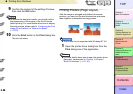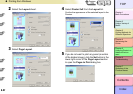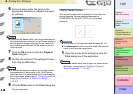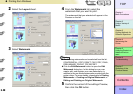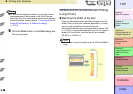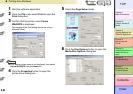3- 24
Printing from Windows
TOP
Chapter 3
Printing Methods for
Different Objectives
Chapter 4
Maintaining the
Printer
Chapter 5
Using the Printer in a
Network Environ-
ment
Chapter 6
Troubleshooting
Chapter 7
Operation of the
Function Menus
Index
Contents
Chapter 2
Using a Variety of
Media
Chapter 1
Basic Procedures
Printing Several Pages on One Sheet
(Page Layout)
You can print from 2 to 16 pages with reduced sizes on one
sheet. For example, if you have a document with a large
number of pages you can print two pages per sheet and the
number of pages will be one-half. Also, in the Page Layout
Printing dialog box you can perform more detailed settings,
such as selecting the arrangement of the pages on the
sheet and specifying whether to print each page with a
border line.
Important
z This function is not supported with Windows NT 4.0.
1
Open the printer driver dialog box from the
Print dialog box of the application.
Note
z For more details about how to open the printer driver
dialog box, please refer to “Printing” in Chapter 1
“Basic Procedures”. (→ P.1-40)
2
Select the Layout sheet.
3
Select Page Layout.
The Preview shows you want the printed page will
look like with the number of pages selected for one
sheet, then click the Set button in the lower right
corner of the Page Layout group.