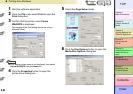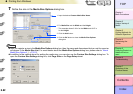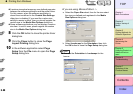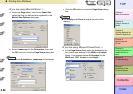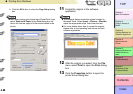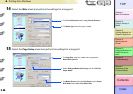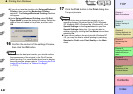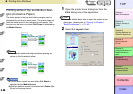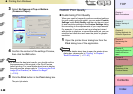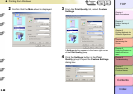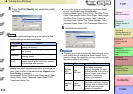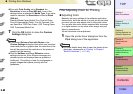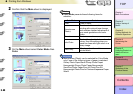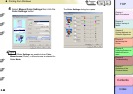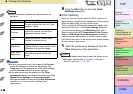3- 39
Printing from Windows
TOP
Chapter 3
Printing Methods for
Different Objectives
Chapter 4
Maintaining the
Printer
Chapter 5
Using the Printer in a
Network Environ-
ment
Chapter 6
Troubleshooting
Chapter 7
Operation of the
Function Menus
Index
Contents
Chapter 2
Using a Variety of
Media
Chapter 1
Basic Procedures
3
Select No Spaces at Top or Bottom
(Conserve Paper).
4
Confirm the content of the settings Preview,
then click the OK button.
Note
z To achieve the best print results, you should confirm
the appearance of the original in the Print Preview
before printing. For more details about how to display
the print preview, please refer to “Confirming the Print
Image (Print Preview)” in “Before You Begin”.
(→ P. 3 -5)
5
Click the Print button in the Print dialog box.
The print job starts.
Custom Print Quality
Customizing Print Quality
When you need to frequently perform combined settings
for print quality and print speed, you can select Custom
Settings under Print Quality and then do the print qual-
ity and resolution settings in the Custom Settings dialog
box according to the requirements of your requirements.
For example, if you need to set up printing text mixed
with photos or graphics, or some other such job, you can
raise the text resolution and lower the photo or graphic
resolution.
1
Open the printer driver dialog box from the
Print dialog box of the application.
Note
z For more details about how to open the printer driver
dialog box, please refer to “Printing” in Chapter 1
“Basic Procedures”. (→ P.1-40)