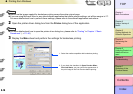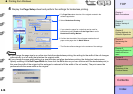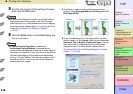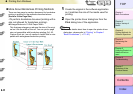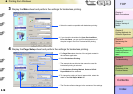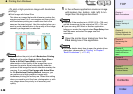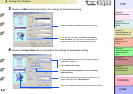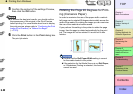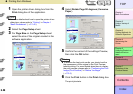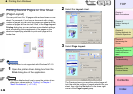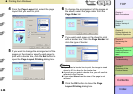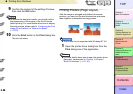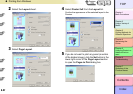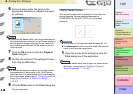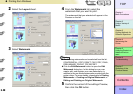3- 22
Printing from Windows
TOP
Chapter 3
Printing Methods for
Different Objectives
Chapter 4
Maintaining the
Printer
Chapter 5
Using the Printer in a
Network Environ-
ment
Chapter 6
Troubleshooting
Chapter 7
Operation of the
Function Menus
Index
Contents
Chapter 2
Using a Variety of
Media
Chapter 1
Basic Procedures
5
Confirm the content of the settings Preview,
then click the OK button.
Note
z To achieve the best print results, you should confirm
the appearance of the original in the Print Preview
before printing. For more details about how to display
the print preview, please refer to “Confirming the Print
Image (Print Preview)” in “Before You Begin”.
(→ P. 3 -5)
6
Click the Print button in the Print dialog box.
The print job starts.
Rotating the Page 90 Degrees for Print-
ing (Conserve Paper)
In order to maximize the use of the paper width a vertical-
tall image can be rotated 90 degrees horizontally across the
width of the media. By rotating the image you can maximize
the use of the media and reduce waste.
If you perform this setting in the printer to rotate the page
image, then the page is rotated automatically for the print
job. The image will not be rotated if it would not fit after
rotation.
Important
z Confirm that the Roll Paper Width setting is correct
for the media loaded in the printer.
z If the selection for the Media Source is not Roll Paper,
or if Borderless Printing is selected, this function
cannot be used.