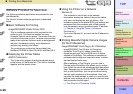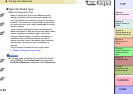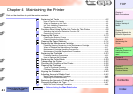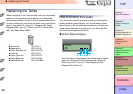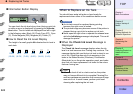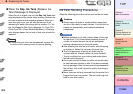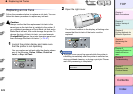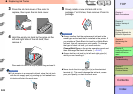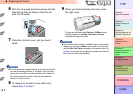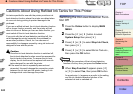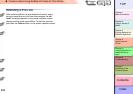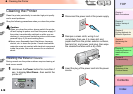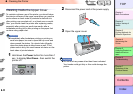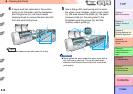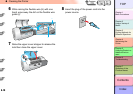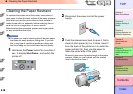4- 7
Replacing Ink Tanks
TOP
Chapter 3
Printing Methods for
Different Objectives
Chapter 4
Maintaining the
Printer
Chapter 5
Using the Printer in a
Network Environ-
ment
Chapter 6
Troubleshooting
Chapter 7
Operation of the
Function Menus
Index
Contents
Chapter 2
Using a Variety of
Media
Chapter 1
Basic Procedures
6
With the ink supply port facing down and the
label facing front as shown, insert the ink
tank into its holder.
7
Close the ink tank cover until you hear it
catch.
Important
z The ink tanks are shaped so the cover will not close If
you set the wrong ink tank in a holder. If the ink tank
cover does not close, confirm that the color labels on
the holder match the color of the ink tank and the
direction of the ink tank.
8
To replace an ink tank of any other color,
repeat Step 3 to Step 7.
9
When you finish replacing ink tanks, close
the right cover.
The printer returns to the Online or Offline mode.
Printing restarts if the Rep. Ink Tank message
displayed during a print job.
Important
z If an ink tank has not been installed, then in the printer
display you will see a Exxxx error code in the top line
and the No X Ink Tank message in the bottom line. Go
to Step 2 to correct this problem and make sure that all
the color ink tanks are installed.