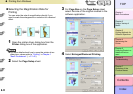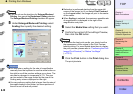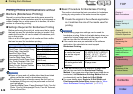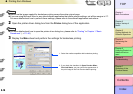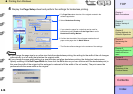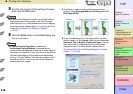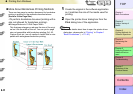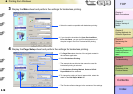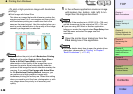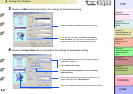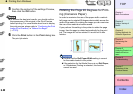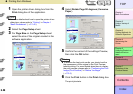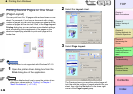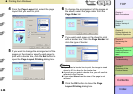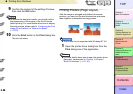3- 19
Printing from Windows
TOP
Chapter 3
Printing Methods for
Different Objectives
Chapter 4
Maintaining the
Printer
Chapter 5
Using the Printer in a
Network Environ-
ment
Chapter 6
Troubleshooting
Chapter 7
Operation of the
Function Menus
Index
Contents
Chapter 2
Using a Variety of
Media
Chapter 1
Basic Procedures
Note
z If the size of the selected original cannot be used with
borderless printing, select Borderless Printing to
open the dialog box below. Select the width of the roll
loaded in the printer, and then click OK. Borderless
Printing Method will be set to Scale to fit Roll Paper
Width.
z To do a borderless print of an image with a top and
bottom margin, on the Layout sheet you can select No
Spaces at Top or Bottom (Conserve Paper). This an
easy way to do a borderless print by setting these
margins to zero. For more details, please refer to
“Printing without Top and Bottom Margins (Conserve
Paper)”. (→ P.3-38)
5
Confirm the content of the settings Preview,
then click the OK button.
Note
z To achieve the best print results, you should confirm
the appearance of the original in the Print Preview
before printing. For more details about how to display
the print preview, please refer to “Confirming the Print
Image (Print Preview)” in “Before You Begin”.
(→ P. 3 -5)
6
Click the Print button in the Print dialog box.
The print job starts.
Note
z After the Scale to fit Roll Paper Width feature
automatically sizes to original to fit the width of the roll,
the printer driver automatically enlarges the image so
that each margin, that is, the top, bottom, left, and right
margin, is 3 mm each. The result is the printer fills the
entire page up to the edges with borderless printing.
Portions of the image that protrude over the 3 mm top,
bottom, right, and left margins of the original document
cannot be printed.