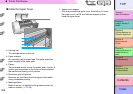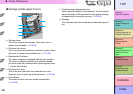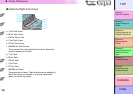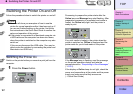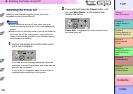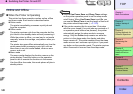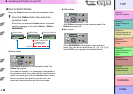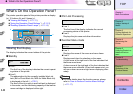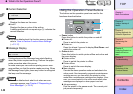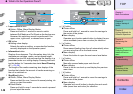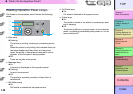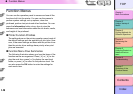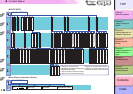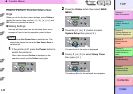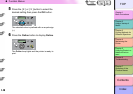1- 11
What’s On the Operation Panel?
TOP
Chapter 3
Printing Methods for
Different Objectives
Chapter 4
Maintaining the
Printer
Chapter 5
Using the Printer in a
Network Environ-
ment
Chapter 6
Troubleshooting
Chapter 7
Operation of the
Function Menus
Index
Contents
Chapter 2
Using a Variety of
Media
Chapter 1
Basic Procedures
What’s On the Operation Panel?
The printer operation panel of this printer provides a display
(a), 10 buttons (b) and 5 lamps (c).
z “Viewing the Display” (→ P. 1-11)
z “Using the Operation Panel Buttons” (→ P.1-12)
z “Reading Operation Panel Lamps” (→ P.1-14)
Viewing the Display
The display indicates the current status of the printer.
Standby
z Line 1:
The first line of the display indicates the current operat-
ing status of the printer.
z Line 2:
The abbreviation for the currently installed black ink
tank (Bk for Photo Black Ink, MBk for Matte Black Ink)
is displayed at the left. (→ P. 2 - 2)
The level of the ink supply in each ink tank is displayed
in the center, and the remaining capacity of the mainte-
nance cartridge is displayed at the right.
Print Job Processing
z Line 1:
The first line of the display indicates the current
processing status of the printer.
z Line 2:
Displays the job name and other information.
Function Menu mode
z Line 1:
Displays the name of the menu and menu items.
z Line 2:
Displays each item for selection on the menu.
A right arrow at the right end of the line indicates that
there are more items.
A down arrow at the right end of the line indicates that
there are more sublevels. When both cases exist, you
will see a down arrow and right arrow displaying alter-
nately.
Note
z For more details about the function menus, please
refer to “How to Perform Function Menu Settings”
(→ P.1-17)
Online
Bk
Data
Information Power
Offline
Menu
Message
a
b
c
Online
Cleaning
(3 sec.)
Stop/Eject
(1 sec.)
Printing...
MAIN MENU
Media Type ↓