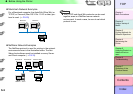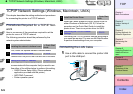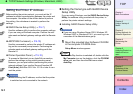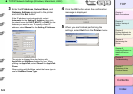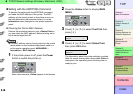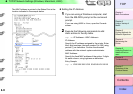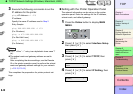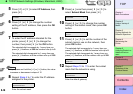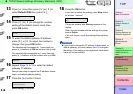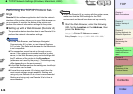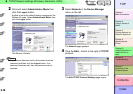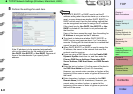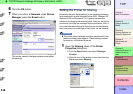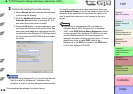5- 12
TCP/IP Network Settings (Windows, Macintosh, UNIX)
TOP
Chapter 3
Printing Methods for
Different Objectives
Chapter 4
Maintaining the
Printer
Chapter 5
Using the Printer in a
Network Environ-
ment
Chapter 6
Troubleshooting
Chapter 7
Operation of the
Function Menus
Index
Contents
Chapter 2
Using a Variety of
Media
Chapter 1
Basic Procedures
3
Execute the following commands to set the
IP address for the printer.
ping <IP Address> -l 479
IP address:
Specify the same IP address used in Step 2.
Entry Sample:
ping XXX.XXX.XXX.XXX -l 479
(For Windows)
ping –s 479 XXX.XXX.XXX.XXX
(For Red Hat Linux)
ping –s XXX.XXX.XXX.XXX 479
(For Solarius)
Note
z The “l” of the “-l” entry is an alphabetic lower case “l”
(el).
z The subnet mask and gateway address are set to
“0.0.0.0”.
After completing the above settings, use the Remote
UI or the printer operation panel to perform the subnet
mask and gateway address settings for your network.
(→ P.5-12, P.5-15)
This completes the preparation for printer protocol set-
tings.
Setting with the Printer Operation Panel
The network information can be set up on the printer
operation panel. Enter the settings for the IP address,
subnet mask, and default gateway.
1
Press the Online button to display MAIN
MENU.
2
Press [] or [] to select Interface Setup
then press [
].
3
Press [] or [] to select TCP/IP, then
press [
].
4
Press [] or [] to select IP Setting, then
press [
].
MAIN MENU
Set Interface ↓
Interface Set
TCP/IP ↓
TCP/IP
IP Setting ↓
MAIN MENU
Head Cleaning
Online
Cleaning
(3 sec.)
Stop/Eject
(1 sec.)