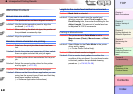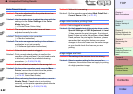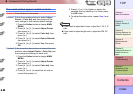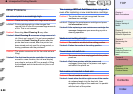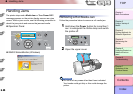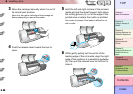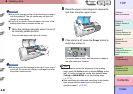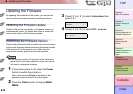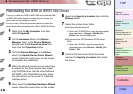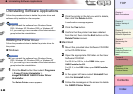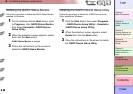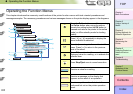6- 39
Handling Jams
TOP
Chapter 3
Printing Methods for
Different Objectives
Chapter 4
Maintaining the
Printer
Chapter 5
Using the Printer in a
Network Environ-
ment
Chapter 6
Troubleshooting
Chapter 7
Operation of the
Function Menus
Index
Contents
Chapter 2
Using a Variety of
Media
Chapter 1
Basic Procedures
5
If the sheet is not visible, remove the jammed
sheet from the back of the printer.
Visually inspect the interior to make sure that no
pieces of the sheet remain in the printer.
6
If the carriage is on the left side, push it
manually to the right side.
Push the carriage all the way to the right until it
stops.
Important
z Be sure to push the carriage to the right. If you push it
to the left, the printer may display a carriage error after
the printer is switched on.
7
If the printer is off, press the Power button to
switch the printer on.
8
With the print side of the new sheet facing
up, holding the sheet square between the
paper restraints, making sure that the stack
is aligned with the guideline (a) on the right
and aligned with the guideline (b) at the
back.
Data
Information Power
Offline
Menu
Message
Online
Cleaning
(3 sec.)
Stop/Eject
(1 sec.)
b a