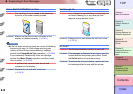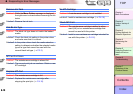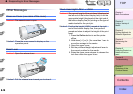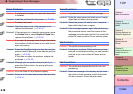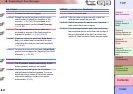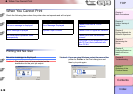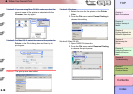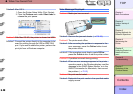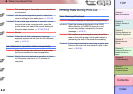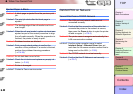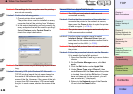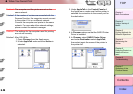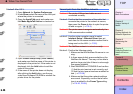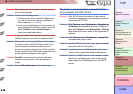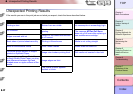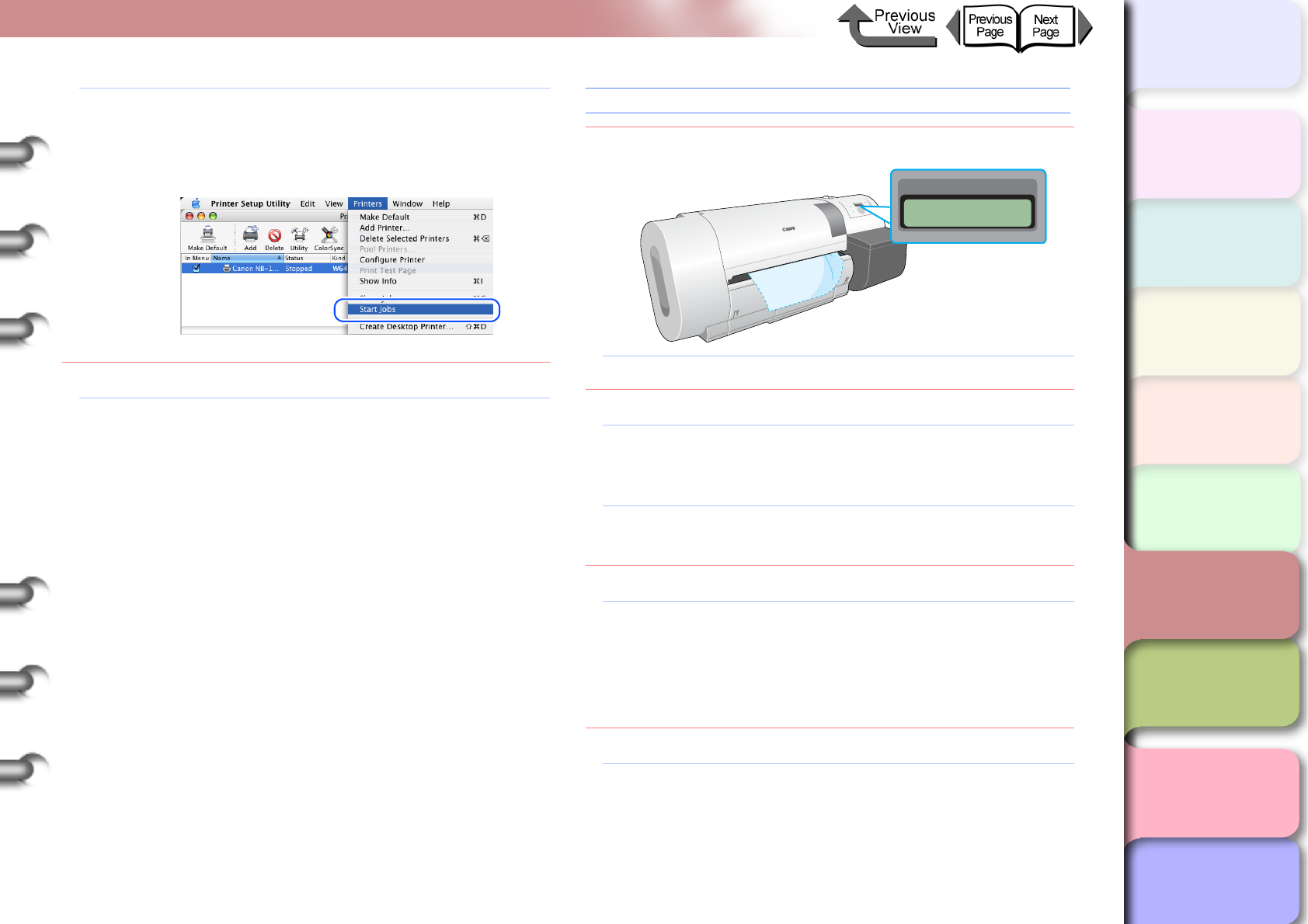
6- 20
When You Cannot Print
TOP
Chapter 3
Printing Methods for
Different Objectives
Chapter 4
Maintaining the
Printer
Chapter 5
Using the Printer in a
Network Environ-
ment
Chapter 6
Troubleshooting
Chapter 7
Operation of the
Function Menus
Index
Contents
Chapter 2
Using a Variety of
Media
Chapter 1
Basic Procedures
Solution3: Mac OS X:
1. Open the Printer Setup Utility (Print Center).
2. From the Printers menu select Start Jobs to
release the print pause.
Problem3: With Mac OS 8/9, the printer is shared via USB.
Solution1: Connect the printer directly to the computer to be
used for printing through its USB or IEEE1394
port. If you want to share the printer, perform the
print job from a Windows computer.
Error Message Displayed
Problem1: Media jam has occurred.
Solution1: Remove the jammed sheets. (→ P.6-35)
Problem2: The printer went offline.
Solution1: After correcting the problem in response to the
error message, press the Online button to set
the printer online.
Solution2: If the operation panel display reads Offline
press the Online button to set the printer online.
Problem3: A problem occurred during printing.
Solution1: When an error message appears in the printer
operation panel or the Windows display, read the
message in the GARO Status Monitor, or in the
GARO Printmonitor for Macintosh, then correct
the problem. (→ P. 6 -2 )
Problem4: No print media loaded.
Solution1: Replenish the print media in the specified media
supply source.
Error! E02E01
Turn Power Off!!