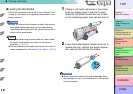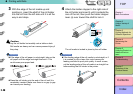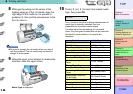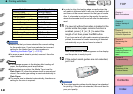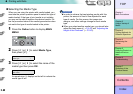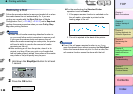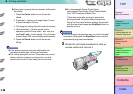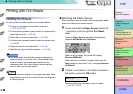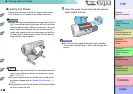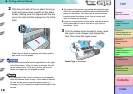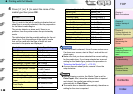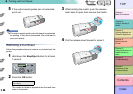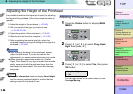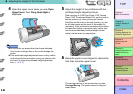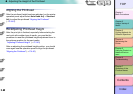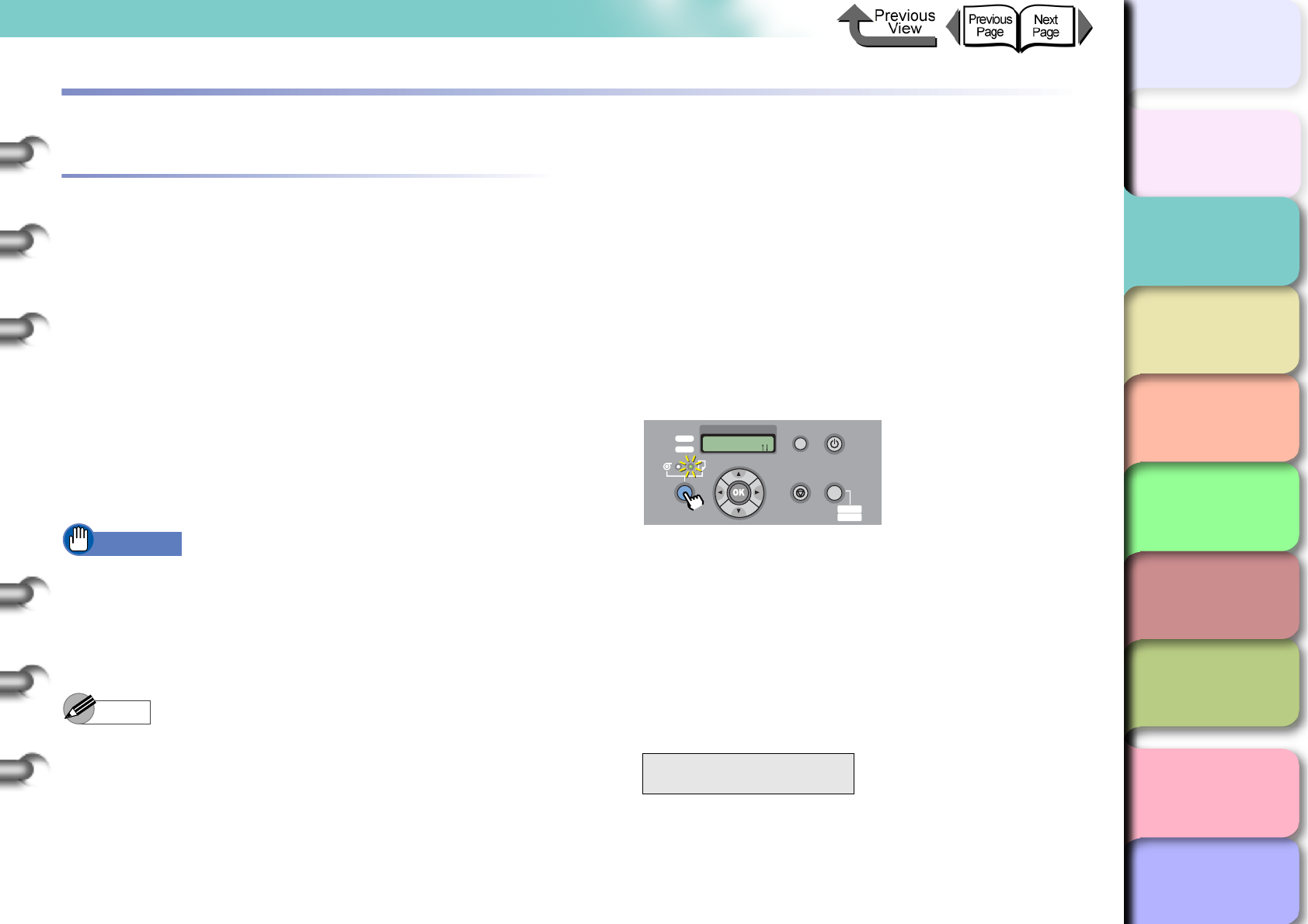
2- 35
Printing with Cut Sheets
TOP
Chapter 3
Printing Methods for
Different Objectives
Chapter 4
Maintaining the
Printer
Chapter 5
Using the Printer in a
Network Environ-
ment
Chapter 6
Troubleshooting
Chapter 7
Operation of the
Function Menus
Index
Contents
Chapter 2
Using a Variety of
Media
Chapter 1
Basic Procedures
Printing with Cut Sheets
Loading Cut Sheets
To print on the cut sheet, follow the procedure below.
If there is a cut sheet in the printer, remove it.
(→ P. 2 -33 , P.2-39)
On the printer operation panel, select cut sheet as the
paper feed source. (→ P.2-35)
Place the cut sheet on the platen. (→ P.2-36)
On the printer operation panel, select the media type.
(→ P. 2 -38 )
Adjust the amount of media feed. (→ P. 4 -4 2 )
Start the print job from the computer. (→ P.1-40)
Important
z You must make sure that the printer is switched on
before loading a cut sheet. Also, if the loaded sheet
does not match the media type selected on the
operation panel, this could cause a media loading
error or lead to poor print quality.
Note
z Store unused cut sheets in the original package. Store
the package in a cool, dry location that is not exposed
to direct sunlight.
Selecting the Paper Source
When printing on the cut sheet, with the operation panel
select cut sheet as the media source.
1
Press and hold the Paper Source button for
1 second or more to light the Cut Sheet
lamp.
Pressing Paper Source alternates the selection
between Roll Media and Cut Sheet.
When a roll is loaded, the printer will display
Remove RllMedia?
When another cut sheet is loaded, hold down the
Stop button for more than 1 sec., to display Remove
CutSheet?.
2
If either a cut sheet or roll media is loaded in
the printer, press the OK button.
Remove either the cut sheet or the roll media.
(→ P.2-33, P. 2- 39)
Remove RllMedia?
Press OK/Stop
Data
Information Power
Offline
Menu
Message
Offline
Feed Papre
Online
Cleaning
(3 sec.)
Stop/Eject
(1 sec.)