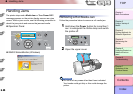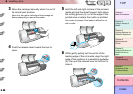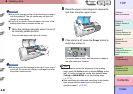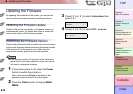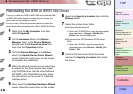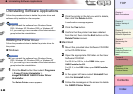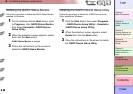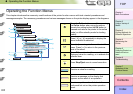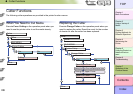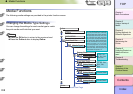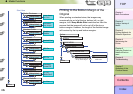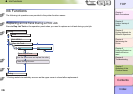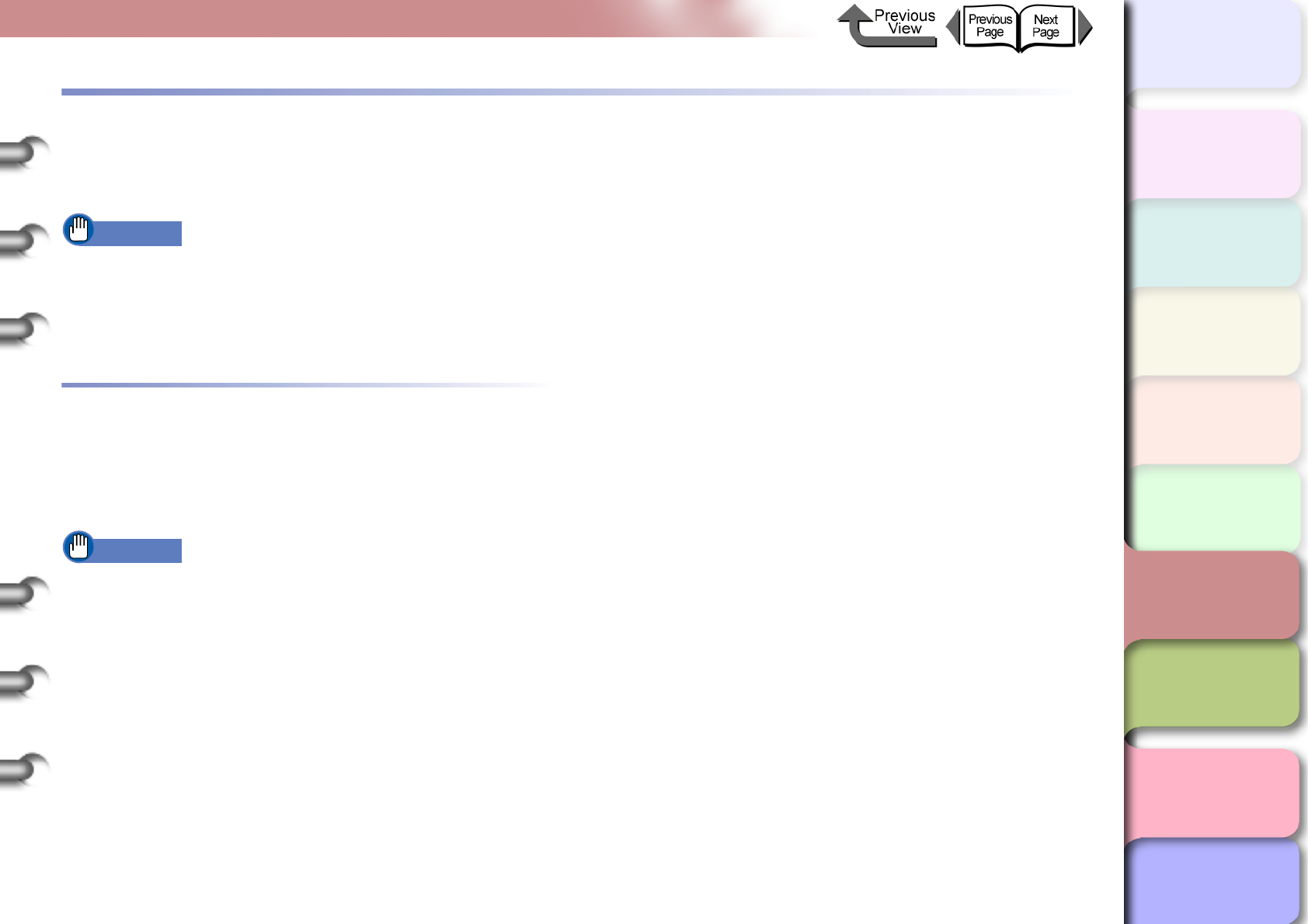
6- 43
Uninstalling Software Applications
TOP
Chapter 3
Printing Methods for
Different Objectives
Chapter 4
Maintaining the
Printer
Chapter 5
Using the Printer in a
Network Environ-
ment
Chapter 6
Troubleshooting
Chapter 7
Operation of the
Function Menus
Index
Contents
Chapter 2
Using a Variety of
Media
Chapter 1
Basic Procedures
Uninstalling Software Applications
Follow the procedure below to delete the printer driver and
software utility installed on the computer.
Important
z If you uninstall the software from Windows Server
2003, Windows XP, Windows 2000, or Windows NT
4.0, you must log in as a member of the Administrators
group before the uninstallation.
Deleting the Printer Driver
Follow the procedure below to delete the printer driver for
this printer.
Windows
Important
z If you uninstall the software from Windows Server
2003, Windows XP, Windows 2000, or Windows NT
4.0, you must log in as a member of the Administrators
group before the uninstallation.
1
Click the Start button then select Programs
> Canon Printer Uninstaller >
imagePROGRAF GARO Printer Driver
Uninstaller.
The Delete Printer screen appears.
2
Click the printer in the list you wish to delete,
then click the Delete button.
A confirmation message appears.
3
Click the Yes button.
4
Confirm that the printer has been deleted
from the list, then click the Exit button on the
Delete Printer screen.
Macintosh
1
Mount the provided User Software CD-ROM
in the CD-ROM drive.
2
Open the appropriate OS folder on the User
Software CD-ROM.
For OS 8.6 or OS 9.x, in the OS89 folder, open
GARO Installer for 8/9.
For OS X, in the OSX folder, open GARO Installer
for X.
3
In the upper left menu select Uninstall then
click the Uninstall button.
4
Follow the messages on the screen to delete
the GARO Printer Driver.