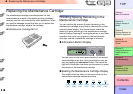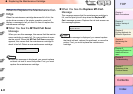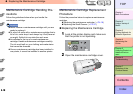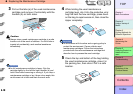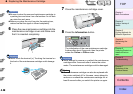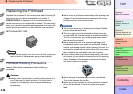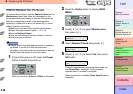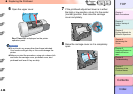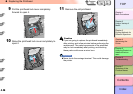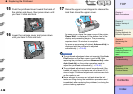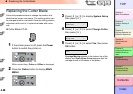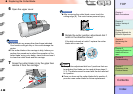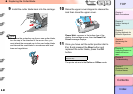4- 24
Replacing the Printhead
TOP
Chapter 3
Printing Methods for
Different Objectives
Chapter 4
Maintaining the
Printer
Chapter 5
Using the Printer in a
Network Environ-
ment
Chapter 6
Troubleshooting
Chapter 7
Operation of the
Function Menus
Index
Contents
Chapter 2
Using a Variety of
Media
Chapter 1
Basic Procedures
How to Replace the Printhead
To replace the printhead, execute Replace P.head on the
Maintenance menu then follow the messages on the
printer operation panel display to perform the procedure.
Before you adjust the position of the printhead after
replacing it, make sure a roll or cut sheets A3 (L) size or
wider is loaded in the printer.
z Remove printed and other media from the platen.
z Clean the paper pressure plate. (→ P.4-14)
z Execute Replace P.head
z After ink has drained from the printhead, remove it.
z Install the new printhead.
Important
z Always follow the prescribed procedure to replace a
printhead. If you fail to follow the prescribed
procedure, this could cause the printhead to leak ink
that will stain the printer and the work area.
1
If the printer power is off, press the Power
button to switch the printer on.
Within a short time, Online or Offline is displayed.
2
Press the Online button to display MAIN
MENU.
3
Press [] or [] to select Maintenance,
then press [
].
4
Select Replace P.head then press [].
5
Press [] or [] to select Yes, then press
OK button.
Printhead replacement processing starts when you
see Please Wait.. displayed. The processing
requires about 3 minutes to complete.
When preparation is finished, Open UpperCover is
displayed.
Data
Information Power
Offline
Menu
Message
Online
Cleaning
(3 sec.)
Stop/Eject
(1 sec.)
MAIN MENU
Maintenance ↓
Maintenance
Replace P.head ↓
Replace P.head
Yes
MAIN MENU
Head Cleaning
Online
Cleaning
(3 sec.)
Stop/Eject
(1 sec.)