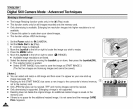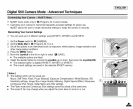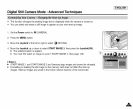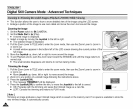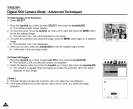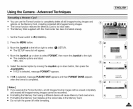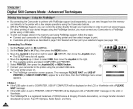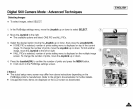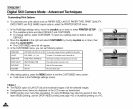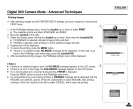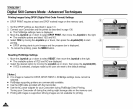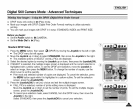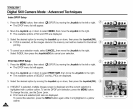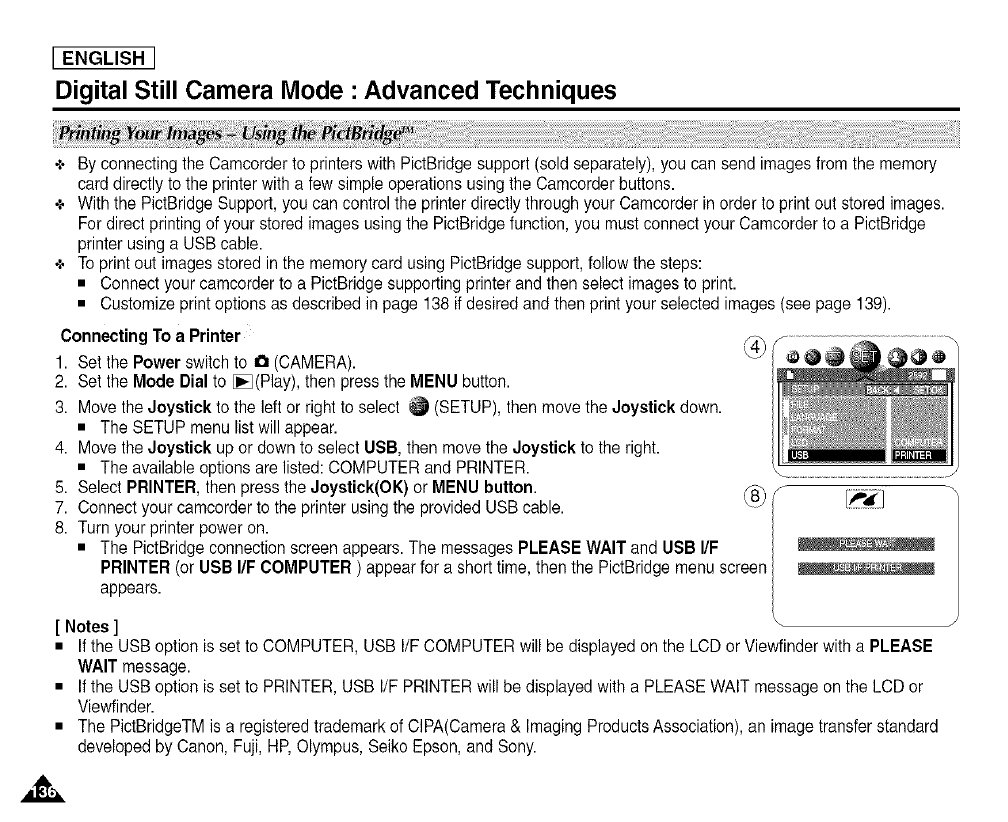
[ ENGLISH ]
Digital Still Camera Mode : Advanced Techniques
+ By connecting the Camcorder to printerswith PictBridgesupport (sold separately),you can send images from the memory
carddirectly tothe printer witha few simple operationsusing the Camcorderbuttons.
÷ With the PictBridge Support, you can control the printerdirectlythrough your Camcorderin order toprint out storedimages.
For directprinting of yourstored images usingthe PictBridgefunction, you must connect your Camcorderto a PictBridge
printerusinga USBcable.
÷ Toprint out images stored inthe memory cardusing PictBridgesupport, followthe steps:
• Connect yourcamcorder to a PictBridge supportingprinter andthen select images to print.
• Customize printoptions as described in page 138if desiredand then printyour selected images (see page 139).
Connecting Toa Printer
1. Set the Power switchto a (CAMERA).
2. Set the Mode Dial to [_(Play), then press the MENU button.
3. Movethe Joystick tothe left or right to select _ (SETUP),then movethe Joystick down.
• The SETUP menu list will appear.
4. Movethe Joystick up or downto select USB, then move the Joystick to the right.
• The availableoptions are listed: COMPUTER and PRINTER.
5. Select PRINTER, then press theJoystick(OK) orMENU button. _8_f
7. Connectyour camcorder to the printer using the provided USBcable.
8. Turn your printerpower on.
• The PictBridgeconnection screen appears.The messages PLEASE WAIT and USB I/F
PR NTER (or USB /F COMPUTER ) appear for ashort tme, thenthe PctBrdge menu screen
appears.
[ Notes ] "-
• Ifthe USBoption is set to COMPUTER, USB I/F COMPUTER will be displayed on the LCD or Viewfinder with a PLEASE
WAIT message.
• Ifthe USBoption is set to PRINTER, USB I/FPRINTER will be displayedwith a PLEASE WAIT message on the LCD or
Viewfinder.
• The PictBridgeTM is a registeredtrademark of CIPA(Camera& Imaging ProductsAssociation), an image transfer standard
developed byCanon, Fuji, HP,Olympus, Seiko Epson, and Sony.