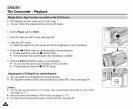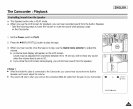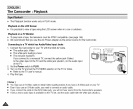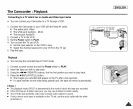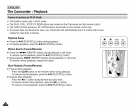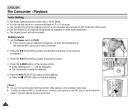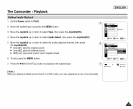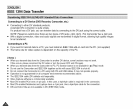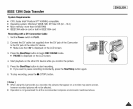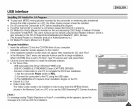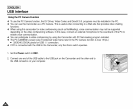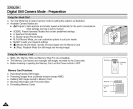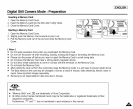[ ENGLISH ]
IEEE 1394 Data Transfer
Connecting to a DV Device (DVD Recorder,Camcorder, etc.)
• Connectingto other DVstandard products.
A standard DVconnection is quitesimple.
Ifa product has a DV jack, you can transfer data by connectingto the DV jack usingthe correct cable.
NOTE: Pleasebe careM since there are twotypes of OVjacks, (4pin, 6pin). This Camcorderhas a4pin jack.
• With adigital connection, video andaudio signals aretransmitted in digitalformat, allowing high qualityimages
to be transferred.
Connecting to a PC
• Ifyou want to transmit data to a PC, you must installan IEEE 1394add-on card into the PC.(not supplied)
• The framerate for video capture is dependent on thecapacity of the PC.
[ Notes ]
• When you transmit data from the Camcorder to another DV device, some functions may not work.
If this occurs, please reconnect the DV cable or turn the power OFF and ON again.
• When you transmit data from the Camcorder to PC, PC function button is not available in [] (Play) mode.
• Do not use the Camcorder and IEEE1394 together as this will cause IEEE1394 to shut off.
• Do not connect the Camcorder to a PC using both DV and USB cables. It may not operate properly.
• Operation is not guaranteed for all computer environments recommended above.
• The IEEE1394 cable (DV cable)is sold separately.
• Video Capture software is commercially available.
• Most DV enabled PCs have a 6 pinjack. Inthis case, a 6pin/4pin cable is required for the connection.
• Most DV enabled Notebooks and Laptops have a 4 pinjack. Use a 4pin/4pin cable for the connection.
• DIS and Color Nite are not available in DV (IEEE1394) mode.