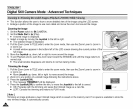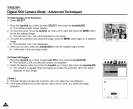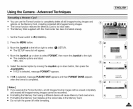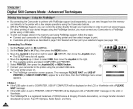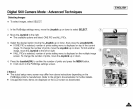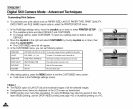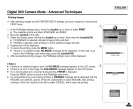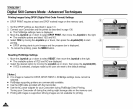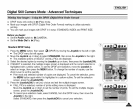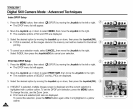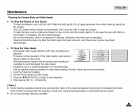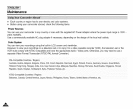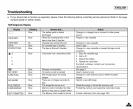[ ENGLISH ]
Digital Still Camera Mode : Advanced Techniques
Printing Images Using DPOF (Digital PrintOrder Format)Settings
+ DPOF PRINT requires at least one DPOF marked image on the memory card.
®
1. Set the DPOFsettingsas described in page 141.
2. Connectyour Camcorder andthe printer as described in page 136.
• The PictBridgesettings menu is displayed.
3. Movethe Joystick up or downto select DPOF PRINT,then movethe Joystick to the right.
• The availableoptions are listed: YES and NO.
4. Select YES by moving the Joystick up ordown, then press the Joystick(OK) to start
printing.
• DPOFprinting startsto print images and the progress bar is displayed.
5. Tocancel the printing,press the MENU button.
ol
CANCEL:MENU
Resetting PictBridgeSettings
1. Movethe Joystick up or down1oselect RESET, thenmovetheJoystick totheright.
• The availableoptions of YES and NO are displayed.
2. Select the desired option bymoving the Joystick up or down, then pressthe Joystick(OK).
• IfYES is selected, changes made by the userare reset to the default settings.
[ Notes ]
• Ifno image ismarked for DPOF,DPOF PRINT in PictBridgesettings menu cannot be
selected.
• PictBridgesupportingprinters are commerciallyavailable.
• Usethe USBcable provided with theCamcorder.
• Usethe ACpower adapter foryour Camcorder during PictBridgeDirect Printing.
Turning your Camcorder off duringthe printing mightdamage data on the memory card.
• Printing stillimages is supported. Moving images are not availablefor printing.
,&,