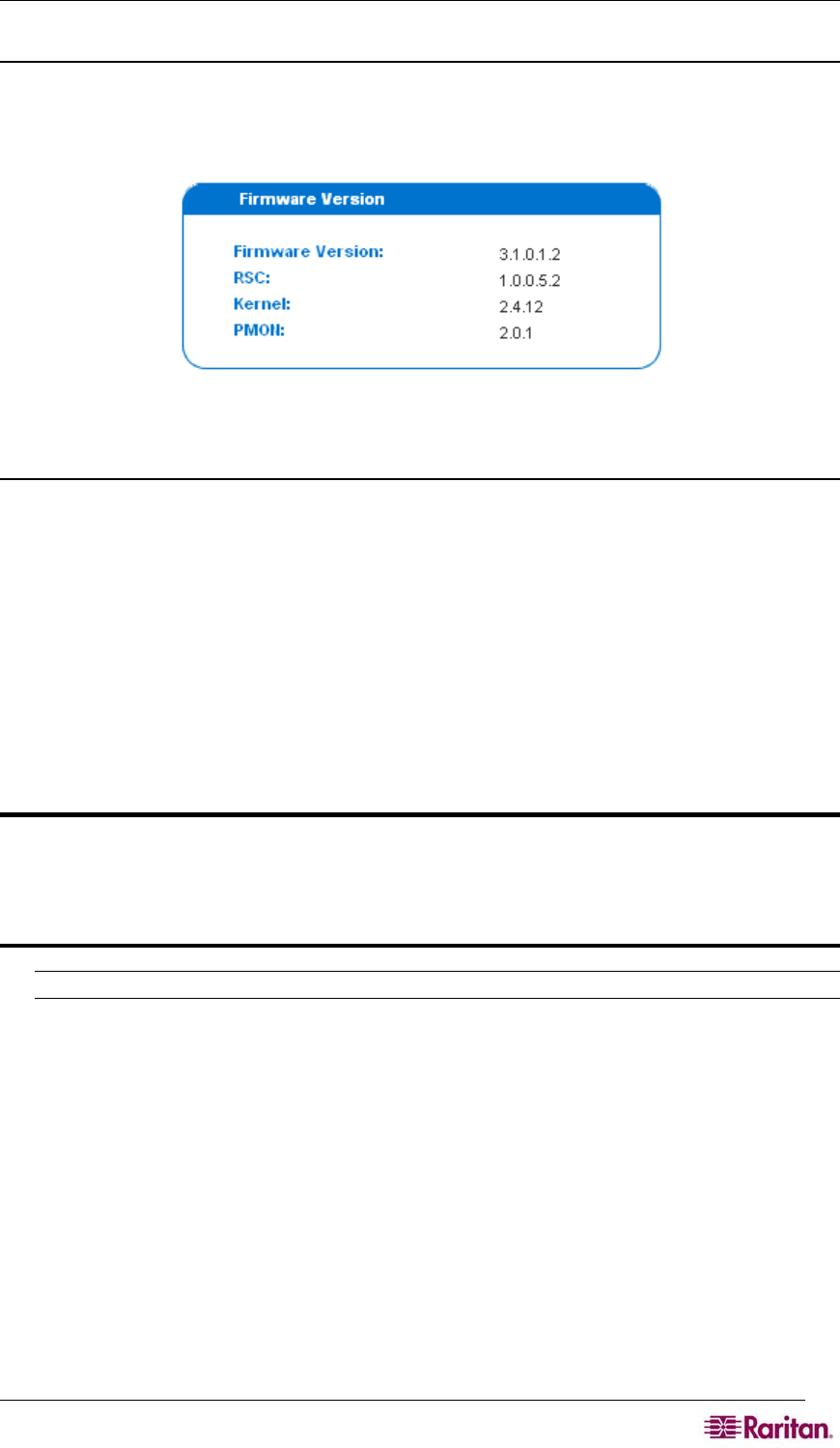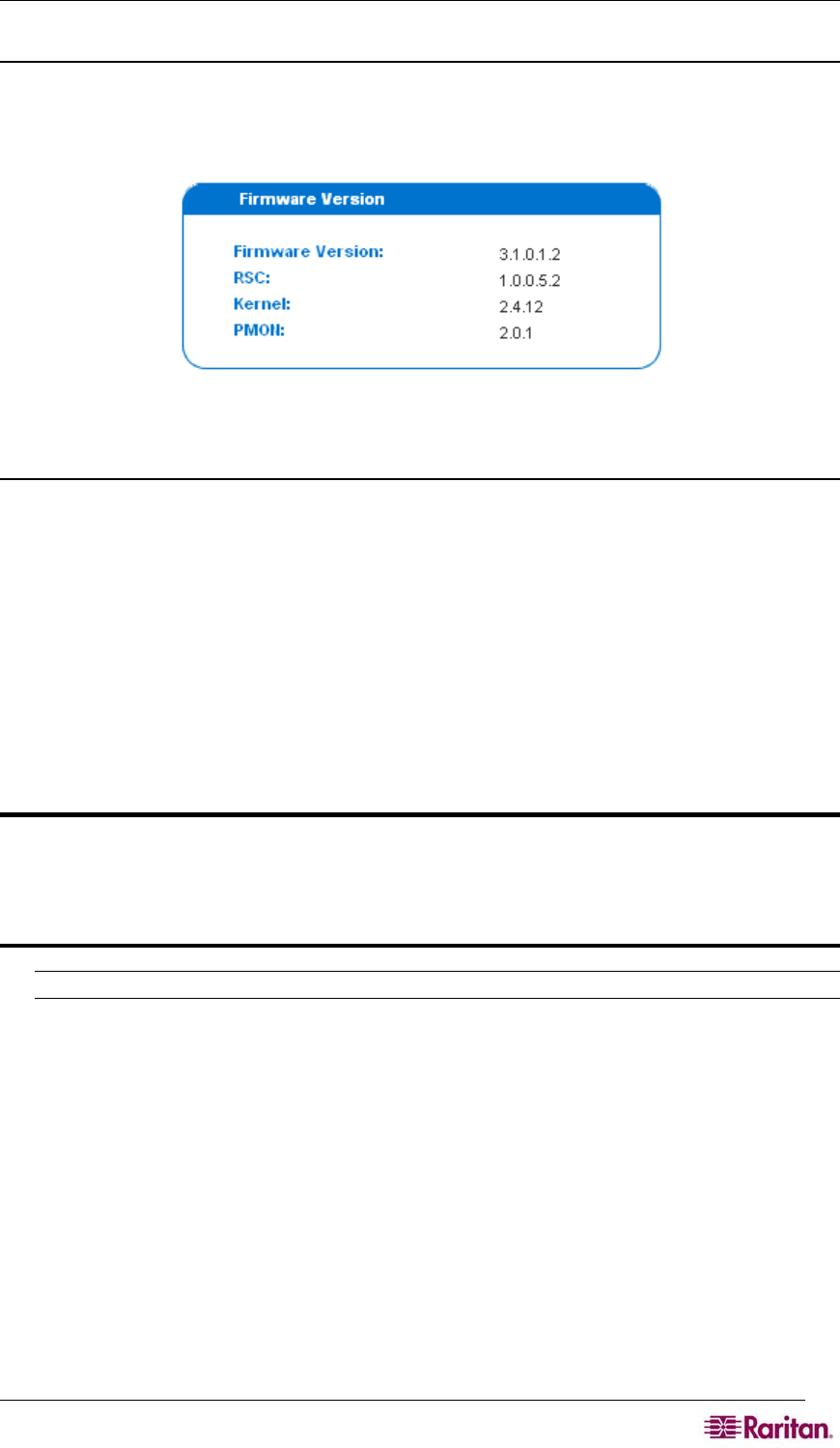
CHAPTER 10: MAINTENANCE 83
Display the Current Firmware Version
To display the current version of firmware running on a DSX unit, click the Maintenance tab,
and then click Firmware Version. The Firmware Version screen appears. This screen shows the
firmware version, RSC, kernel, and PMON.
Figure 79 Firmware Version
Upgrade the Firmware
Before you perform a firmware upgrade, you must:
1. Download the upgrades file(s), which are in WinZip format onto a folder on the local FTP
server.
2. Obtain the IP address of the FTP server.
3. Obtain the file path to the upgrade file(s). This is the path to the extracted upgrade files (For
example, cert_pact.tgz) on the FTP server.
4. Obtain a user account (Optional) if “anonymous” access to the FTP server is not supported.
The Firmware Upgrade feature allows you to upgrade the Dominion SX unit's firmware to a
newer version. These upgrades preserve user-defined settings. You do not need to re-configure
the unit after the upgrade is complete.
Important: During an upgrade procedure, do not attempt to access any unit features or
functions, including, but not limited to, Reset and Exit. Interrupting the upgrade
procedure can cause memory corruption and render the unit non-functional. Such an
action may void your warranty or service contract, and in such a case unit
repair/replacement costs are solely the responsibility of the user.
Note: Many upgrades can be performed "anonymously" from the FTP server.