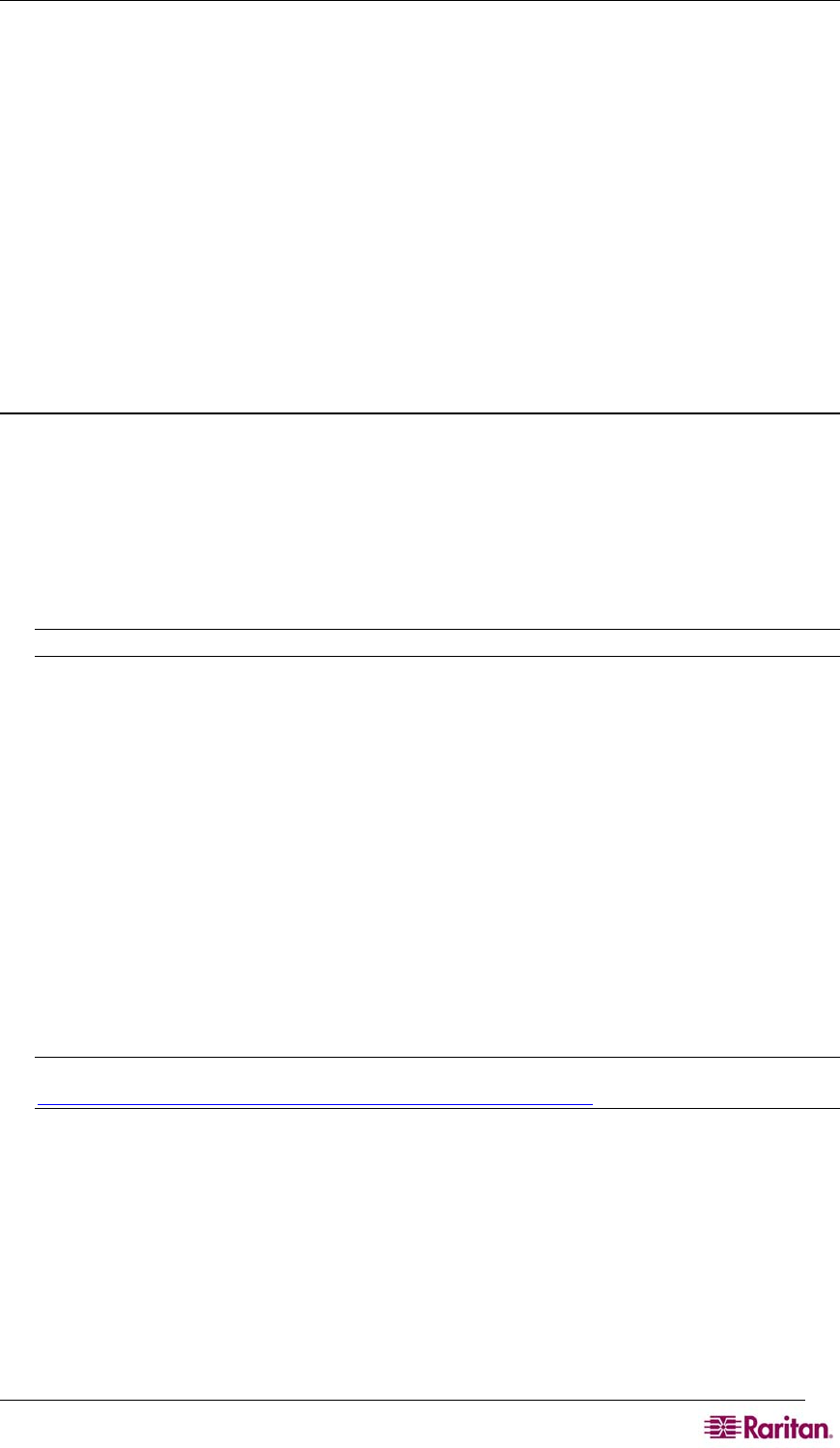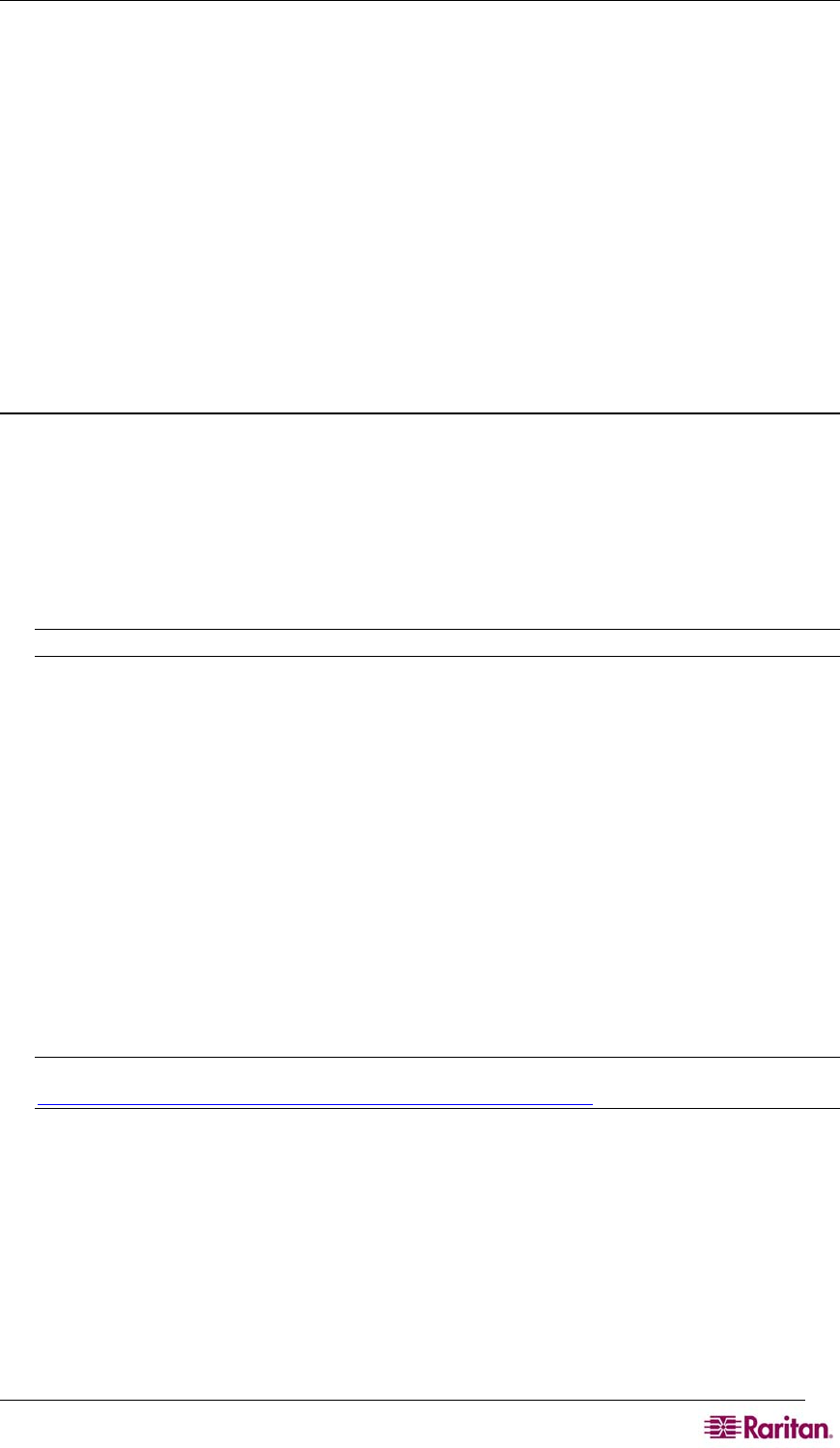
APPENDIX D: SERVER CONFIGURATION 193
Appendix D: Server Configuration
This appendix contains sections describing the steps to configure Dominion SX units and
authentication servers for the following authentication protocols:
• Microsoft Internet Authentication Service (IAS) RADIUS Server
• Cisco Access Control Server (ACS) Radius Server
• TACACS+ (Terminal Access Controller Access-Control System Plus)
Microsoft IAS RADIUS Server
The Internet Authentication Service (IAS) is a Microsoft implementation of the Remote
Authentication Dial-In User Service (RADIUS) protocol. The procedures in this section describe
how to configure the Dominion SX to use an IAS server.
Configure the Dominion SX to Use an IAS RADIUS Server
The tasks to set up the Dominion SX unit to use an IAS RADIUIS server are:
• Configure a Primary Radius Server (and optional secondary Radius server)
• Configure a Radius port
• Configure a secret (shared secret) that will be matched in the IAS client configuration
within IAS.
The following example shows a simple setup based on a new IAS installation.
Note: If the IAS setup already exists, these instructions may not apply exactly as shown.
Enable IAS on the Server
1. On the IAS server, go to the Control Panel and launch Add or Remove Programs.
2. Click the Add/Remove Windows Components button.
3. Highlight Networking Services then click the Details... button.
4. Place a checkmark next to the Internet Authentication Service then click OK.
5. Click the Next> button and continue to complete the wizard steps.
IAS Active Directory Access
If using a Domain Controller, set IAS to access the Active Directory using the following steps:
1. Launch IAS (Start->All Programs-> Administrative Tools->
Internet Authentication Service).
2. Right click on Internet Authentication Service (Local) and select Register Server in
Active Directory.
Note: Refer to the following Microsoft URL for information about Active Directory:
http://support.microsoft.com/default.aspx?scid=kb;en-us;321051
Add Dominion SX to the client list:
1. From the Internet Authentication Service, right-click on RADIUS Clients and select
New RADIUS Client.
2. Type a friendly name and the IP address of the DSX unit.
3. Select the RADIUS Standard in the Client-Vendor dropdown menu, and type a Shared
Secret that matches the Dominion SX configuration.