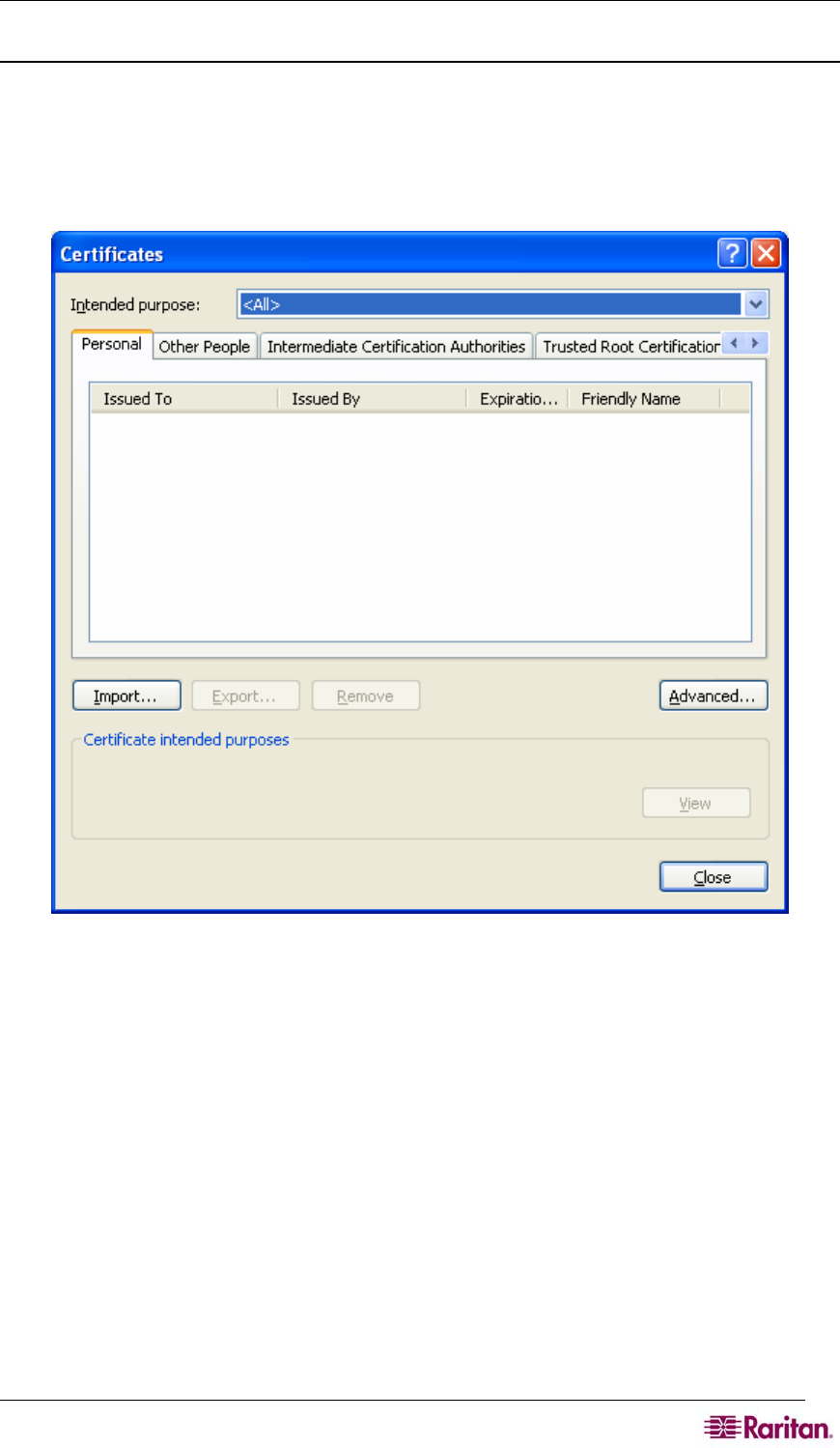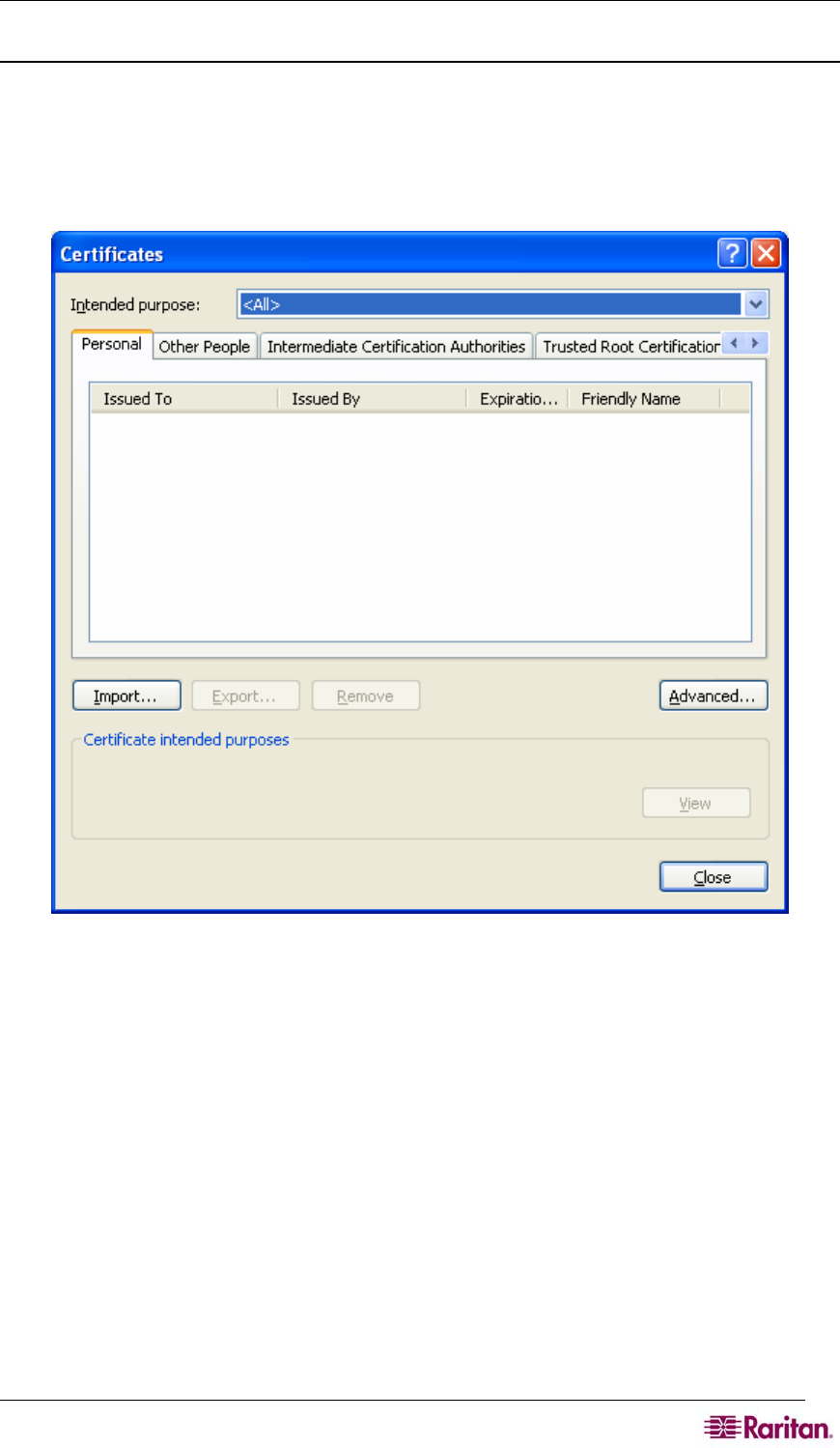
APPENDIX C: CERTIFICATES 187
Remove an Accepted Certificate In Internet Explorer
Removing a certificate that you have previously accepted from the unit is the same process
whether removing a Raritan default certificate or a user-installed third-party certificate.
1. Launch IE and on the Tools menu, click Internet Options. The Internet Options window
appears.
2. Click the Content tab and click Certificates. The Certificates Manager window appears.
3. Scroll through the list of certificates and select the certificate to be deleted. The Certificate
will normally be installed in the Other People tab and will be identified by the name, which
should be the IP address of the Dominion SX.
4. Click Remove. A message dialog will appear.
5. Click Yes to delete the certificate.
6. Click Close on the Certificates dialog to close it.
7. Click OK on the Internet Options dialog box to close it.
Install Dominion SX Server Certificate for Netscape
Navigator
By installing the Dominion SX Server certificate in Netscape, you can prevent the Security Alert
window from appearing whenever you access the Dominion SX Unit. This step will have to be
performed for each SX unit that you wish to access from each client’s browser.