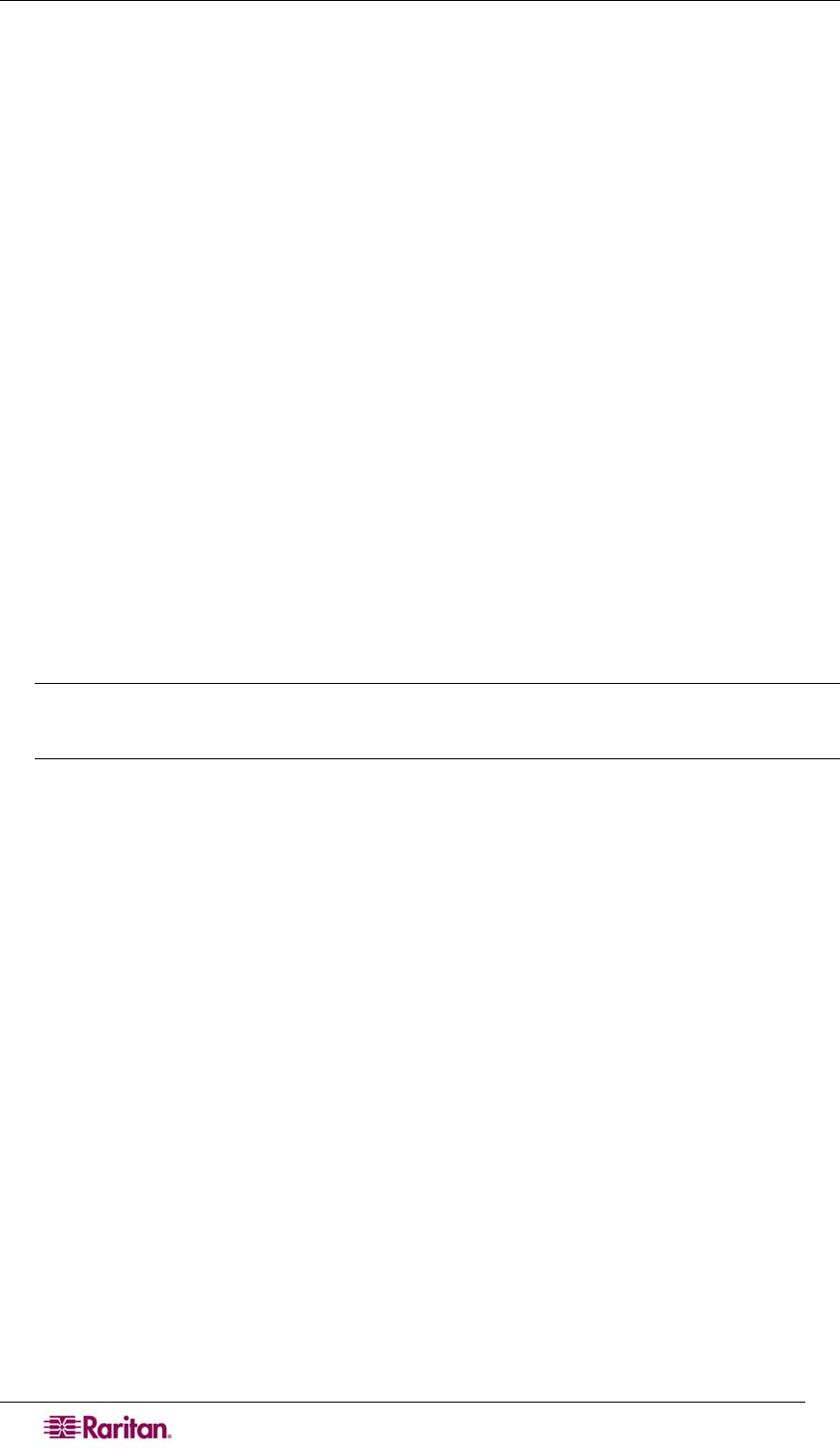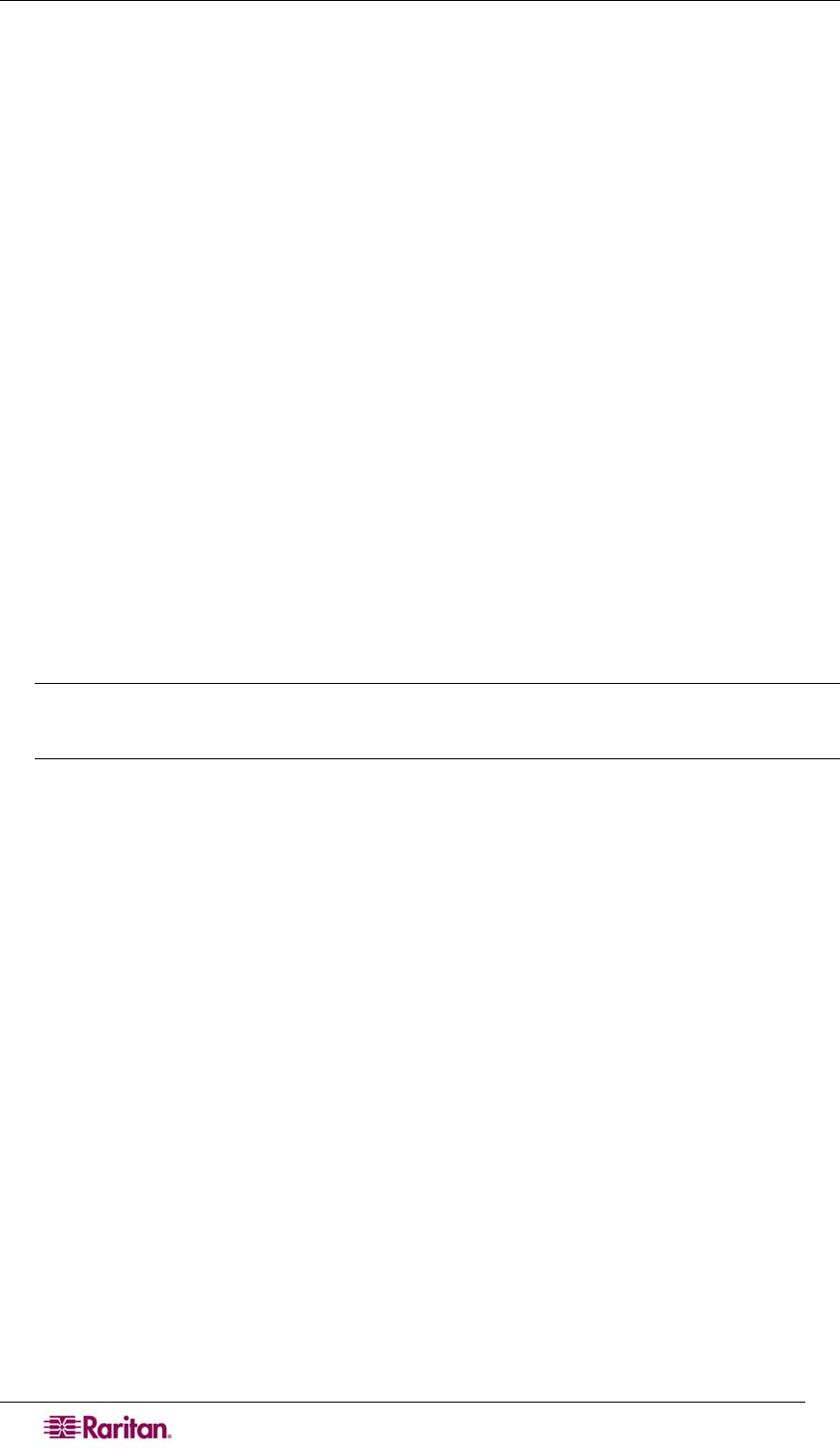
196 DOMINION SX USER GUIDE
11. To add new users and configure RADIUS (IETF) attributes, click User Setup in the left
panel of the screen.
12. Type the user’s name and click Add/Edit.
13. To edit existing users, click User Setup in the left panel of the screen and click List All
Users.
14. Select a user from the list.
15. Once you have selected a user, on the user properties page, scroll down to the IETF
RADIUS Attribute section.
16. Click on the Filter-Id check box and add the following value for this attribute:
Raritan:G{Admin}
The value in G{} is the name of a group locally on the DSX, in this case the default
Admin group.
• The value can be Raritan:G{Admin}:D{1234567890} if using dial back feature,
where 1234567890 is the phone number for dial back.
• The value Raritan:G{Admin} must match with the local group on the Dominion
SX unit
• The Dominion SX comes from the factory with the default Admin group.
• Additional user groups can be created on Dominion SX unit by using the User
Management>User Group option.
• Appropriate port access and user class (Operator or Observer) can be defined and
the group name should be specified in the Filter-Id attribute value accordingly in
order to authorize the RADIUS user to access the Dominion SX unit
17. Click Submit.
Note: If there is more then one Radius user requiring the same authorization on the
Dominion SX, the Filter-Id attribute and its value can be defined at the group level on the
Cisco ACS as long as these users belong to the same group.