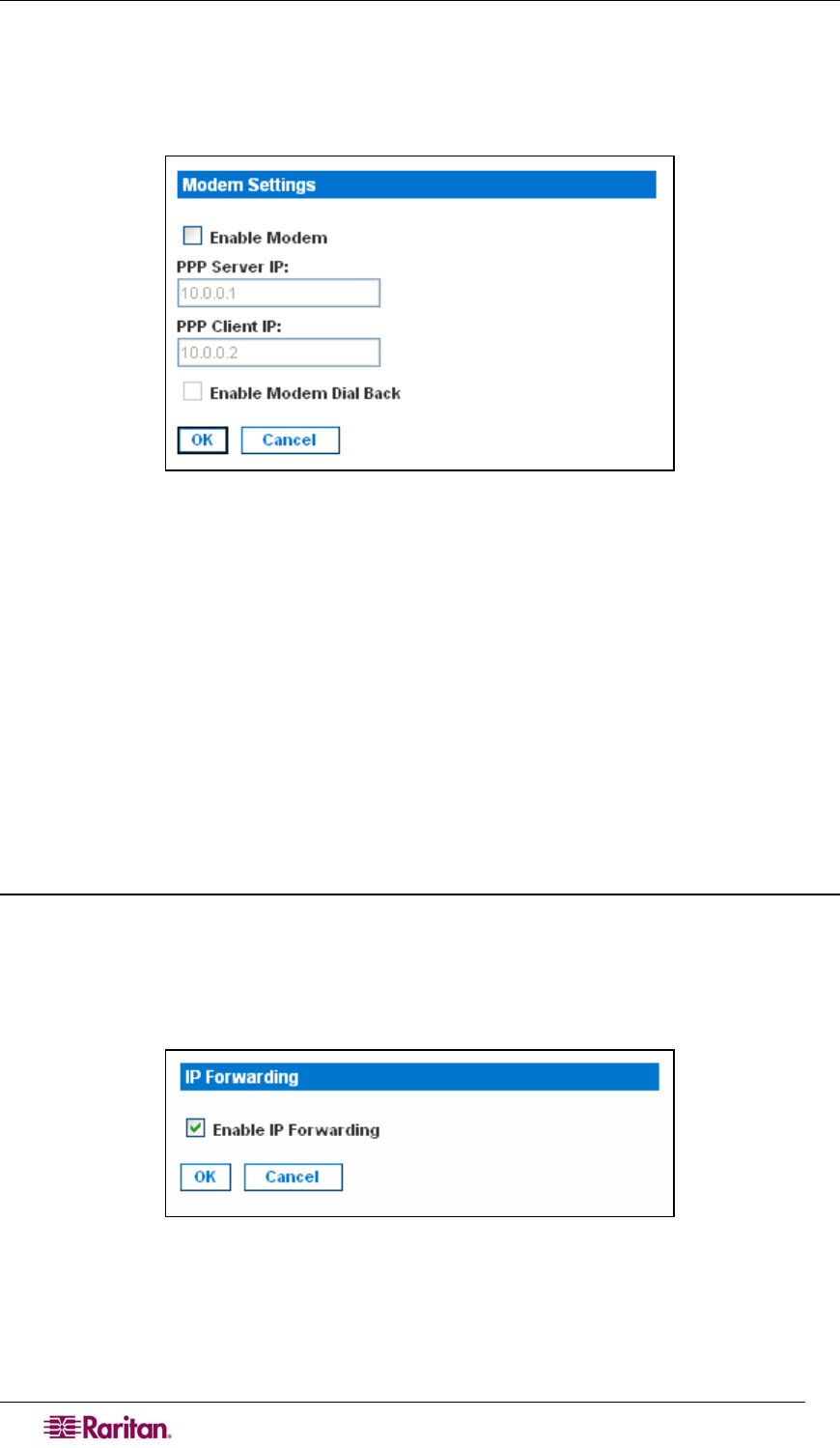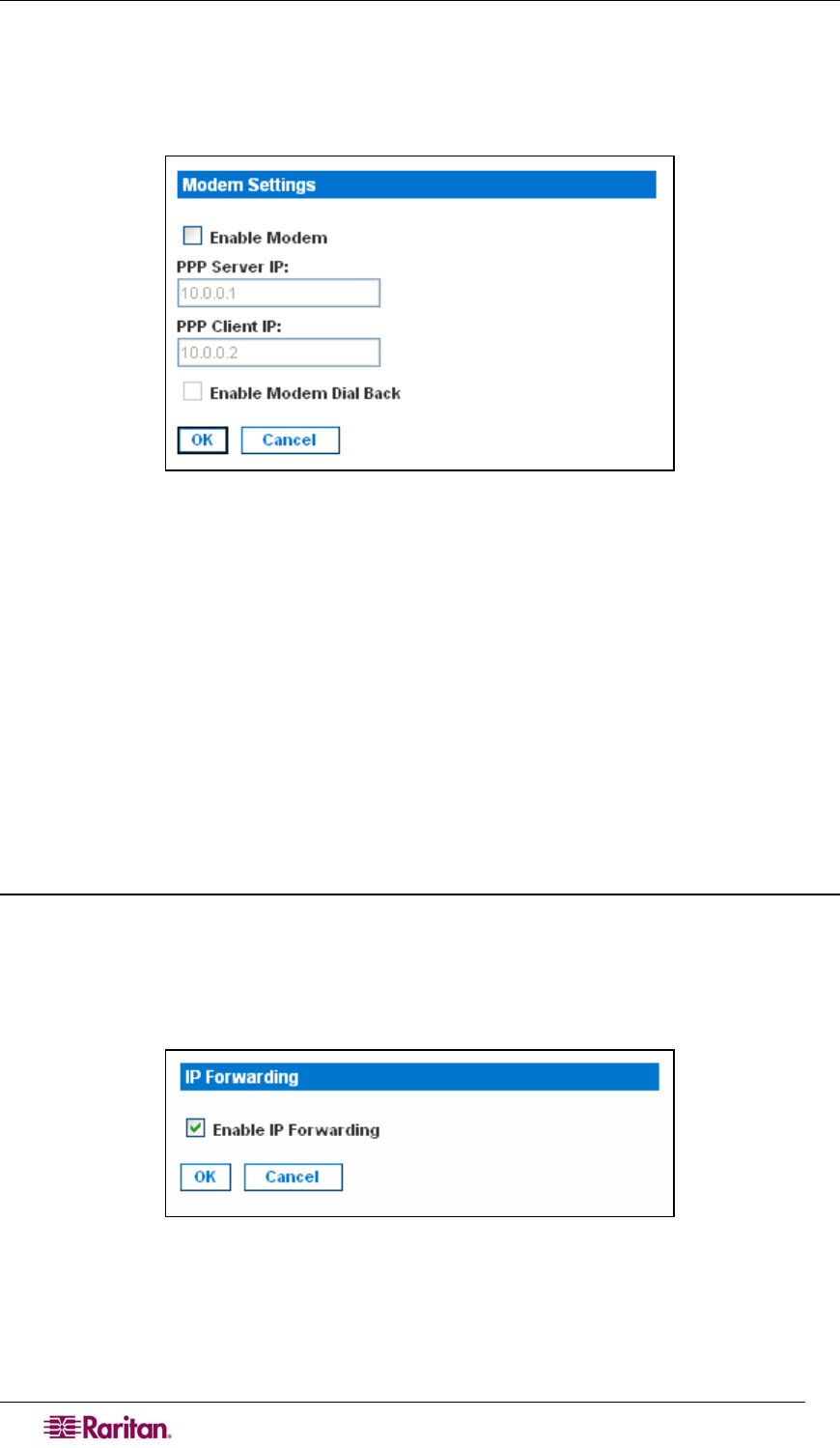
18 DOMINION SX USER GUIDE
Configuring Modem Access
You can access the DSX via a modem. To set this up:
1. Click the Setup tab, and then click Modem. The Modem Settings screen appears.
Figure 14 Modem Settings Screen
2. Click the checkbox labeled Enable Modem to enable modem access.
3. Type the IP addresses of the Point-to-Point (PPP) server in the PPP Server IP field. The
default is 10.0.0.1
4. Type the IP address of the PPP client in the PPP Client IP field. The default is 10.0.0.2.
5. If you want to enable modem dialback, click the Enable Modem Dial Back checkbox.
6. Click OK. Modem access is enabled.
Configuring IP Forwarding and Static Routes
You can enable IP forwarding. You can also create static routes if your DSX has two LAN ports
or is configured for modem access.
Enable IP Forwarding
To enable IP forwarding:
1. Click the Setup tab, and then click Static Routes. The Static Routes screen appears. It
consists of an Enable IP Forwarding panel and a Static Routes List.
2. Go to the IP Forwarding panel and click the checkbox labeled Enable IP Forwarding.
Figure 15 IP Forwarding Panel
3. Click OK. IP forwarding is enabled.