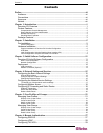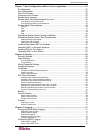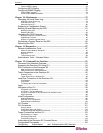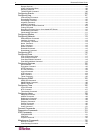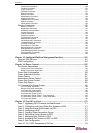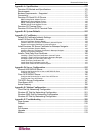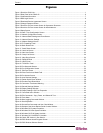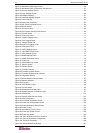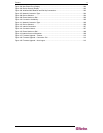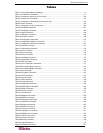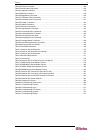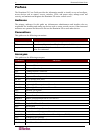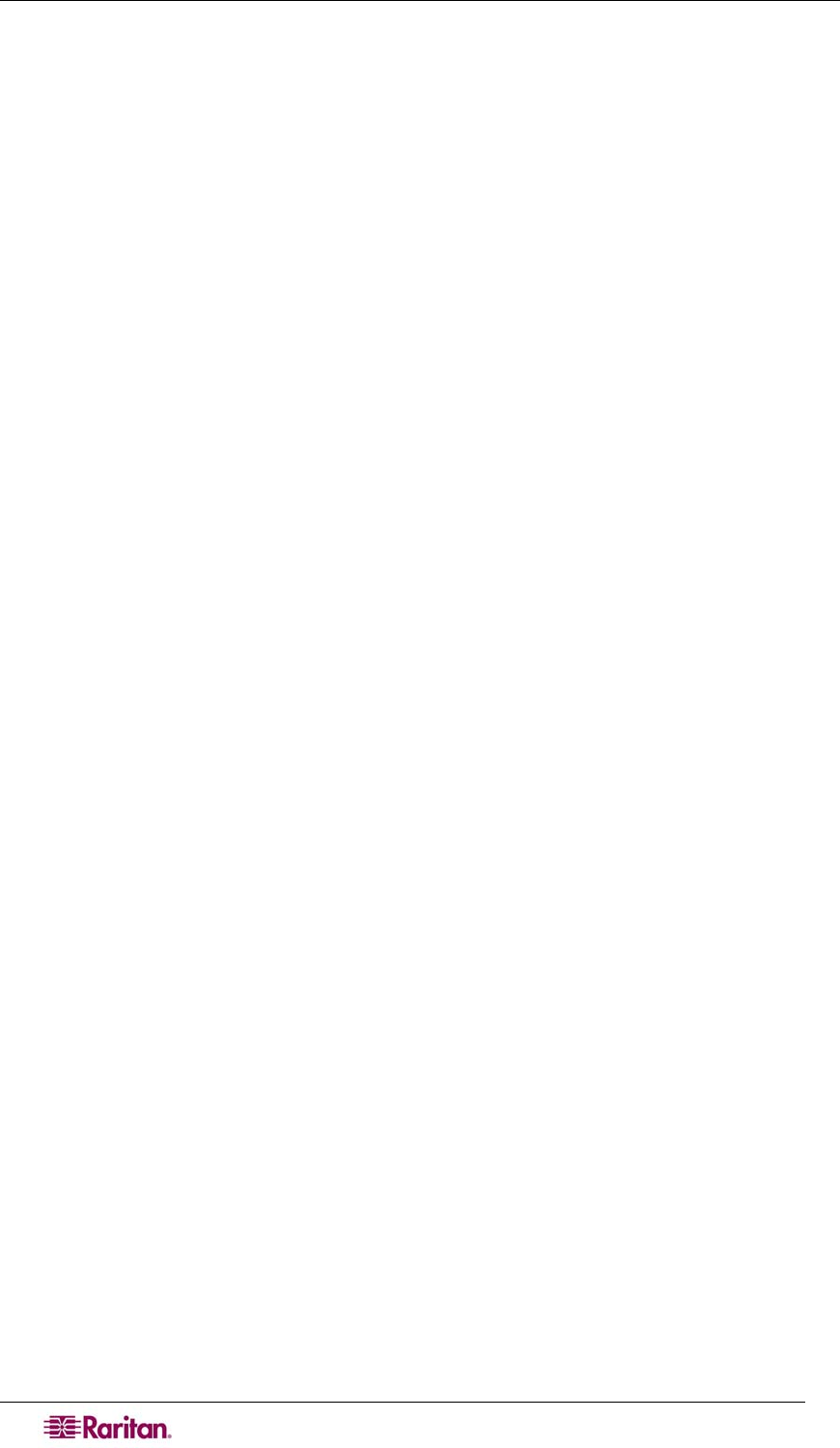
viii DOMINION SX USER GUIDE
Figure 51 Standalone RSC Login Screen .................................................................................................. 56
Figure 52 Standalone RSC Connected to Port Window............................................................................. 57
Figure 53 Security Settings Screen............................................................................................................ 59
Figure 54 Login Settings Screen................................................................................................................ 60
Figure 55 Kerberos Settings ...................................................................................................................... 61
Figure 56 Certificate Signing Request ....................................................................................................... 62
Figure 57 Install User Key.......................................................................................................................... 63
Figure 58 Install User Certificate................................................................................................................ 63
Figure 59 SSL Client Certificate Screen .................................................................................................... 65
Figure 60 Banner Screen........................................................................................................................... 67
Figure 61 Security Profiles......................................................................................................................... 68
Figure 62 Edit Custom Security Profile Screen.......................................................................................... 69
Figure 63 Firewall Screen .......................................................................................................................... 70
Figure 64 Event Log Panel........................................................................................................................ 71
Figure 65 System Logging Panel ..............................................................................................................71
Figure 66 Port Logging Panel ................................................................................................................... 72
Figure 67 Sample Output File ................................................................................................................... 73
Figure 68 Input Port Logging Panel ........................................................................................................... 74
Figure 69 Encryption Panel....................................................................................................................... 74
Figure 70 SMTP Settings Panel................................................................................................................ 75
Figure 71 New SMTP Event Panel ........................................................................................................... 75
Figure 72 NFS Settings Screen ................................................................................................................ 77
Figure 73 SNMP Settings Panel ................................................................................................................ 78
Figure 74 SNMP Destination Panel .......................................................................................................... 78
Figure 75 Event Log.................................................................................................................................. 79
Figure 76 Send Event Log Screen ............................................................................................................80
Figure 77 Backup Screen.......................................................................................................................... 81
Figure 78 Restore Screen......................................................................................................................... 82
Figure 79 Firmware Version...................................................................................................................... 83
Figure 80 Firmware Upgrade Screen......................................................................................................... 84
Figure 81 Firmware Upgrade History Screen............................................................................................. 84
Figure 82 Diagnostics Screen.................................................................................................................... 87
Figure 83 Active Network Interface Status................................................................................................. 87
Figure 84 Network Statistics ...................................................................................................................... 88
Figure 85 Ping Host ................................................................................................................................... 89
Figure 86 Trace Route to Host................................................................................................................... 89
Figure 87 Process Status........................................................................................................................... 90
Figure 88 Sample Administrator Login....................................................................................................... 97
Figure 89 Sample Operator or Observer Login.......................................................................................... 97
Figure 90 IPMI Screen ............................................................................................................................. 151
Figure 91 Discover IPMI Devices Screen................................................................................................. 151
Figure 92 IPMI Configuration ................................................................................................................... 152
Figure 93 Port Power Association Screen ............................................................................................... 155
Figure 94 Power Strip Configuration Screen............................................................................................ 156
Figure 95 Power Association Group Screen ............................................................................................ 157
Figure 96 Power Control .......................................................................................................................... 157
Figure 97 Associations Power Control..................................................................................................... 158
Figure 98 Power Strip Power Control....................................................................................................... 159
Figure 99 Power Strip Status ................................................................................................................... 160
Figure 100 Cisco ACS AAA Client for TACACS+ .................................................................................... 197
Figure 101 Cisco ACS Interface Configuration ........................................................................................ 198
Figure 102 TACACS+ Properties............................................................................................................. 198
Figure 103 Dial-Up Networking Display ................................................................................................... 201