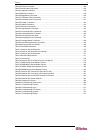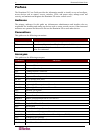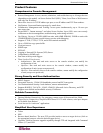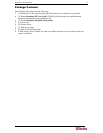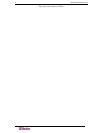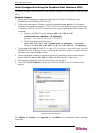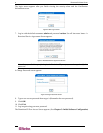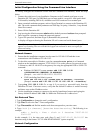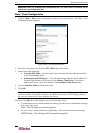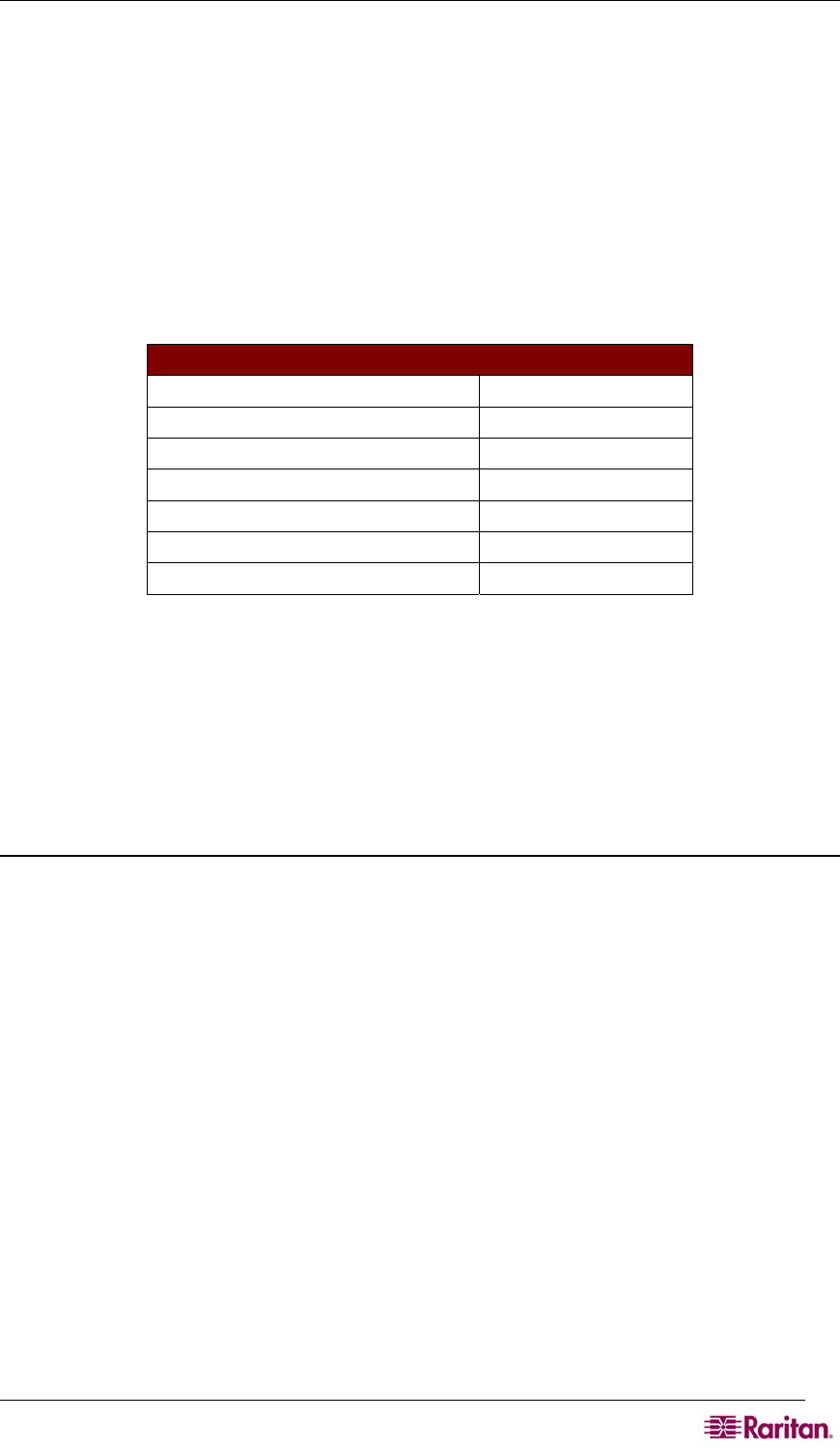
CHAPTER 2: INSTALLATION 5
Chapter 2: Installation
There are two ways of completing the initial network installation of the Dominion SX:
• Using a serial cable with a VT100/equivalent, such as a PC with HyperTerminal.
• Using Ethernet (with an installation computer).
This section describes the steps necessary to configure Dominion SX for use on a local area
network (LAN). The following table describes the factory default network settings that come with
the Dominion SX. After units are connected to the network, these factory default settings allow
you to configure the Dominion SX for normal use.
Table 1 Factory Default Network Settings
DEFAULT NETWORK SETTINGS
Internet Address (IP) 192.168.0.192
Gateway Address 192.168.0.192
Subnet Mask 255.255.255.0
CSC Port Address 5000
Port Address for CC Discovery 5000
Username admin (all lowercase)
Password raritan (all lowercase)
Pre-Installation
Ensure that you have the correct cabling ready to connect to the serial consoles of the target
server (s) or other serially managed devices that provide a console port.
The following sections describe information that you must supply to complete the configuration
of the Dominion SX. Obtain all required configuration information prior to performing the
configuration steps. If you are uncertain of any information, contact your system administrator for
assistance.
Client Configuration
1. Disable Proxies in the installation computer Web browser.
Use “no Proxies” or temporarily add 192.168.0.192 to the list of URLs for which no proxy is
configured.
2. Enable Java Applet Execution in the installation computer Web browser for the console
client application (RSC).
3. Access the unit through your installation computer Web browser on the same subnet by
typing the URL https://192.168.0.192 into the address/location field.