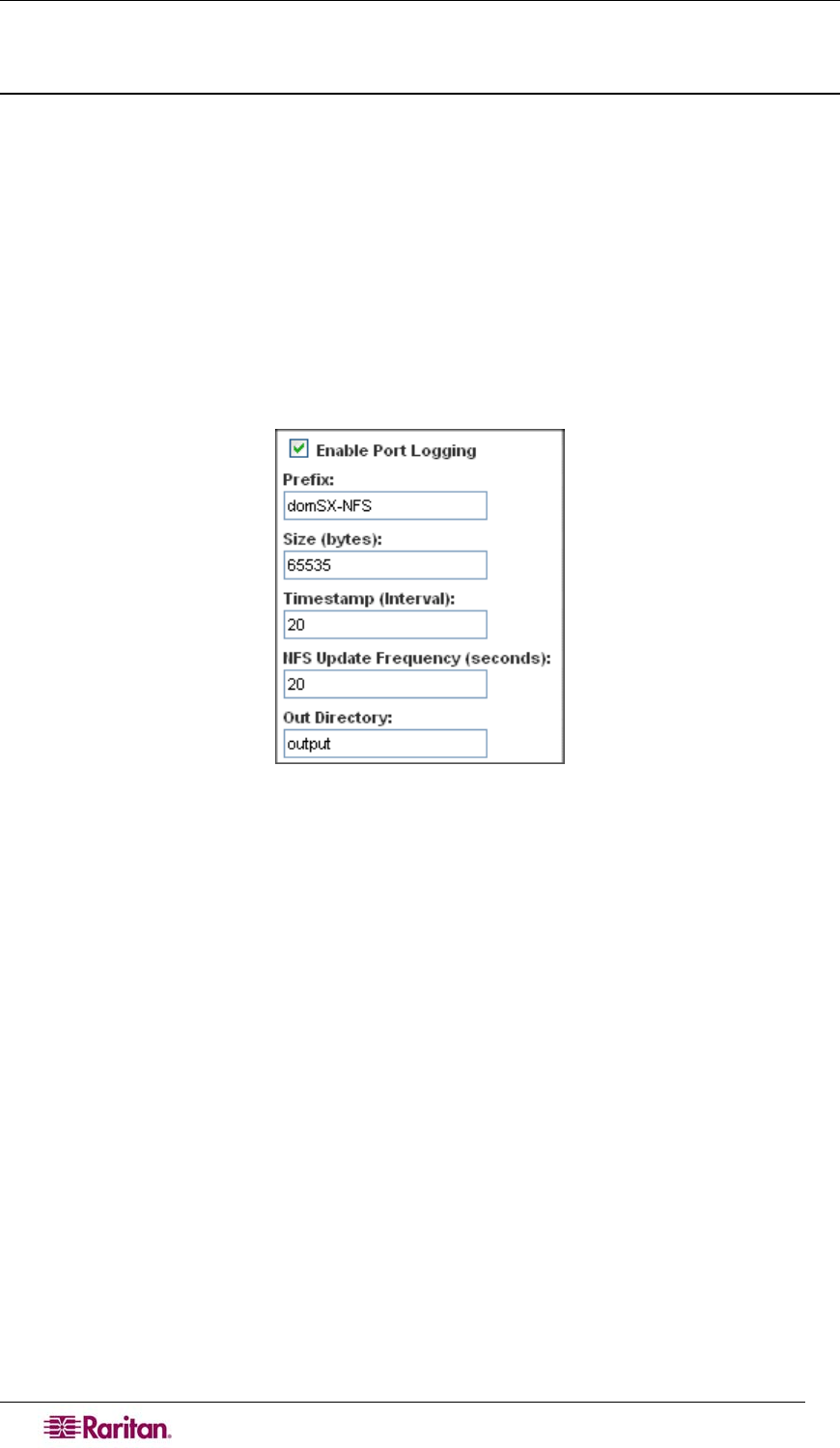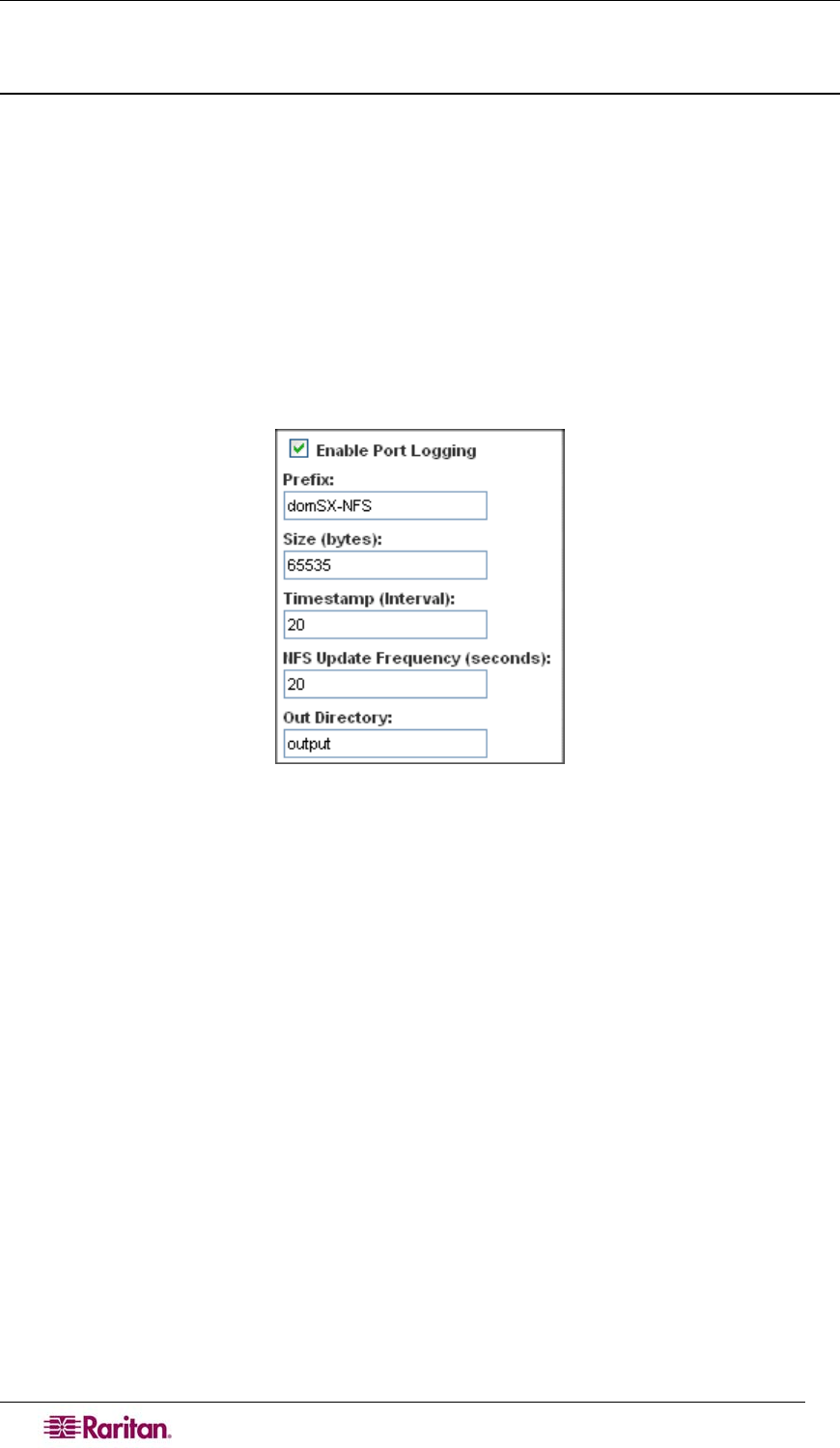
72 DOMINION SX USER GUIDE
4. Click OK.
Enable Port Logging
You need to configure port logging after you have enabled NFS logging (see “Configuring NFS
Logging” below).
This feature enables port data to be logged to a Network File System (NFS) server. This allows
you to save and access the log files over a network.
NFS supports file sharing, which means you can store the files on the network that you want other
people to access, while keeping your secure files on the DSX unit. NFS stores the port sessions as
viewed by the user, as well as adding messages when a user connects to or disconnects from a
port.
To set up port logging:
1. Go to the Port Logging panel and click the Enable Port Logging checkbox. (To turn this
feature off, clear this checkbox.)
Figure 66 Port Logging Panel
2. Type the prefix to the port data file's name on the NFS server in the Prefix field.
3. Type the maximum file size allowed in the Size field. Once this size is reached, a new file is
created to store the port log data. If you enter a value of 0, the DSX will not create a new file.
4. Type the time interval (in seconds) between two timestamp messages in the log file in the
Timestamp (Interval) field. If you enter a value of 0, this will disable timestamps in the log
file. The maximum value is 99999. This field is optional.
5. Type the time interval (in seconds) between two updates of the port log file in the NFS
Update Frequency (seconds) field. Data is buffered until the internal buffer is full or this
timestamp occurs. Then the data is written to the file. This prevents severe network traffic on
port activity where every character would trigger a write to the NFS server.
6. Type the subdirectory on the configured NFS server to write the output port data to in the
Out Directory field. This is the default log file and contains the port sessions as visible to the
user.
7. Click OK.
Figure 67 shows an example of an output file.