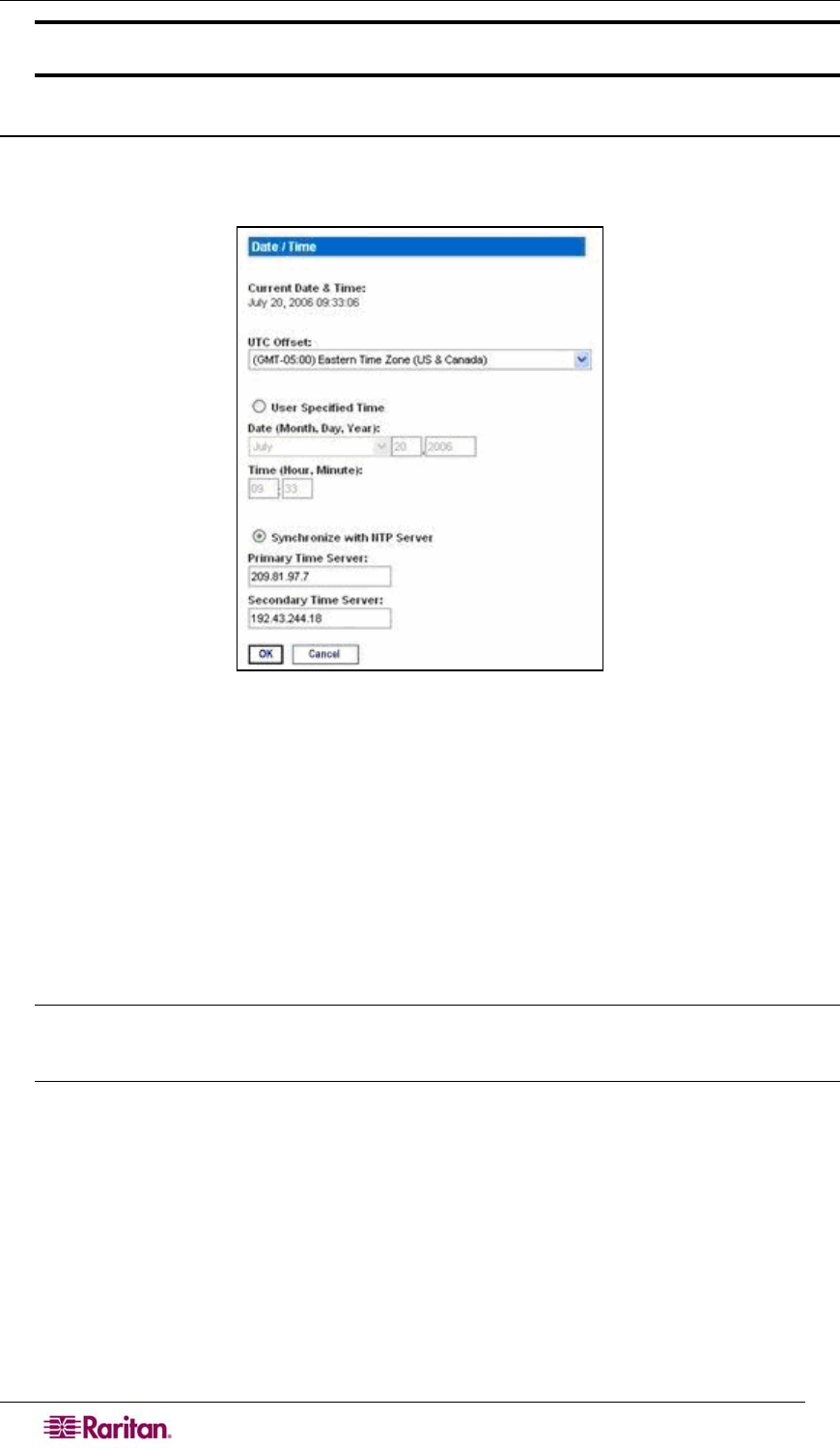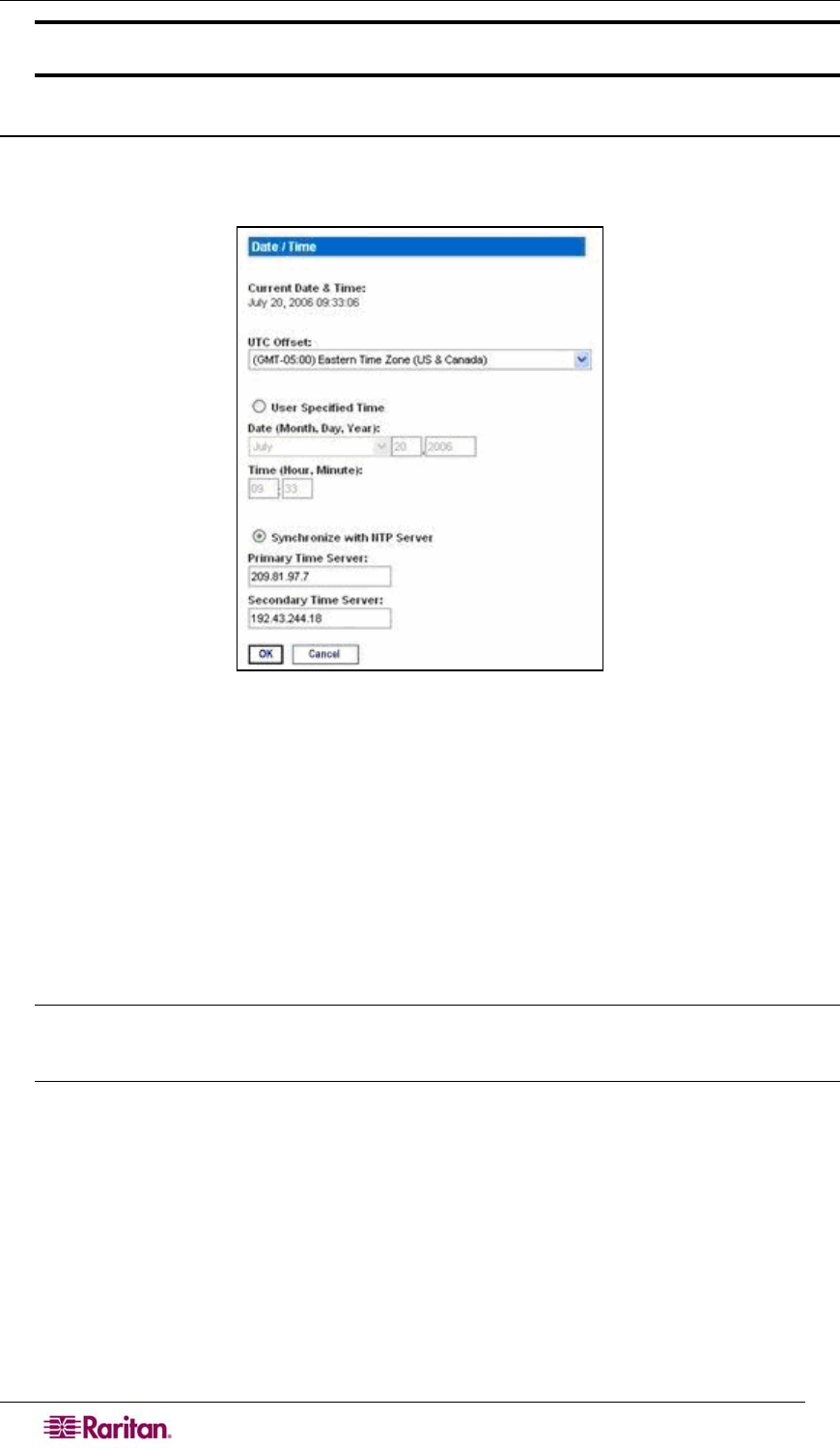
12 DOMINION SX USER GUIDE
Important: After you complete each configuration task, you must return to the Setup tab to
perform the next configuration task.
Date / Time Configuration
1. Click the Date / Time in the Configuration section of the Setup Screen. The Date / Time
Configuration screen appears.
Figure 10 Date / Time Configuration Screen
2. Select the correct time zone from the UTC Offset drop-down menu.
3. Choose one of the following:
• User Specified Time – Click this radio button and enter the date and time manually
in the corresponding fields.
• Synchronize with NTP Server – Click this radio button and enter the IP address of a
Network Time Protocol (NTP) server in the Primary Time Server. If you have a
backup NTP server, enter its IP address in the Secondary Time Server field.
4. Type the Interface Name in the Interface field.
5. Click OK.
Note: Features such as certificate generation depend on the correct Timestamp, used to
check the validity period of the certificate. In addition, the Syslog and NFS logging features
also use the system time for time-stamping log entries.
After you click OK, the system displays one of the following screens:
• A confirmation screen, which contains the settings you chose and a confirmation message
at the top of the screen.
Date / Time Settings successfully applied.
• An error screen, which contains the original Date / Time screen and the error message.
ERROR: Date / Time Settings NOT successfully applied.