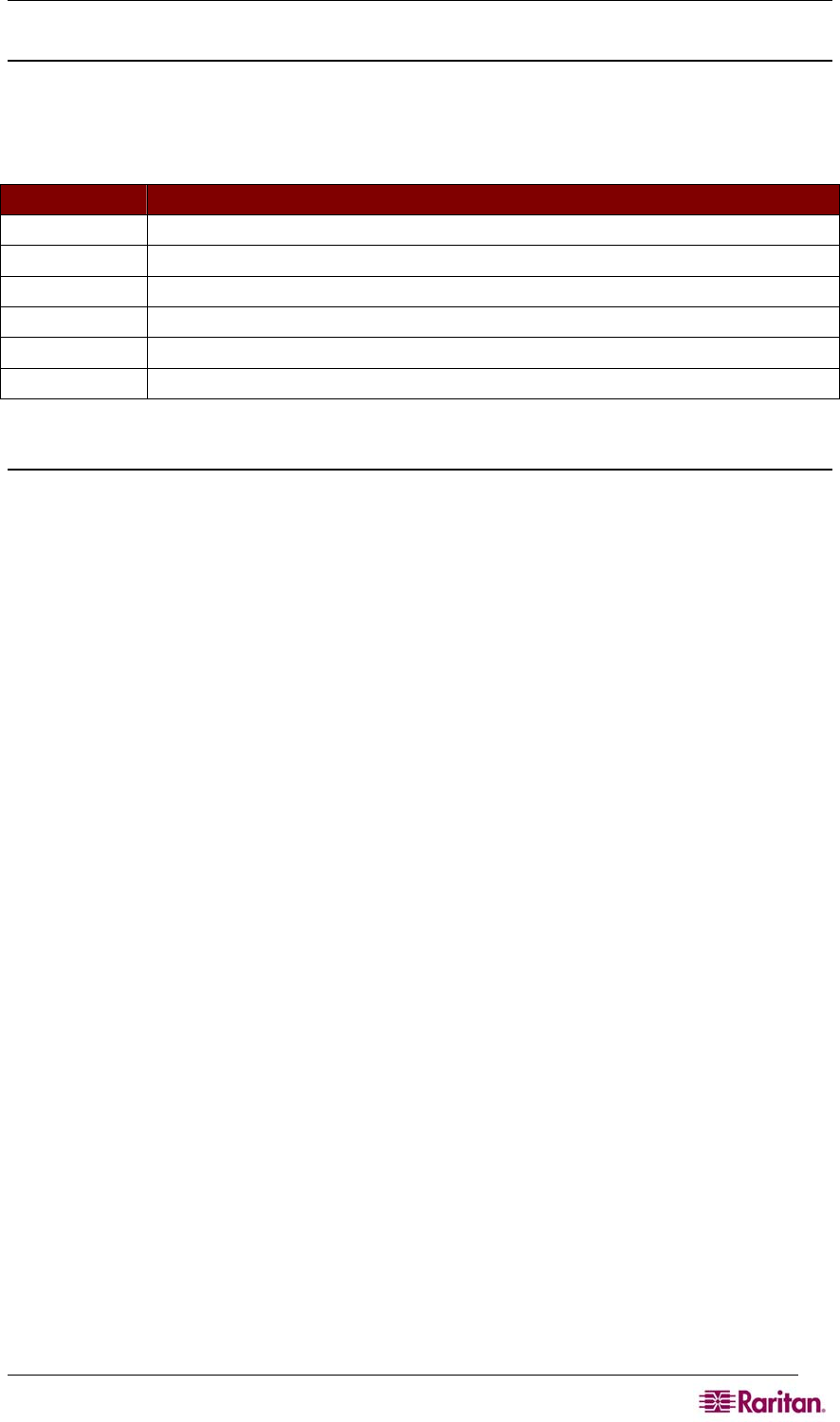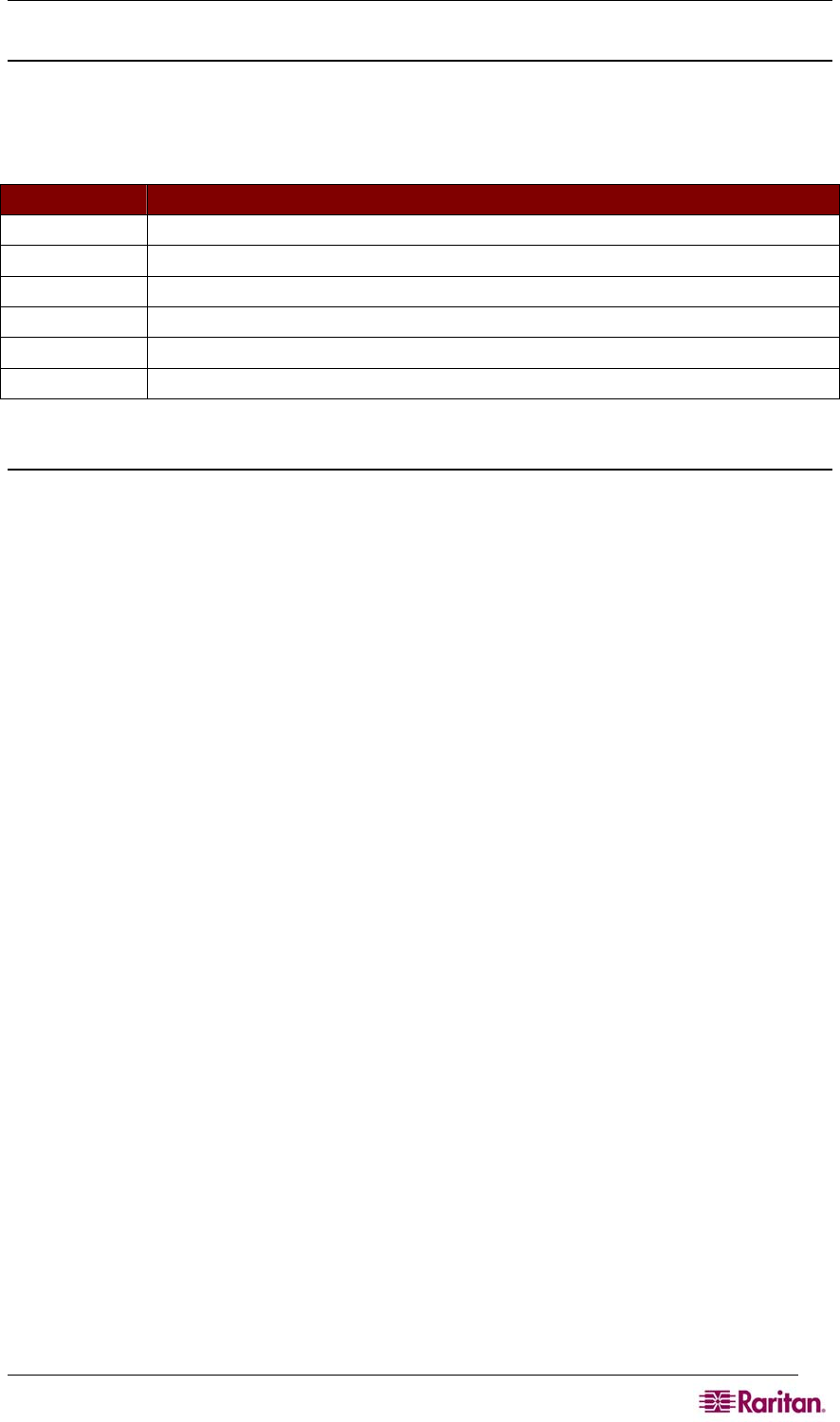
CHAPTER 12: COMMAND LINE INTERFACE 99
Common Commands for all Command Line Interface Levels
Table 3 lists the commands that are available at all CLI levels. These commands also help
navigate through the CLI.
Table 3 Commands Common to All CLI Levels
COMMANDS DESCRIPTION
top
Return to the top level of the CLI hierarchy, or the “username” prompt.
history
Display the last 200 commands the user entered into the DSX CLI.
show
Show the settings for the given parameter or show all configuration by default.
help
Display an overview of the CLI syntax.
quit
Places the user back one level.
logout
Logs out the user session.
Show Command
The show command displays various configuration settings and is available at all levels.
The syntax of the show command is:
show [localauth | ldap | radius | tacacs | smtp | network | nfs|
modem | port | http | lpa | ssh | telnet | snmp | ntp |
users | groups | idletimeout | events ] [all]<>
Command Example
The following command shows the general settings of the SX unit:
admin > show
Dominion SX4 [64Mb] Serial: WACEA00008
Current time: 2006-09-20 23:08:42
-----------------------------------------------------------
Date /Time Settings:
Date : 2006-09-20 23:08:42
Timezone : 13
Version Information :
Firmware Version : 3.0.0.1.15
Kernel Version : 2.4.12
PMON Version: 2.0.1
RSC Version: 1.0.0.1.16
Initial Configuration
Dominion SX units come from the factory with default factory settings When you first power up
and connect to the unit, you must set the following basic parameters so the device can be accessed
securely from the network:
1. Reset the administrator password.
All Dominion SX units are shipped with the same default password; therefore, to avoid
security breaches it is imperative that you change the admin password from “raritan”
to one customized for the administrators who will manage the DSX device.
2. Assign the IP address, subnet mask, gateway IP address to allow remote access.
3. Set the time and date.