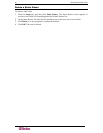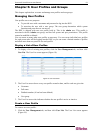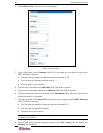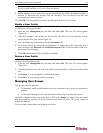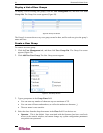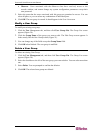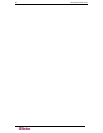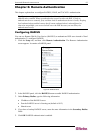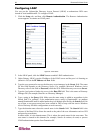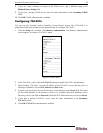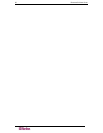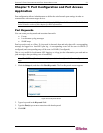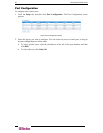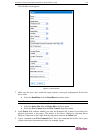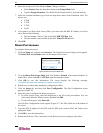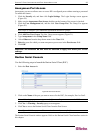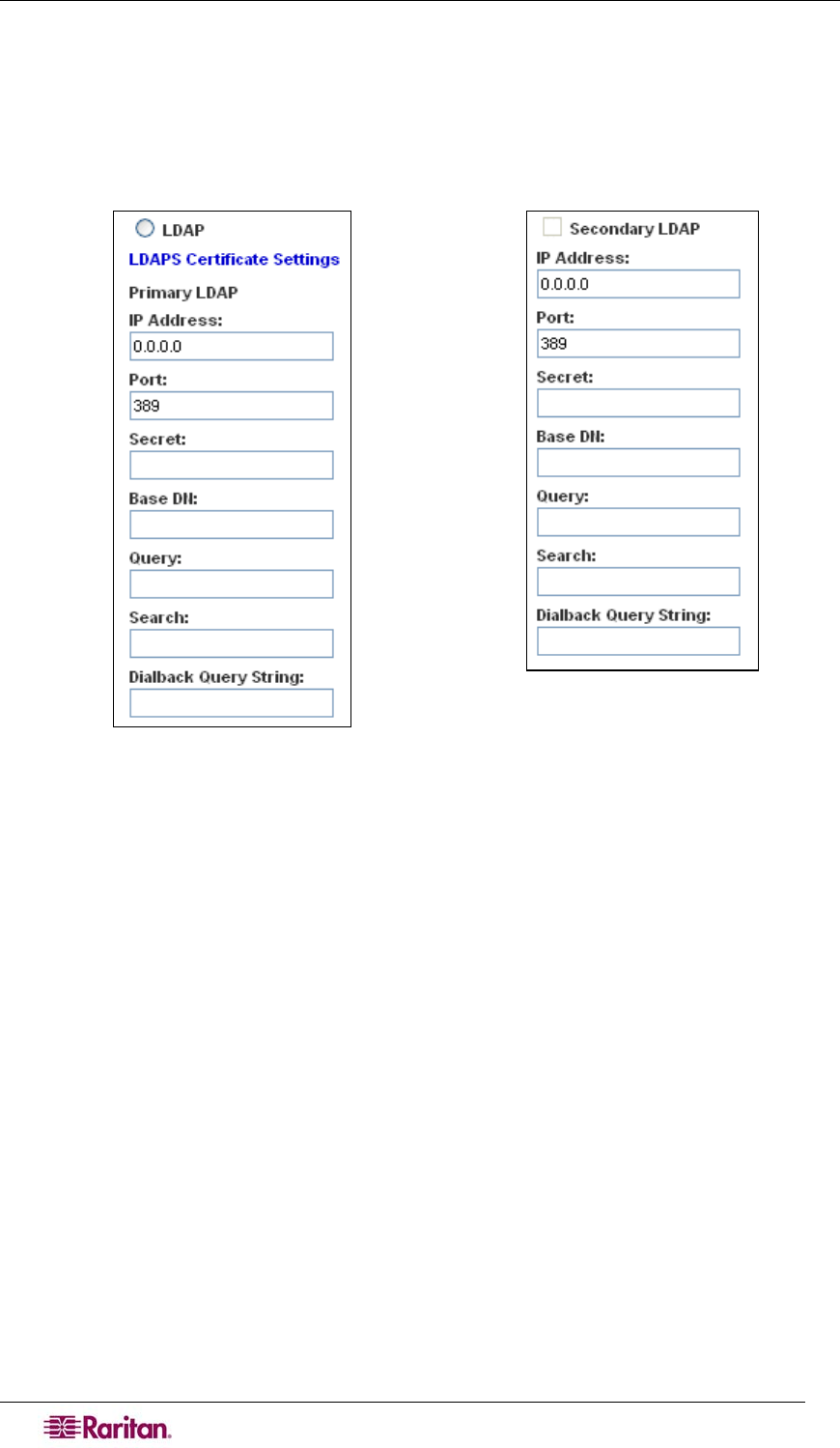
28 DOMINION SX USER GUIDE
Configuring LDAP
You can use the Lightweight Directory Access Protocol (LDAP) to authenticate DSX users
instead of local authentication. To configure LDAP:
1. Click the Setup tab, and then click Remote Authentication. The Remote Authentication
screen appears. It contains an LDAP panel.
Figure 23 LDAP Panel
2. In the LDAP panel, click the LDAP button to enable LDAP authentication.
3. Under Primary LDAP, type the IP address of the LDAP server and the port it is listening on
(default is 389) in the IP Address and Port fields.
4. Type the root password to access the directory server/manager in the Secret field. The name
for this field depends on the Directory Server. For example, Microsoft Windows Active
Directory refers to the field as Password, while the SUN iPlanet directory server uses Secret.
5. Type the 'root' point to bind to the server in the Base DN field. This is the same as Directory
Manager DN (for example, BaseDn: cn=Directory Manager).
6. Type a string in the Query field. Make sure the same string is added as an attribute in the
Search field. For example, if the authorization query string is DominionSX, an attribute
named DominionSX must be added under the given domain specified by the Search field. On
top of that, a user group must have been created in DSX to map with the one in Windows
Active Directory for these configurations to work correctly.
7. Type the domain name where the search starts in the Search field. The Search field is the
sub-tree of the Base DN to direct the search to the path of the user information such as UID
and speed up search time.
In other words, it is the domain name. This is where the search starts for the user name. The
user name is created in this domain (for example, Search: dc=raritan, dc=com) to process
LDAP authentication queries from Dominion SX.