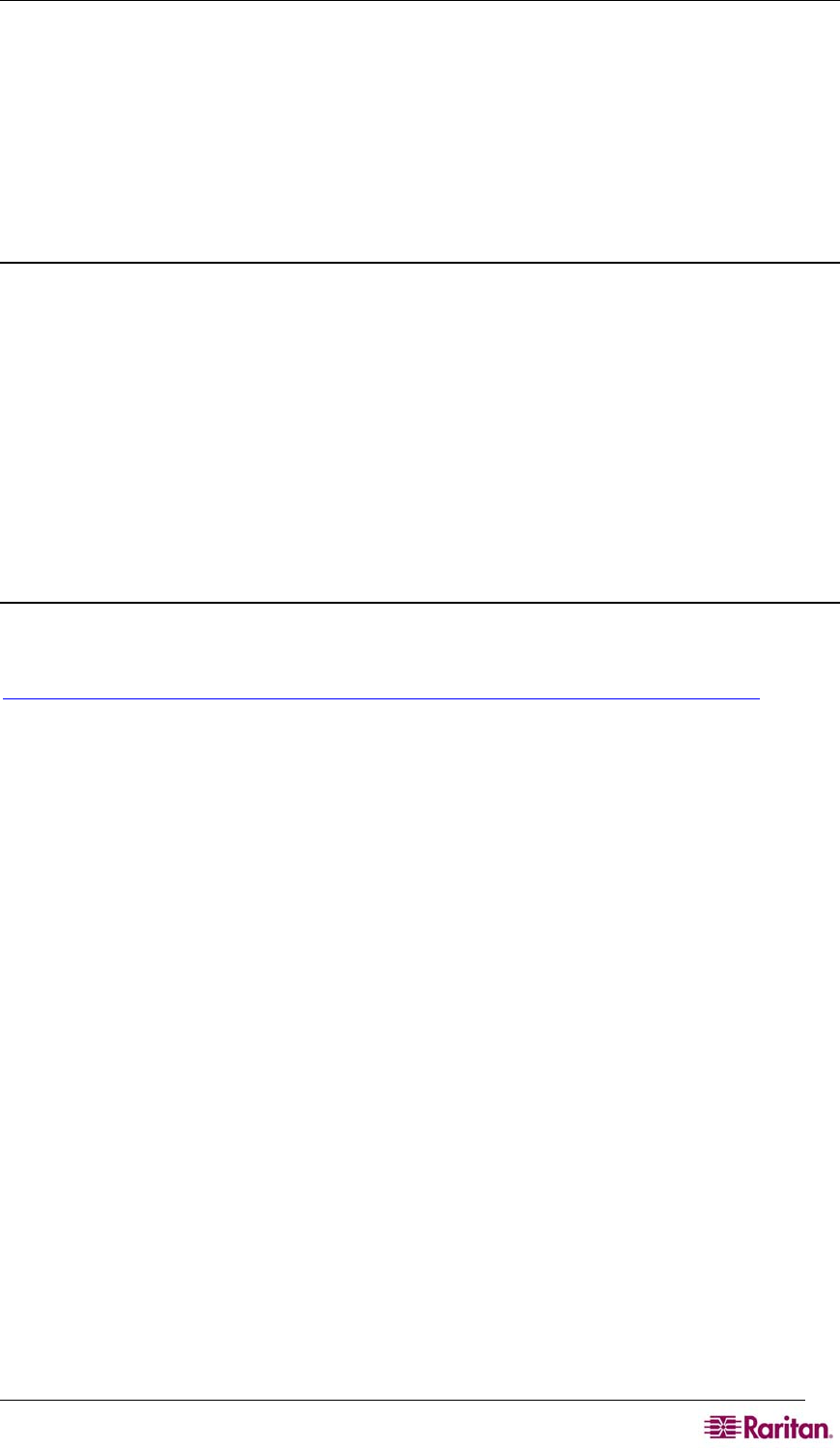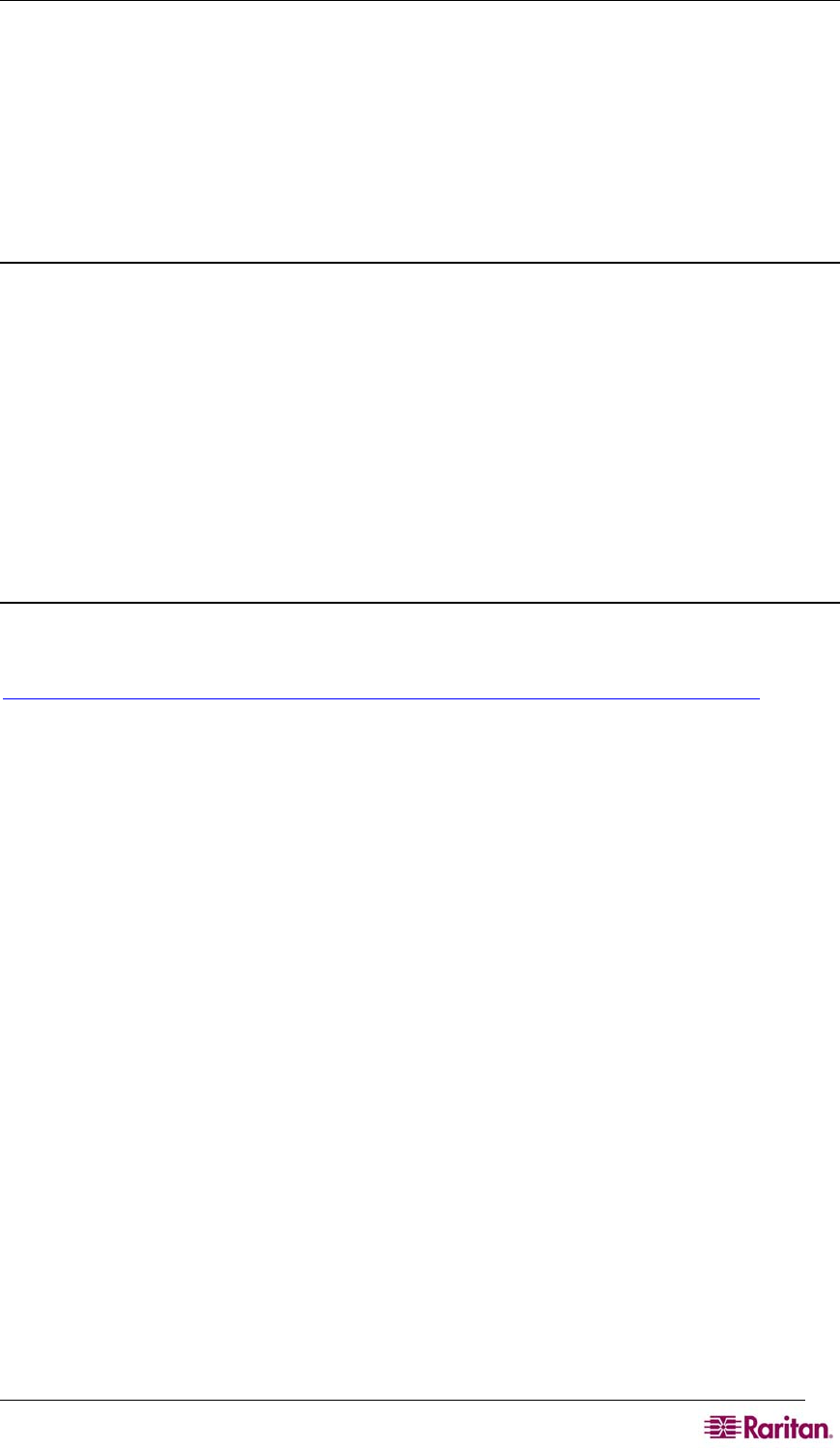
APPENDIX C: CERTIFICATES 191
3. Select the Install User Key radio button.
4. Insert the ftp parameters to retrieve the CA Public key file.
5. Click OK. The SX will show “User Key Installed” at top of pane.
6. Select the Install User Certificate radio button.
7. Fill in the ftp parameters to retrieve the CA signed Certificate.
8. Click OK. The SX will show “User Certificate Installed” at top of pane.
9. Restart the SX device for the settings to take place.
Install Client Root Certificate into the SX.
In order for Client Certificates to be recognized as valid by the SX, the Root Certificate of the CA
that signed the Client Certificates must be installed on the SX unit with the following steps:
1. Retrieve CA's Root certificate used to sign the client certificates and place it on an
accessible FTP server
2. Go to Security tab and select SSL Client Certificates.
3. Select Install Certificate Authority.
4. Fill in the FTP parameters to retrieve the CA Root certificate.
5. Click OK.
6. Make sure the Enable SSL Client Certificate checkbox is selected.
7. Restart the SX device for the settings to take place.
Install Client Certificate into Internet Explorer
Installing client certificate into Internet Explorer mostly follows the steps described in the
following link:
http://www.microsoft.com/technet/prodtechnol/ie/reskit/6/part2/c06ie6rk.mspx?mfr=true