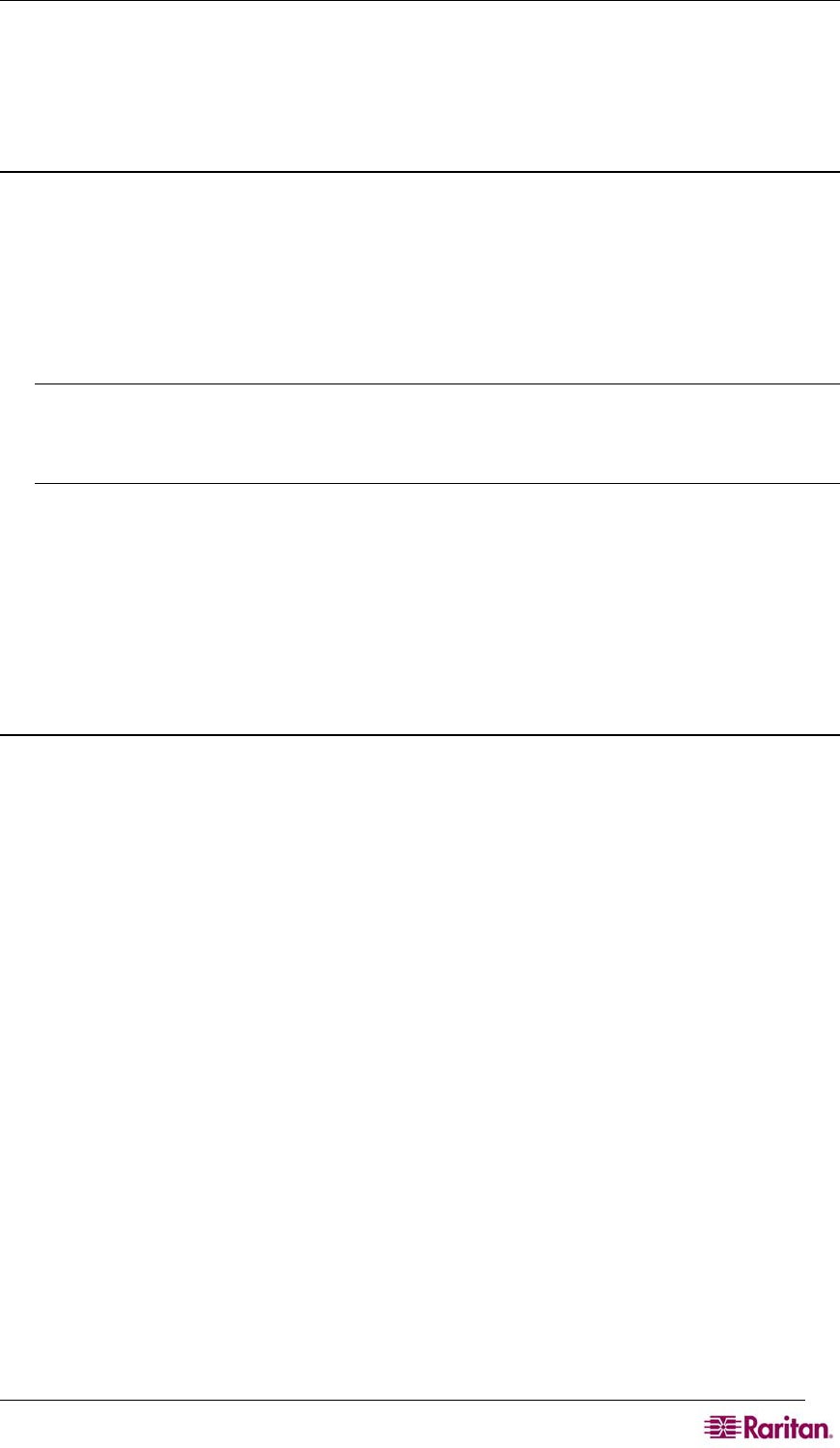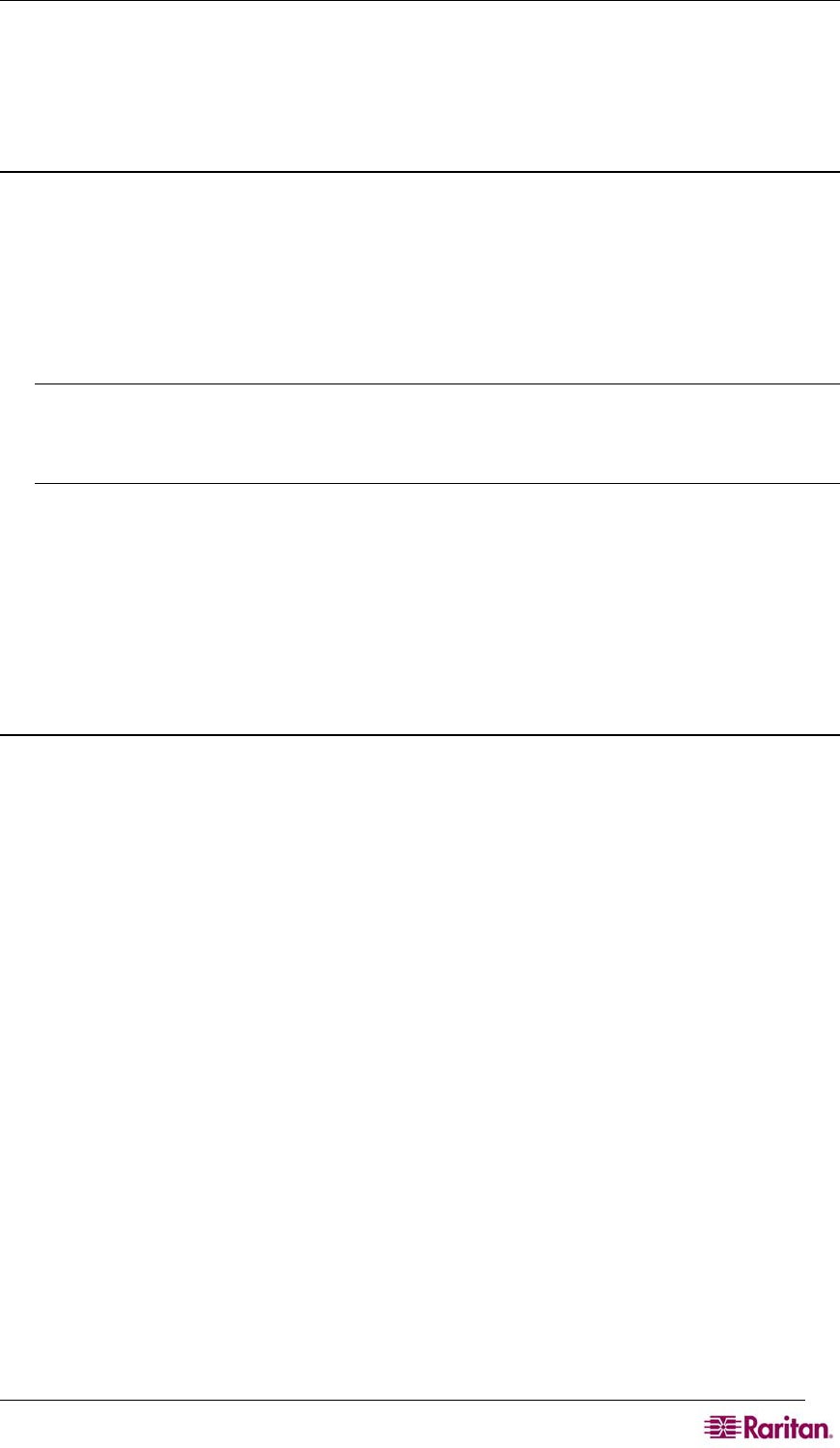
CHAPTER 12: COMMAND LINE INTERFACE 95
Telnet Connection to the Dominion SX
Due to the lack of security, username, password and all traffic is in clear-text on the wire, Telnet
access is disabled by default.
Enabling Telnet
If you wish to use Telnet to access the DSX, first access the DSX from the CLI or a browser.
CLI
1. Use the following command:
admin > Config > Services > telnet enable true
The system returns the following message:
The system will need to be rebooted for changes to take effect.
Note: By default, the telnet port is set to 23. You may change it by issuing the following
command:
admin > Config > Services > telnet enable true port <preferred
port number>
2. Reboot the system.
Browser (GUI)
Enable Telnet access in the Setup> Services menu.
Accessing the DSX Unit
Once Telnet access is enabled, you can use it to access the DSX unit and set up the remaining
parameters.
Telnet Access from a Windows PC
To open a Telnet session from a PC:
1. Select Run from the Startup menu.
2. Type Telnet in the Open text box.
3. Click OK. The Telnet window opens.
4. At the prompt enter the following command
Microsoft Telnet> open <IP address>
where <IP address> is the DSX IP address set up in Chapter 3.
5. Press Enter. The following message appears:
Connecting To <IP address>...
The following prompt appears:
login as:
See the Login section for login information.