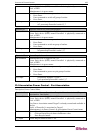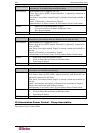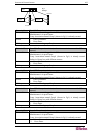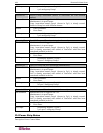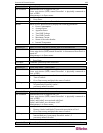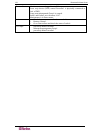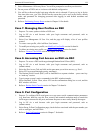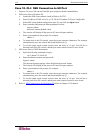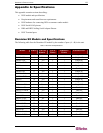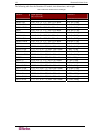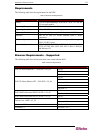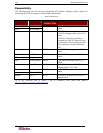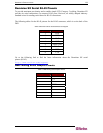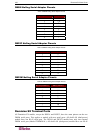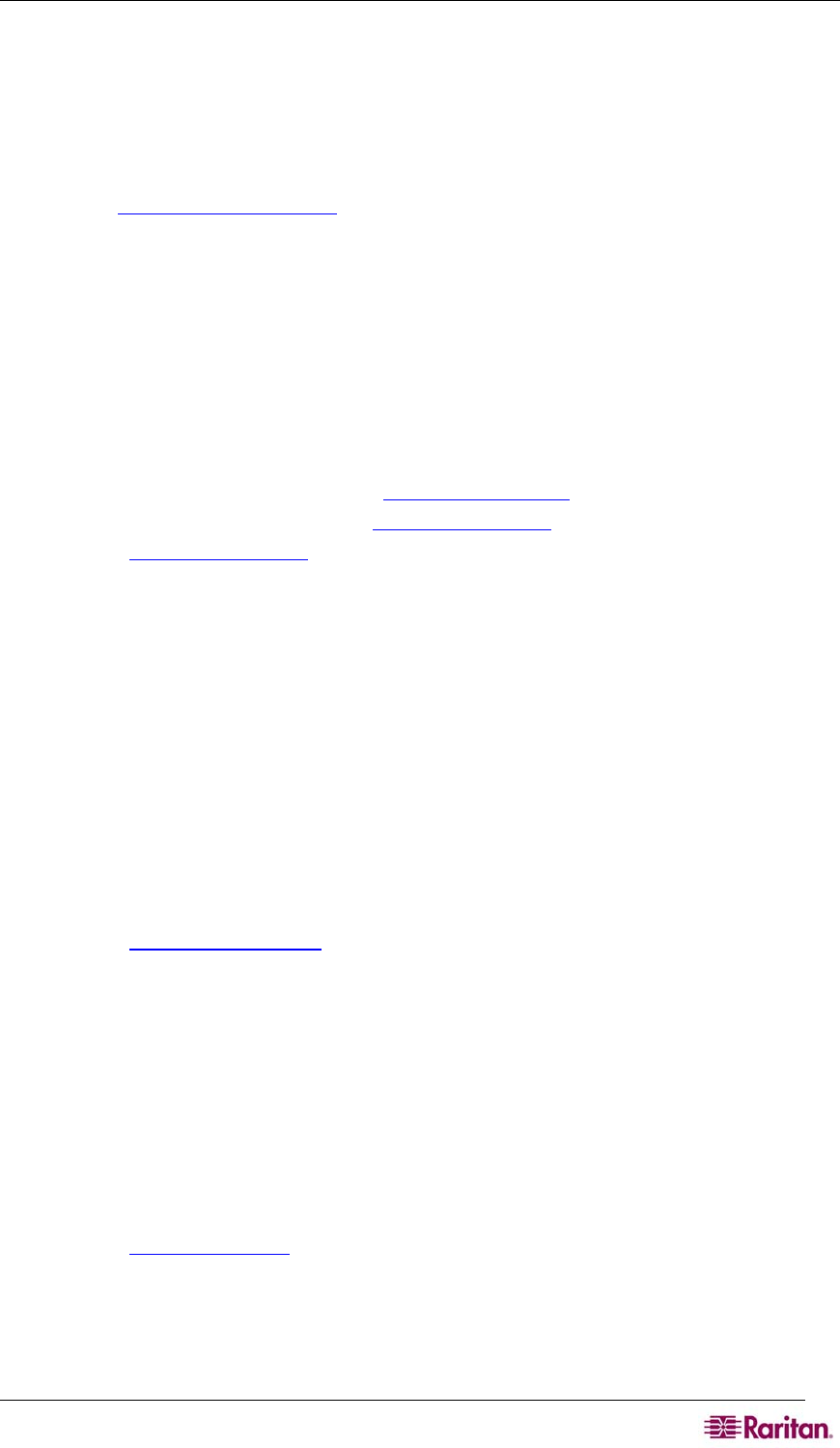
CHAPTER 15: POWER CONTROL 173
3. Select Maintenance Æ Factory Reset. You will be prompted to confirm your decision.
4. Do not power off DSX unit as it reboots with default configuration.
5. You will be re-directed to the login page after the unit is rebooted. If you try to log in for the
first time after reset, you’ll be advised on the screen that you’re now in the factory default
mode, and promoted for changing password after logging in with default username and
password.
6. Refer to: Performing Factory Reset section in Chapter 10 for details.
Case 7. Managing User Profiles on DSX
1. Purpose: To create, update or delete a DSX user.
2. Log in SX via a web browser with your login username and password, such as
(admin/raritan).
3. Select User Management Æ User List, and the page will display a list of user profiles
created.
4. To create a user profile, click Add New User button.
5. To modify an existing user profile, see Modify a User Profile
section for details.
6. To delete an existing user profile, see Delete a User Profile
section for details.
7. Refer to: Create a User Profile
section in Chapter 5 for details.
Case 8. Accessing Port Access on DSX via RSC
1. Purpose: To access a DSX serial target through Raritan Serial Client (RSC).
2. Log in SX via a web browser with your login username and password, such as
(admin/raritan).
3. Select the Port Access Tab, and click on the port name you wish to access, e.g. Port 1.
4. Select YES to proceed through security warning(s).
5. The Raritan Serial Console (RSC) will be launched in a separate window – press enter key
to “wake up” session.
6. Type in target system’s native commands in the RSC window/console.
7. Select Emulator Æ Exit. Then, select YES on the confirmation dialog box to exit, and the
RSC window will close.
8. Refer to: Raritan Serial Console
section in Chapter 7 for details.
Case 9. Port Configuration
1. Purpose: To configure DSX serial ports to set up correct serial communications parameters
(e.g. baud rate, data bits, stop bit, flow control) and terminal emulation mode to match the
serial targets connected to the ports, and name the ports to more easily identify the targets.
2. Log in SX via a web browser with your login username and password, such as
(admin/raritan).
3. Select Setup Æ Port Configuration page, check the box associated with the port number you
wish to configure, and click Edit.
4. Refer to: Port Configuration
section in Chapter 7 for details.