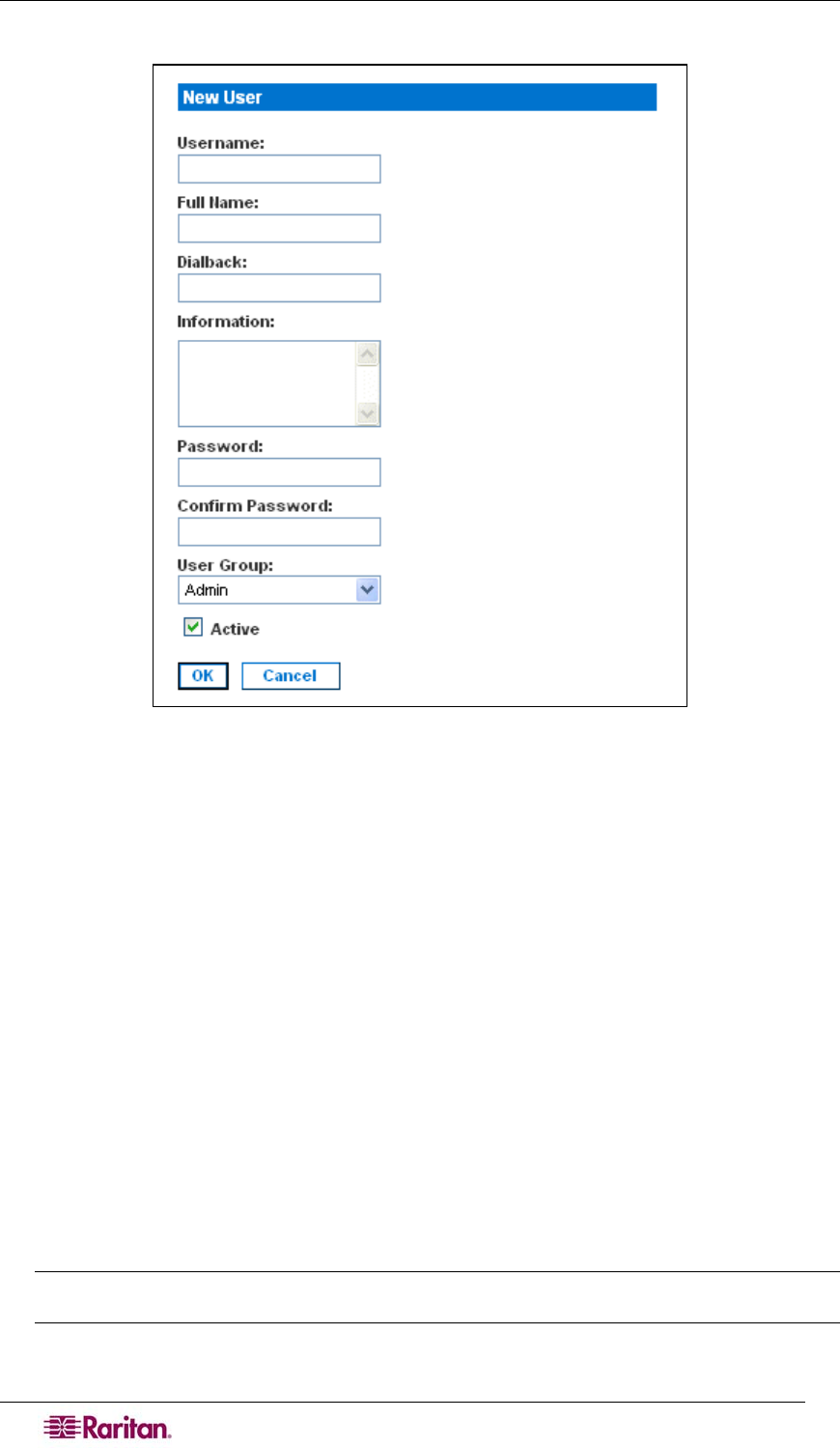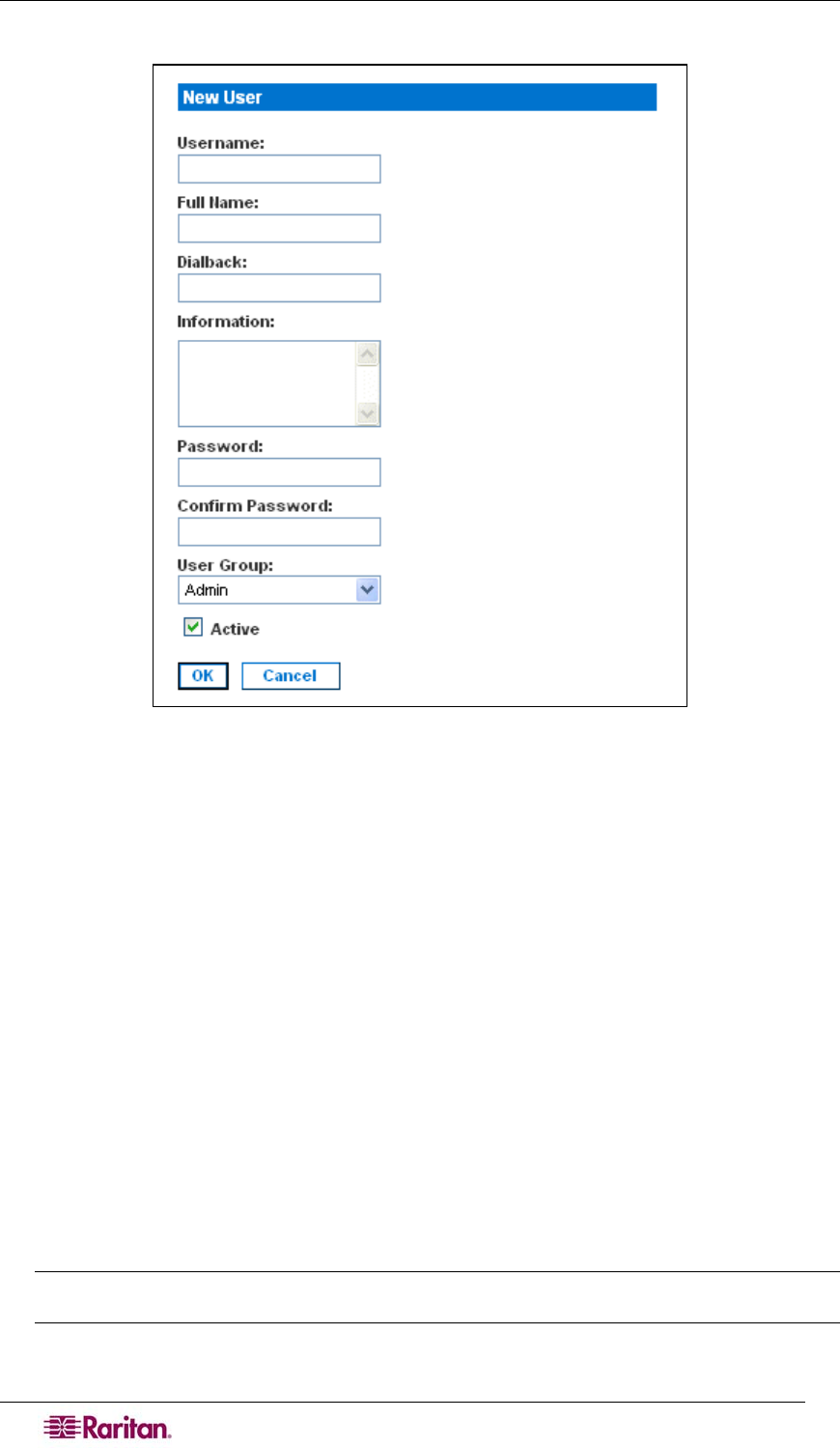
22 DOMINION SX USER GUIDE
2. Click Add New User. The New User screen appears.
Figure 19 New User Screen
3. Type a login name in the Username field. This is the name the user enters to log into the
DSX. This field is required.
• You can enter any number of characters up to a maximum of 255.
• You can enter any printable character except “ > <
• The user name is case sensitive.
4. Type the user’s full name in the Full Name field. This field is required.
5. Type the user’s telephone number in the Dialback field. This field is optional.
6. Type any comments about the user profile in the Information field. This field is to help you
identify the profile. It is optional.
7. Type the password in the Password field, and then type it again in the Confirm Password
field. This field is required.
• You can enter any number of characters up to a maximum of 16.
• You can enter any printable character.
• The password is case sensitive.
Note: If the strong password feature is enabled, there are other password requirements. Refer
to Chapter 8 for details.
8. Select a user group from the drop-down menu in the User Group field. By default, the
Admin group is entered.