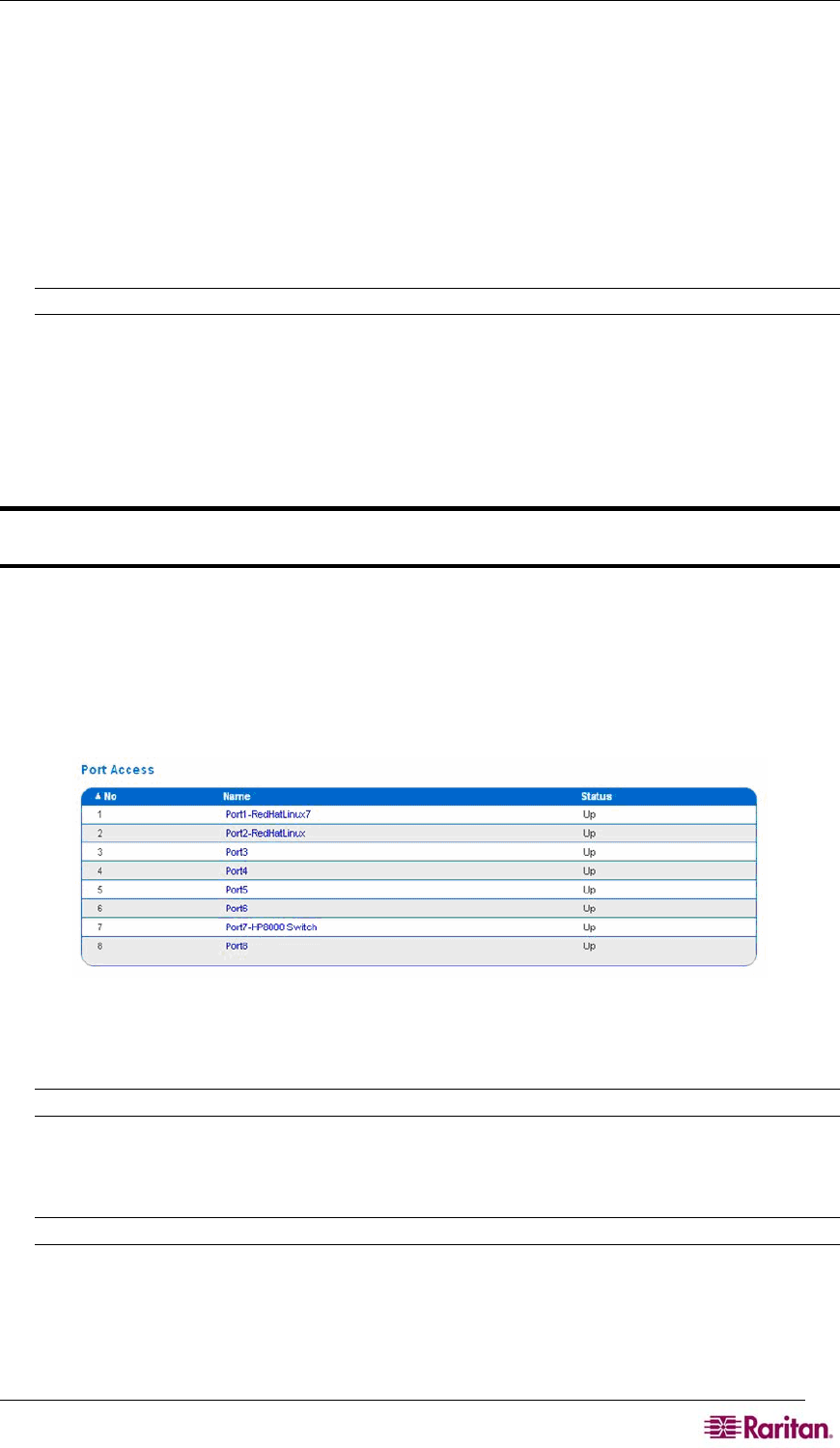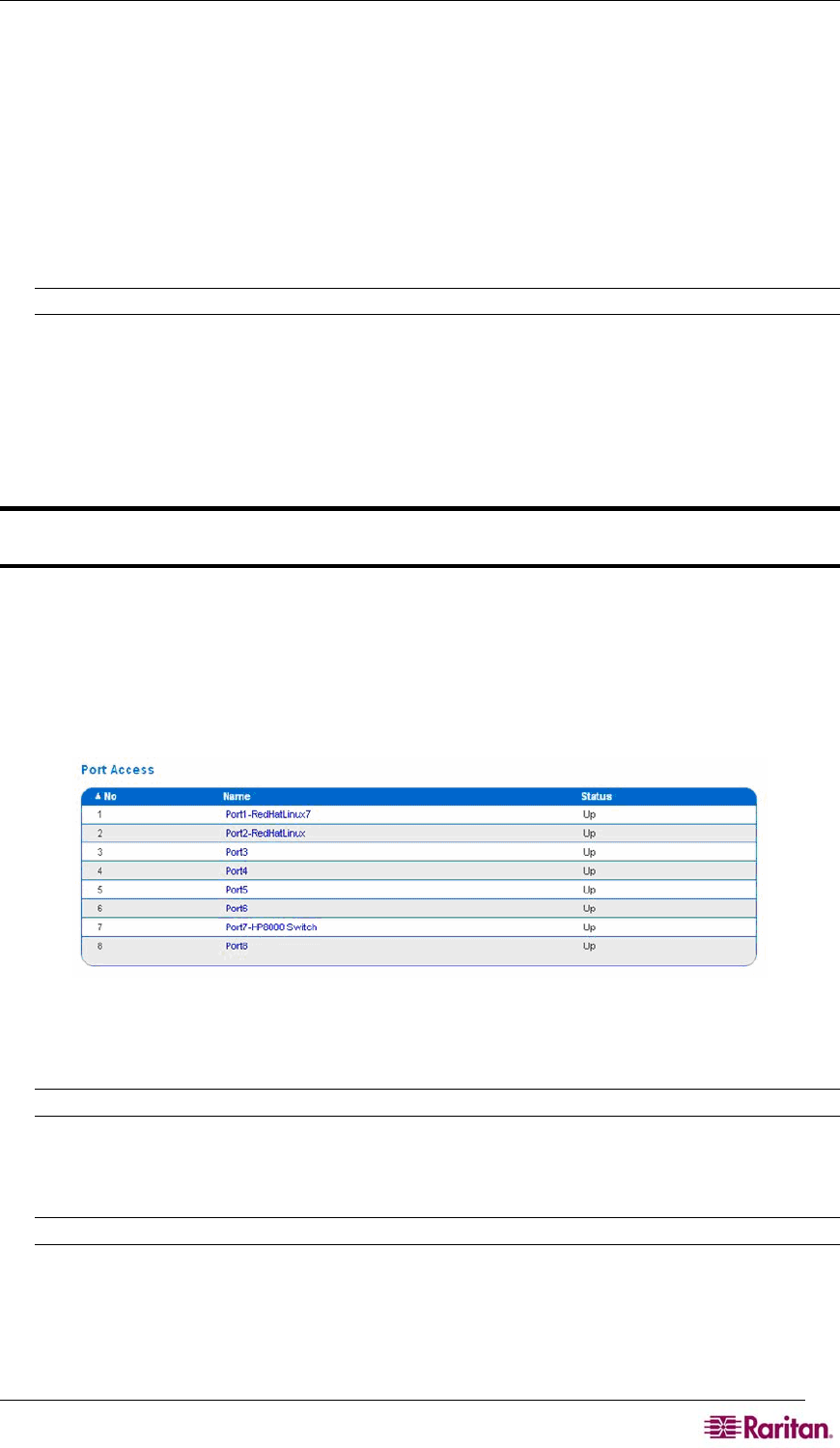
CHAPTER 7: PORT CONFIGURATION AND PORT ACCESS APPLICATION 35
Anonymous Port Access
Anonymous port access allows users to access DPA configured ports without entering a password.
To enable the feature:
1. Click the Security tab, and then click Login Settings. The Login Settings screen appears
(Figure 54).
2. Make sure the Anonymous Port Access checkbox at the bottom of the screen is checked.
3. Click the User Management tab, and the click User Group List. The Group List appears
(Figure 20).
Note: Refer to Chapter 5 for additional information about user groups.
4. Click Add New User Group. The New Group screen appears (Figure 21).
5. Type Anonymous in the Group Name field.
6. Select Observer from the drop-down menu in the Class field.
7. Select the ports for which you want anonymous port access in the Port Access field.
8. Click OK.
Important: The Dominion SX unit must be rebooted to apply new direct port access
settings.
Raritan Serial Console
Use the following steps to launch the Raritan Serial Client (RSC).
1. Select the Port Access tab.
Figure 29 Port Access Screen
2. Click on the Name of the port you want to access for the RSC, for example, Port1 or Port2.
Note: A Security popup screen appears only if you used https to connect to the RSC.
3. Click Yes. A Warning – Security popup screen appears.
4. Click Yes to access the Raritan Serial Client from the Port Screen.
Note: If you click Always, you will not receive the security screen for future access.
The Raritan Serial Console window appears. Refer to the Raritan Serial Client Interface section in
this chapter.