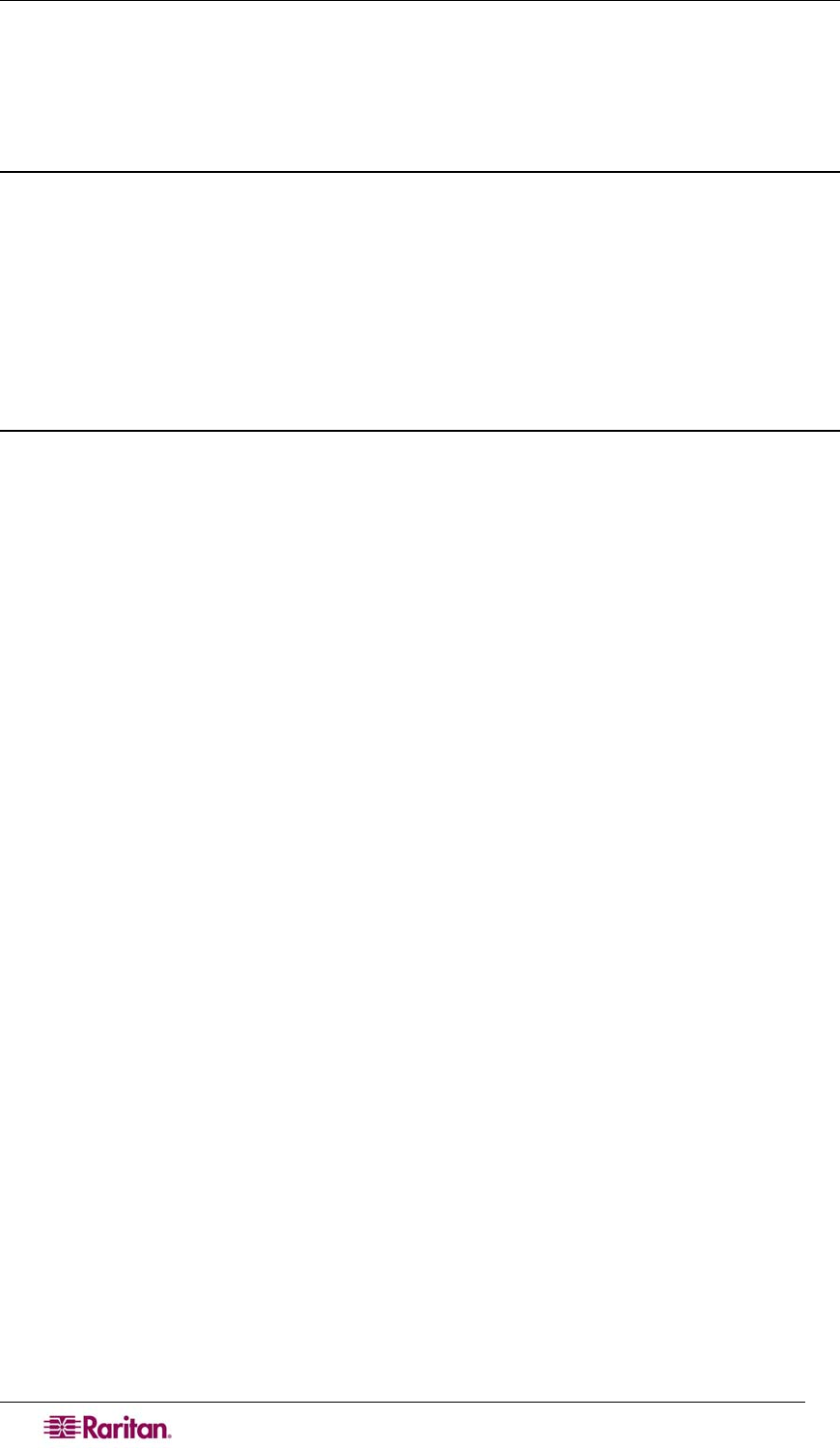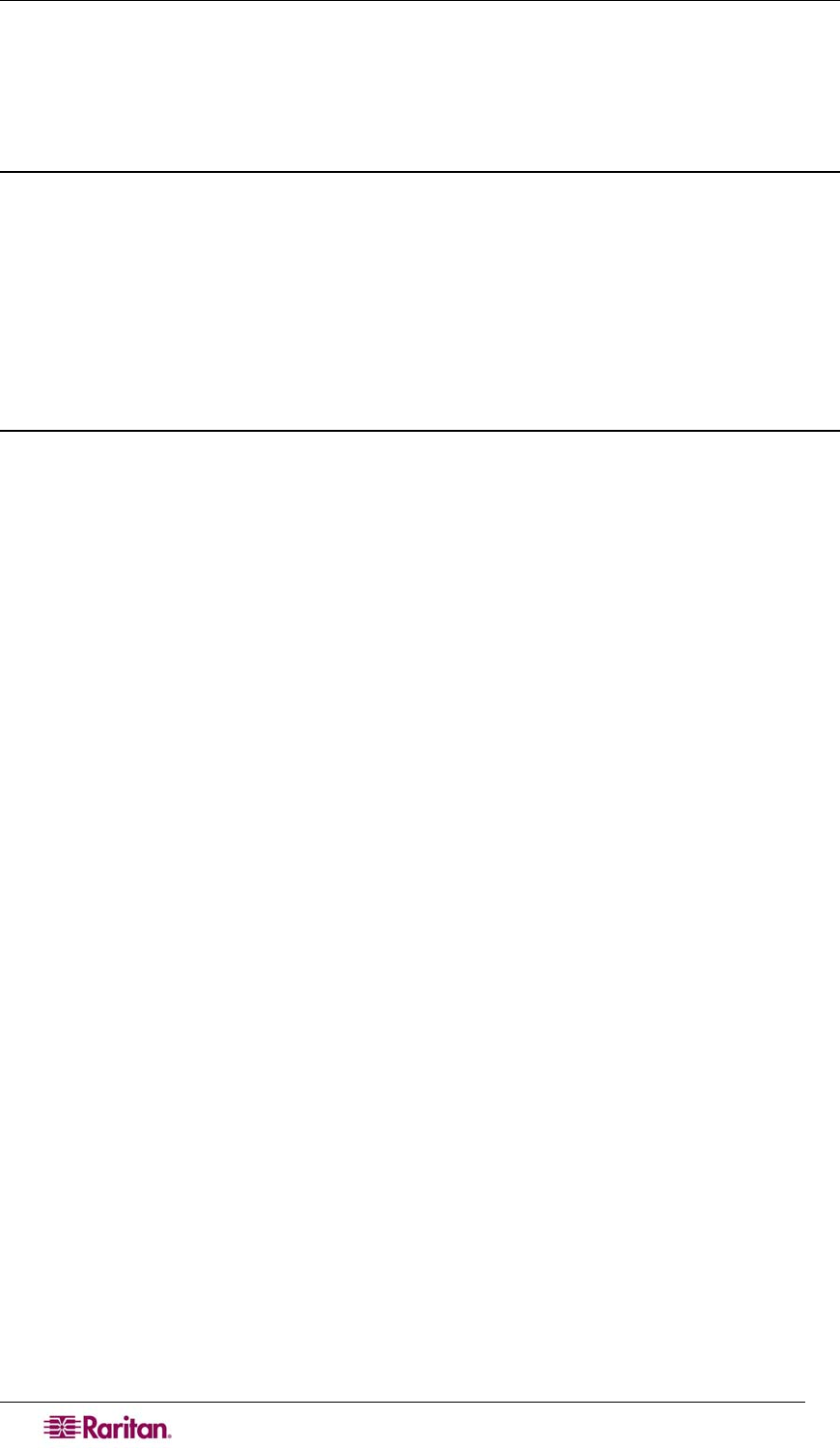
98 DOMINION SX USER GUIDE
Navigation of the CLI
Before using the CLI, it is important to understand CLI navigation and syntax; additionally, there
are combinations of keystrokes that simplify CLI use.
Completion of Command
The CLI supports the completion of partially entered commands. After entering the first few
characters of an entry, hit the Tab key; if the characters form a unique match, the CLI will
complete the entry.
• If no match is found, the CLI displays the valid entries for that level.
• If greater than one possible match is found, the CLI also displays the valid entries.
• The user can enter additional text to make the entry unique and the Tab key to complete
the entry.
CLI Syntax –Tips and Shortcuts
Tips
• Commands are listed in alphabetical order.
• Commands are not case sensitive.
• Parameter names are single word without underscore.
• Commands without arguments default to show current settings for the command.
• A question mark (?) after a command gives help for that command.
• A vertical line ( | ) indicates a choice within an optional or required set of keywords or
arguments.
Shortcuts
• Press the Up-Arrow to display the last entry.
• Use the Backspace key to delete the last character typed.
• Use Ctrl/C to terminate a command or cancel a command if you typed the wrong
parameters.
• Use Enter to execute the command.
• Press Tab to complete a command, such as:
admin > Conf
The system displays the admin > Config > prompt.