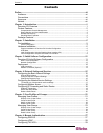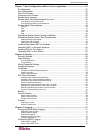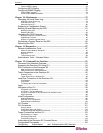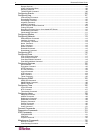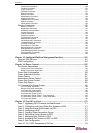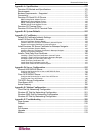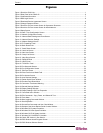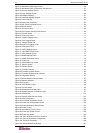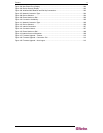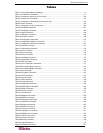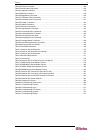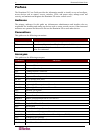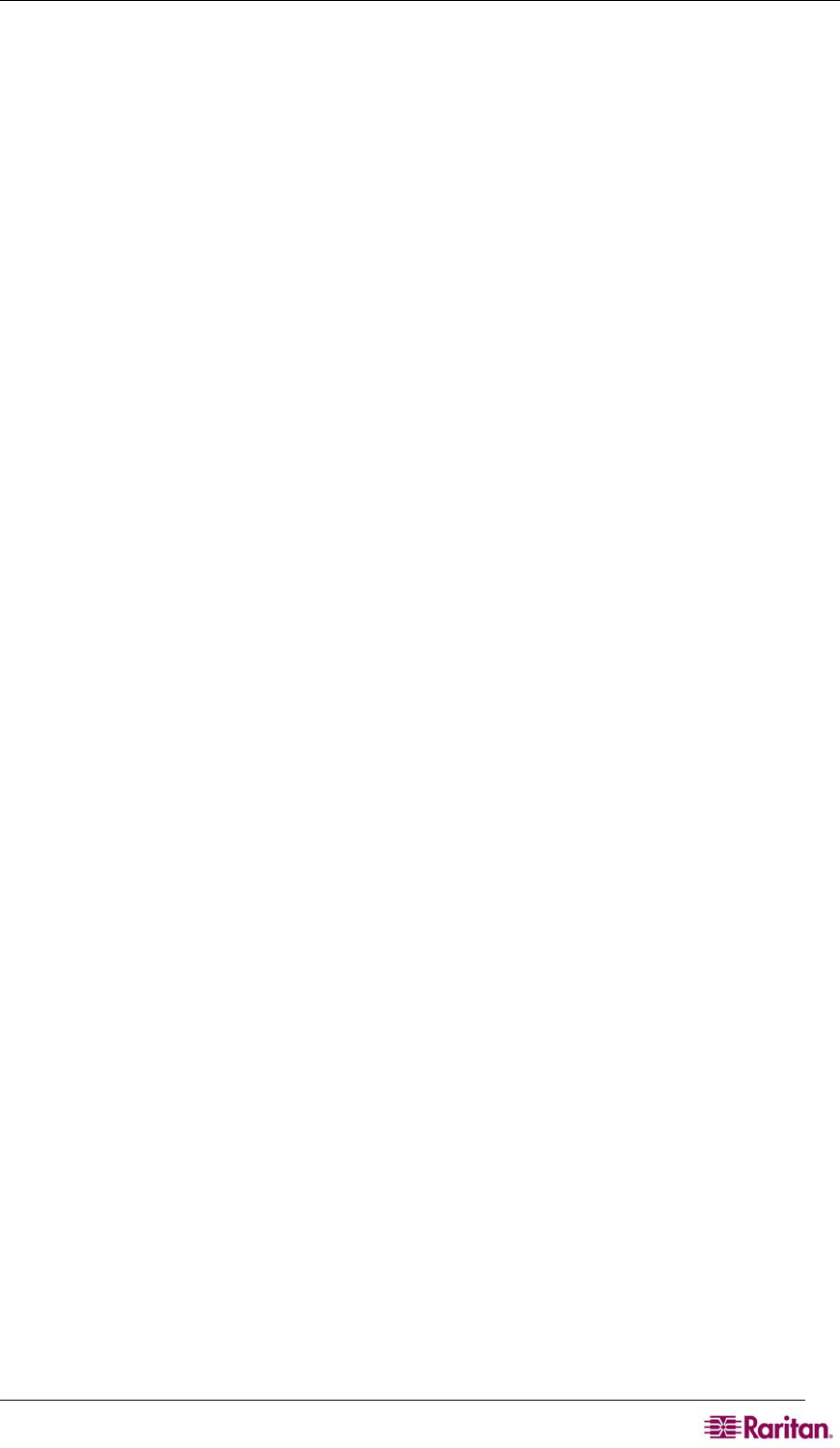
FIGURES VII
Figures
Figure 1 Dominion SX16 Unit....................................................................................................................... 1
Figure 2 Rear Panel of the DSXA-32 ........................................................................................................... 6
Figure 3 Certificate Information....................................................................................................................7
Figure 4 DSX Login Screen ......................................................................................................................... 8
Figure 5 Restricted Service Agreement Screen ...........................................................................................8
Figure 6 Change Password Screen ............................................................................................................. 8
Figure 7 Dominion SX Port Access Screen for Operators/ Observers ....................................................... 11
Figure 8 Dominion SX Port Access Screen for Administrators................................................................... 11
Figure 9 Setup Screen ...............................................................................................................................11
Figure 10 Date / Time Configuration Screen.............................................................................................. 12
Figure 11 Network Configuration Screen ................................................................................................... 13
Figure 12 Network Basic Settings and Ports Screen ................................................................................ 15
Figure 13 Network Service Settings.......................................................................................................... 17
Figure 14 Modem Settings Screen............................................................................................................ 18
Figure 15 IP Forwarding Panel .................................................................................................................. 18
Figure 16 Static Routes List....................................................................................................................... 19
Figure 17 Static Route Screen.................................................................................................................. 19
Figure 18 User List Screen ....................................................................................................................... 21
Figure 19 New User Screen...................................................................................................................... 22
Figure 20 Group List Screen..................................................................................................................... 24
Figure 21 New Group Screen ................................................................................................................... 24
Figure 22 RADIUS Panel .......................................................................................................................... 27
Figure 23 LDAP Panel ..............................................................................................................................28
Figure 24 TACACS+ Panel ....................................................................................................................... 29
Figure 25 Port Keywords Screen ............................................................................................................... 31
Figure 26 Port Configuration Screen.......................................................................................................... 32
Figure 27 Edit Port Screen........................................................................................................................ 33
Figure 28 Direct Port Access Mode Field................................................................................................... 34
Figure 29 Port Access Screen ................................................................................................................... 35
Figure 30 Java Runtime Settings ...............................................................................................................36
Figure 31 Raritan Serial Client Window .....................................................................................................38
Figure 32 Emulator Drop-Down Menu ....................................................................................................... 39
Figure 33 Connection Terminated Warning ............................................................................................... 39
Figure 34 General Settings Window .......................................................................................................... 40
Figure 35 Display Settings Window ........................................................................................................... 41
Figure 36 Display Settings: GUI Font Properties ....................................................................................... 42
Figure 37 Connected Users Window ......................................................................................................... 44
Figure 38 Edit Commands - Copy, Paste, and Select All Text................................................................... 45
Figure 39 Tools Menu ................................................................................................................................46
Figure 40 Start Logging Command Window .............................................................................................. 47
Figure 41 Send Keystroke.......................................................................................................................... 48
Figure 42 SecureChat Command and User Chat Window......................................................................... 49
Figure 43 Sample of the About Raritan Serial Console Window................................................................ 50
Figure 44 Windows OS: System Properties............................................................................................... 51
Figure 45 Windows OS: New System Variable.......................................................................................... 52
Figure 46 Windows OS: Edit System Variable........................................................................................... 53
Figure 47 Windows OS: CLASSPATH Variable......................................................................................... 53
Figure 48 Check JRE Version in Sun Solaris.............................................................................................54
Figure 49 RSC Windows Install Progress Screen...................................................................................... 55
Figure 50 RSC Windows Shortcut Screen ................................................................................................. 56