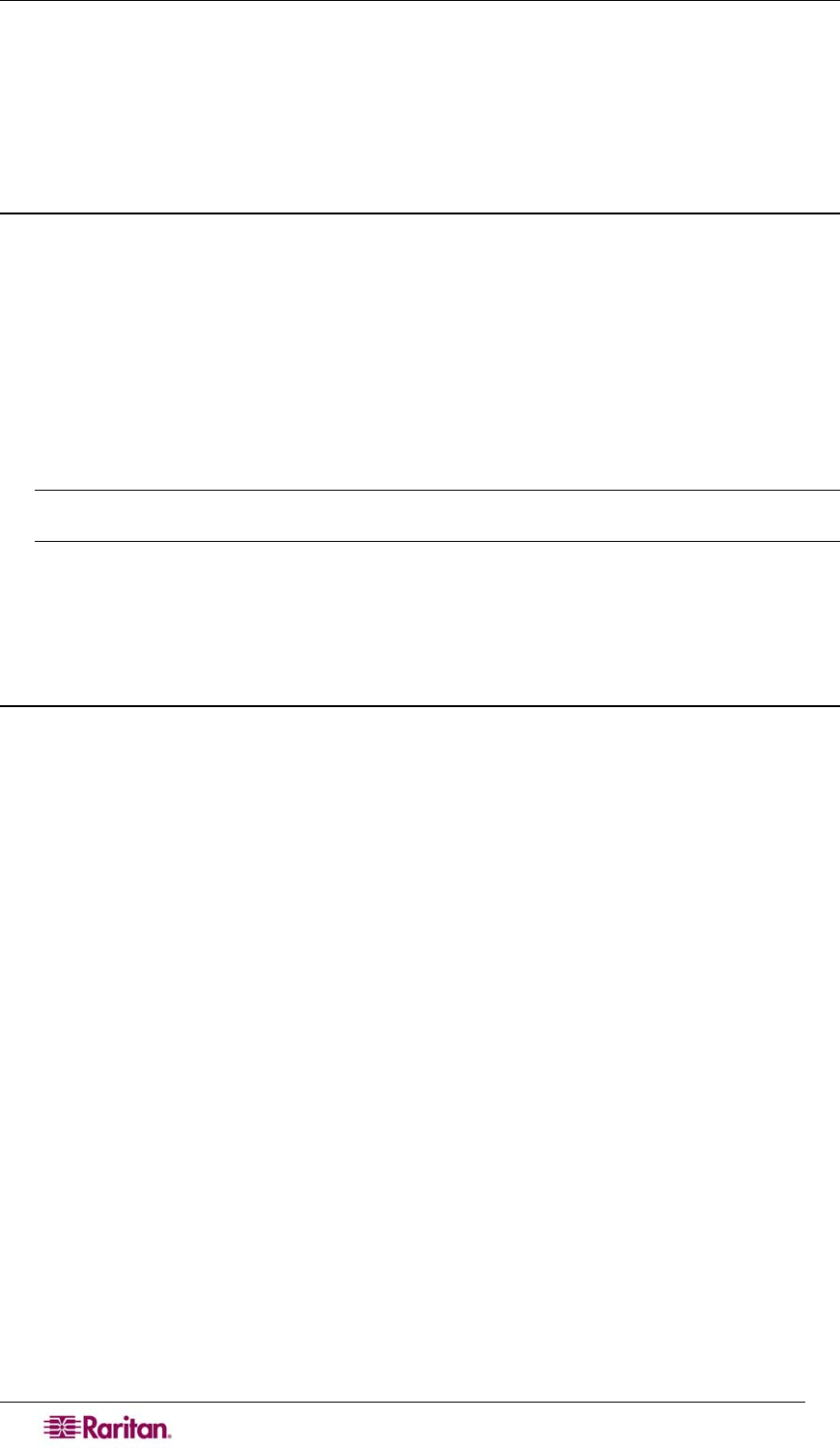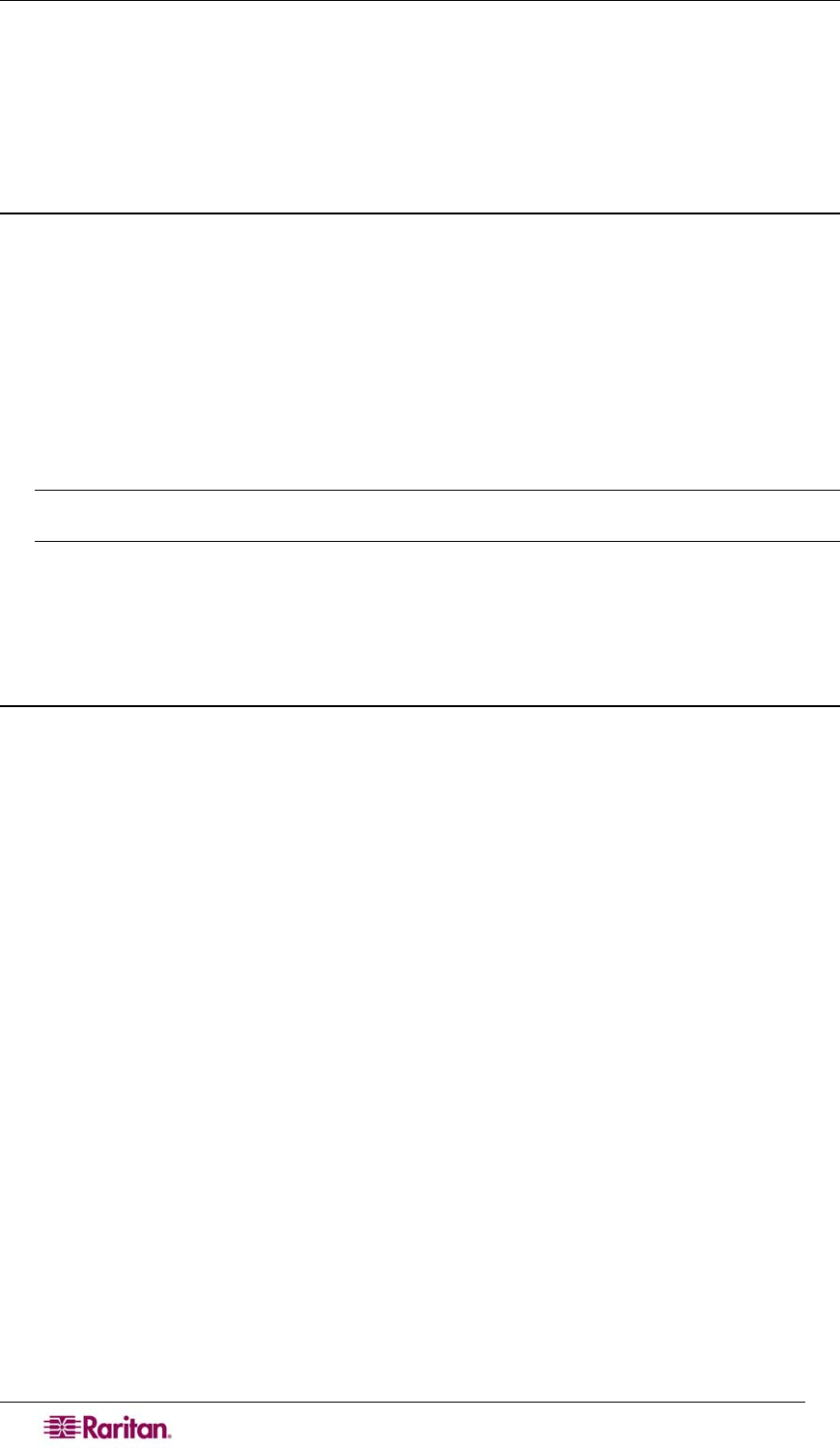
14 DOMINION SX USER GUIDE
Deployment
1. You can remotely access the Dominion SX through a: LAN connection or a modem
connection (optional).
2. The Dominion SX can access target devices only through a serial connection.
LAN Connection
After the initial software configuration phase, configure the DSX unit for operation on the LAN.
1. Ensure that you have an Ethernet cable connected to the network for use with the unit.
2. Physically mount the unit in an ergonomically sound manner.
3. Connect the LAN cable to the primary LAN connection (LAN 1) on the back of the chassis.
If the unit has a failover module, connect the secondary network LAN connection (LAN 2).
4. Perform a quick connectivity check by connecting to the device using the Web browser.
5. Enter https://<IPAddress> in the address line, where <IPAddress> is the IP address of
the unit as previously configured.
The login display should appear verifying that the unit has been properly configured and can
be accessed from the network.
6. Log in with username admin and the password you created earlier.
7. From the Home page, click the Setup tab and select the various configuration options for
configuring the DSX and each console port.
Modem Connection (Optional)
To configure the DSX for a modem connection:
1. Connect a phone line to the modem port.
2. Write down the phone number for this line because it will be needed when you configure a
client for dialup networking.
See Appendix E: Modem Configuration for more information.