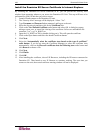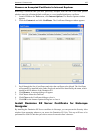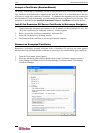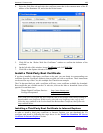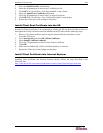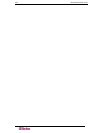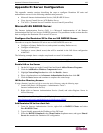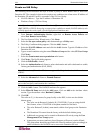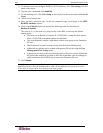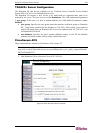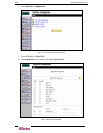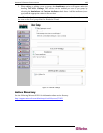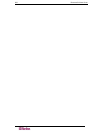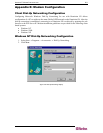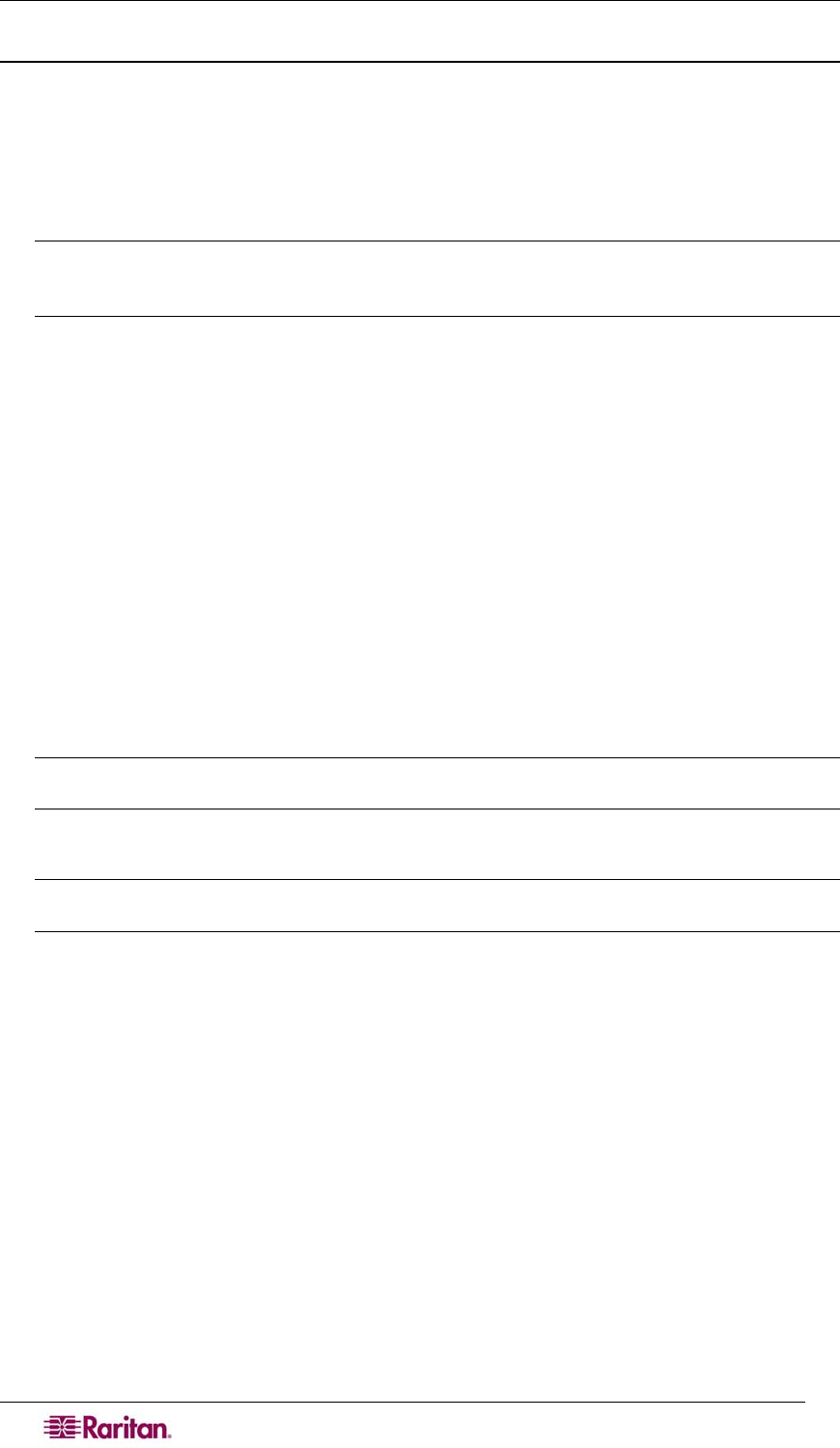
194 DOMINION SX USER GUIDE
Create an IAS Policy
The following section describes the steps to create a policy to allow Radius users to access the
Dominion SX. The example in this section requires two conditions, the client source IP address of
the Dominion SX and the UserID is a member of the SX User Group:
• NAS-IP-Address = Type the IP address of Dominion SX
• Windows-Group = SX User Group
Note: If you have multiple Dominion SX units or different models of Dominion product family
(DKX, DKSX or KX101) then using an appropriate condition to match (NAS-IP-Address) rule
will help apply the correct policy for the appropriate Dominion unit.
1. From Internet Authentication Service, right-click on Remote Access Policies and
select New Remote Access Policy.
2. The New Remote Policy Wizard starts. Click Next>.
3. Select the Set up a custom policy radio button and type a Policy name.
4. The Policy Conditions dialog appears. Click the Add... button.
5. Select the NAS-IP-Address name and click the Add... button. Type the IP address of the
Dominion SX unit.
6. Type a second condition using the name Windows-Group and the value SX User Group.
Click Next>.
7. Select the Grant remote access permission radio button.
8. Click Next>. The Profile dialog appears..
9. Click the Edit Profile... button.
10. Select the Authentication tab. Remove other checkmarks and add a checkmark to enable
Unencrypted authentication (PAP, SPAP)
Note: This version of Dominion SX does not support Challenge Authentication Protocol
(CHAP).
11. Select the Advanced tab. Remove Framed-Protocol.
Note: Each policy has conditions that must be met. If the conditions are not met then IAS
goes to the next policy and examine the conditions.
12. Click the Add... button. The RADIUS attributes list appears.
13. Select Filter-Id Name and click the Add button. Click on Add in the Attribute values
section. Type the attribute value, Raritan:G{Admin}.
14. Click OK.
The value in G{} is the name of a group locally on the DSX, in this case the default
Admin group.
• The value can be Raritan:G{Admin}:D{1234567890} if you are using the dial
back feature, where 1234567890 is the phone number for dial back.
• The value Raritan:G{Admin} must match with the local group on the Dominion
SX.
• The Dominion SX comes from the factory with the default Admin group.
• Additional user groups can be created on Dominion SX unit by using the User
Management>User Group option.
• Appropriate port access and user class (Operator or Observer) can be defined.
The group name should be specified in the Filter-Id attribute value accordingly in
order to authorize the RADIUS user to access the Dominion SX unit