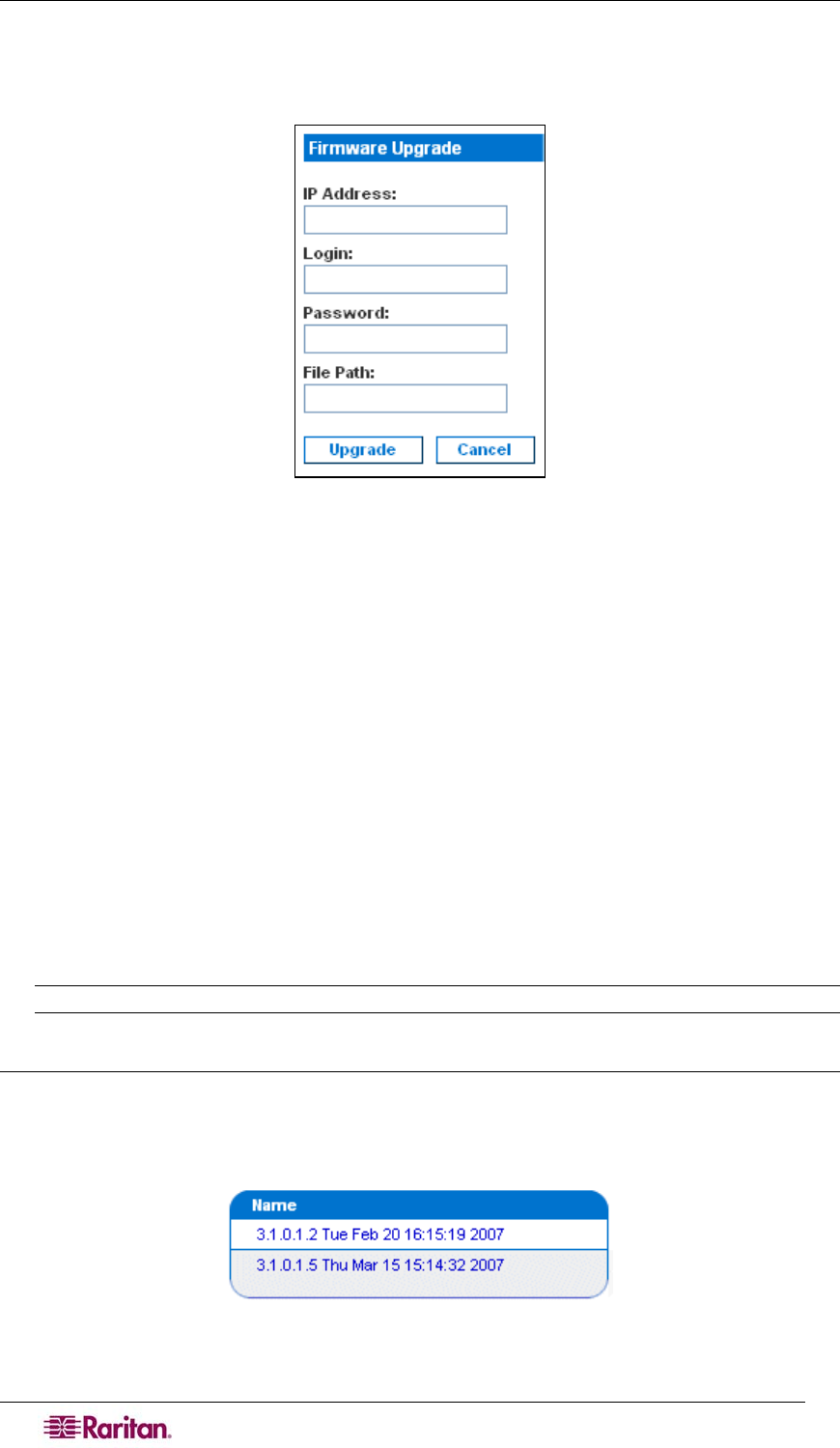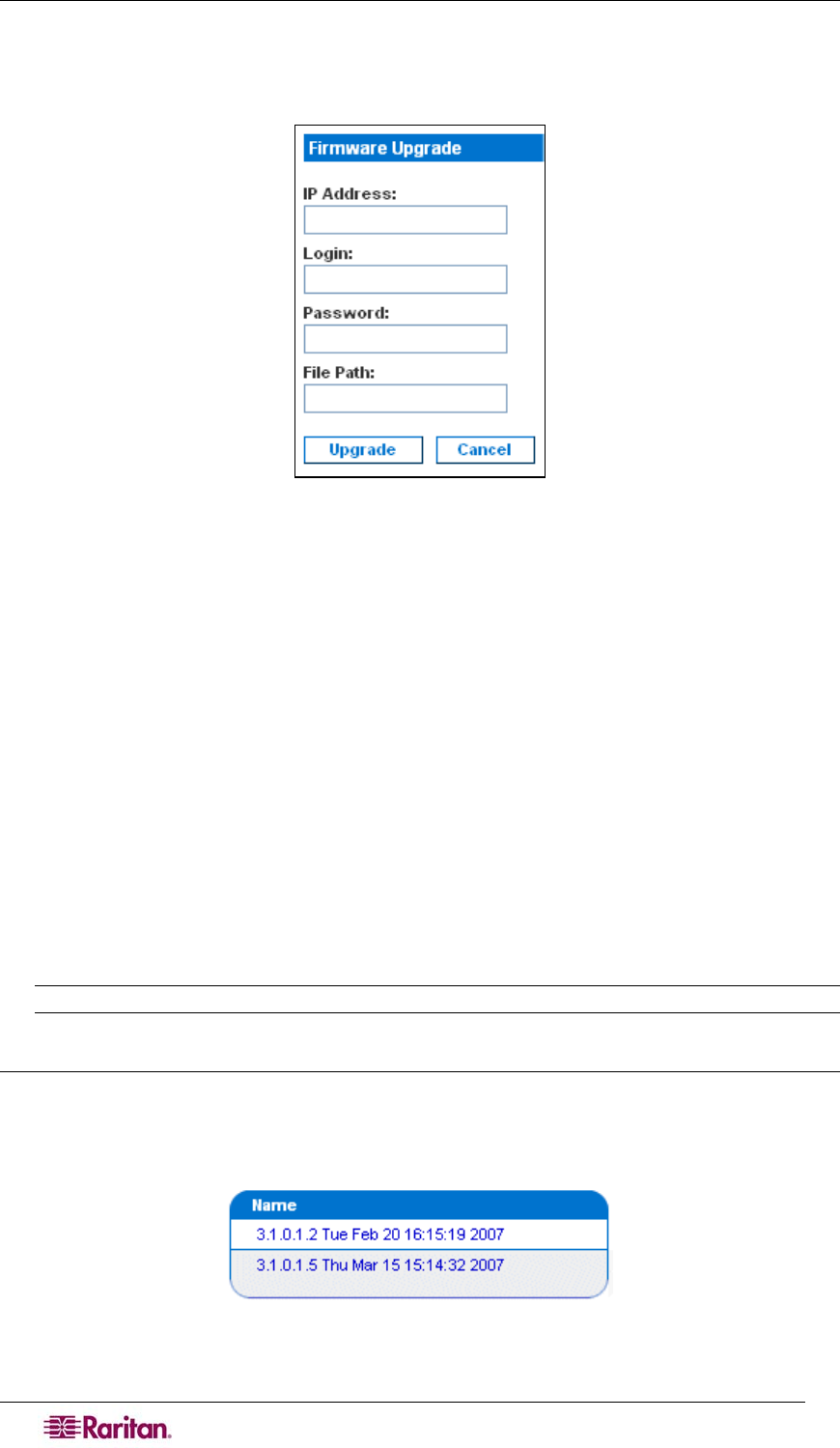
84 DOMINION SX USER GUIDE
To perform the upgrade:
1. Click the Maintenance tab, and then click Firmware Upgrade. The Firmware Upgrade
screen appears.
Figure 80 Firmware Upgrade Screen
2. Type the IP Address of the FTP server in the IP Address field.
3. Type your login name in the Login field.
4. Type your password in the Password field.
5. Type the path to the firmware file in the File Path field (e.g.
/home/downloads/firmware/UpgradePack_2.5.6_3.1.0.5.2/Pack1of1).
6. Click Upgrade.
The upgrade lasts about 20 minutes.
After about half the time, the SX unit will restart. The
upgrade will continue for another 20 minutes or so after the restart.
Once the upgrade is initiated, the upgrade status message indicates the progress of the upgrade.
The files are copied and the unit is reset. You receive the following message:
Upgrade is Complete, The unit is now resetting.
The blue light on your DSX will turn off, flash once while it is extracting more files, turn off,
then turn on and remain on. You will be logged out. It should now be running the new firmware.
Note: If the upgrade fails, the system will display an error message detailing the failure.
Display a Firmware Upgrade History
To display the firmware upgrade history for a DSX unit, click the Maintenance tab, and then
click Firmware Upgrade History. The Firmware Upgrade History screen appears. It gives the
version of each past firmware upgrade and the date and time the upgrade was performed.
Figure 81 Firmware Upgrade History Screen