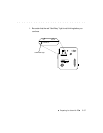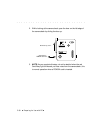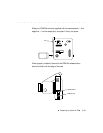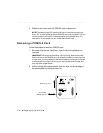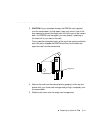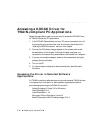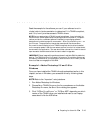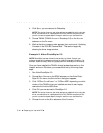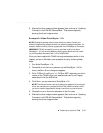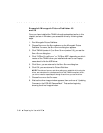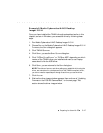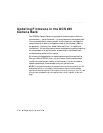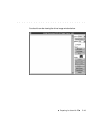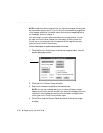. . . . . . . . . . . . . . . . . . . . . . . . . . . . .
5-44 Preparing for Use with PC
4. Click SELECT; you are returned to Photoshop.
NOTE: The choice of source, and other settings you establish while using the
driver, are maintained in a preferences file for the TWAIN-compliant driver;
you do not need to repeat steps 2 through 4 each time you use the driver.
5. Choose TWAIN (TWAIN ACQUIRE in Photoshop 3.0) on the ACQUIRE
submenu on the FILE menu.
6. Wait as the driver image window appears, then continue at “Updating
Firmware in the DCS 465 Camera Back.” That section begins by
showing the driver image window.
Example 2: Aldus PhotoStyler 2.0
NOTE: PhotoStyler has been discontinued recently by Adobe. Consult your
preferred image editing software producer for potential upgrade information. For
example, Adobe currently offers an upgrade path from PhotoStyler to Photoshop.
Once you have installed the TWAIN driver(s) as described earlier in this
chapter, and are in Windows, you access the driver by following these
steps.
1. Run Aldus PhotoStyler 2.0.
2. Choose S
ELECT SCANNER on the SCAN submenu on the Aldus Photo-
Styler 2.0 F
ILE menu; the SCANNER SETUP dialog box appears.
3. Click “DCS
XXX,FUTUREDOMAIN” or “DCSxxx,ASPI” depending on which
version of the TWAIN driver you installed and want to use. Laptop
users should click the ASPI driver.
4. Click OK; you are returned to PhotoStyler 2.0.
NOTE: The choice of source, and other settings you establish while using the
driver, are maintained in a preferences file for the TWAIN-compliant driver;
you do not need to repeat steps 2 through 4 each time you use the driver.
5. Choose ACQUIRE on the SCAN submenu of the FILE menu.