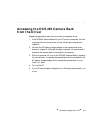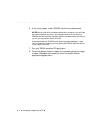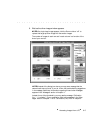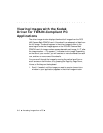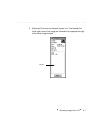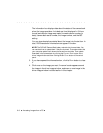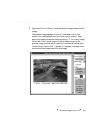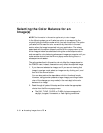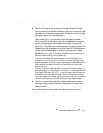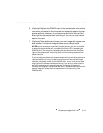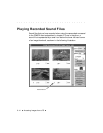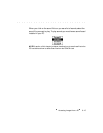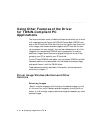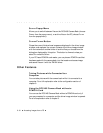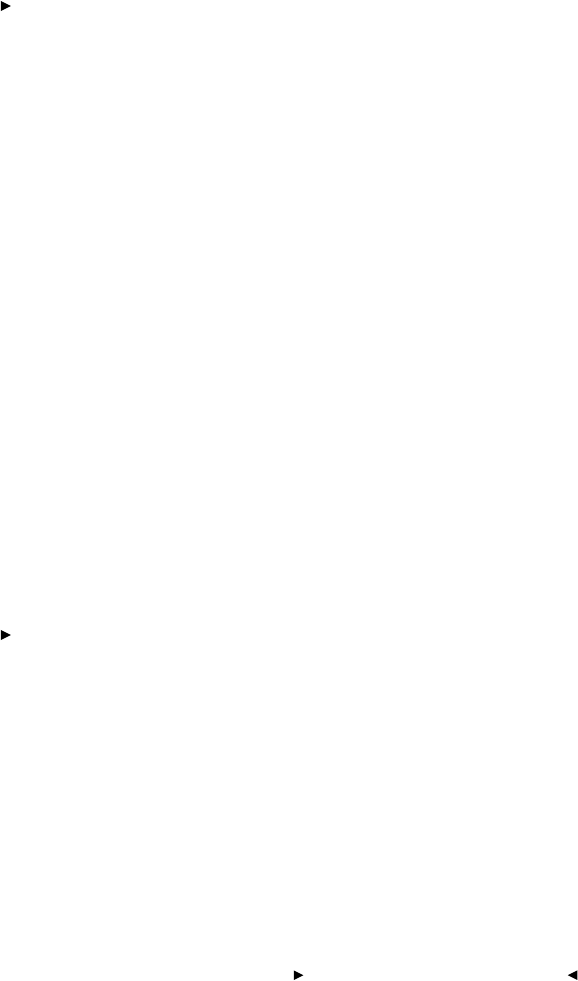
. . . . . . . . . . . . . . . . . . . . . . . . . . . . .
Accessing Images from a PC 8-11
The CLICK choice, which is always the preferred option, allows
you to provide color balancing data by clicking on a white or light
gray area of a thumbnail or a preview. (If there is no white or light
gray area, refer to the note just below.)
After choosing C
LICK, the mouse pointer becomes a crosshair.
Click on a white or light gray area of the image that is not overex-
posed. Choose a spot on the image where each of the red (R),
green (G), or blue (B) color values displayed on the line below the
image are as high as possible, but lower than 255. White balance
values are calculated based on the point at which you clicked.
NOTES: When you click, if you see a message that one of the colors is
saturated, select another point for balancing.
If you are in thumbnail mode the crosshair cursor changes back to a
pointer after one click; however, if you are in preview mode the cursor
stays as a crosshair. Working in Preview allows you to repeatedly use this
option without the need to choose C
LICK from the BALANCE menu after
each mouse click.
If there is no white or light gray area, choose another balance option, or
take a photograph of a neutral gray or white card — for example KODAK
Gray Cards, Publication No. R-27 — under the same lighting conditions
that existed when the image was taken. Click on the preview or thumb-
nail of the image of the neutral gray or white card to set color correction
values for these lighting conditions; then acquire the desired image.
The NONE choice can be used for images made under unusual
lighting conditions when the other choices do not provide the
desired results.
Now, select the choice you want from the popup B
ALANCE menu.