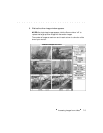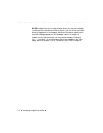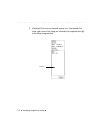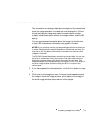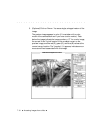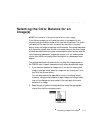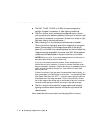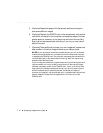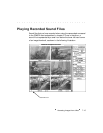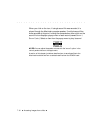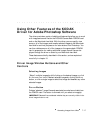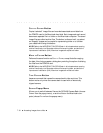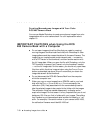. . . . . . . . . . . . . . . . . . . . . . . . . . . . .
Accessing Images from a Mac 7-13
Acquiring Images with the KODAK
Driver for Adobe Photoshop
You are now ready to acquire an image into Photoshop. Acquiring an
image copies its image data from the PCMCIA card into Photoshop, where
the acquired image opens into a Photoshop window.
1. Click on the ACQUIRE button; a progress box appears. (You can cancel
acquiring by clicking the C
ANCEL button if one appears in the progress
box, or by pressing command-period.)
NOTES: You can also double-click on the thumbnail image (not the preview
image) as an alternate to the two-step process of selecting one image and
then clicking the A
CQUIRE button. Images can be acquired while in preview or
thumbnail mode.
If you are using Adobe Photoshop version 2.5 or later, you can select more
than one image before clicking A
CQUIRE; each image will open into a separate
Photoshop window.
2. Wait as the driver image window closes and the image appears in a
Photoshop window.
3. (Optional) Edit the acquired image using Photoshop features. If you
know that you will be using only a cropped portion of the image, you
may want to complete that cropping now while in Photoshop. This
will result in a smaller file when saved to disk.
4. (Optional) Save the image to the Macintosh computer hard disk. You
cannot save the Photoshop image to the PCMCIA card while it is in
the DCS 465 Camera Back.
IMPORTANT: If you have not made any changes to the acquired image while
in Photoshop, and you click the close box of the acquired image window or
choose C
LOSE from the Photoshop FILE menu or quit Photoshop, the window
will close without asking you if you want to save it. Therefore, be sure you
save any acquired images you do not want to lose before closing their
windows or quitting Photoshop.