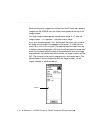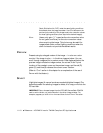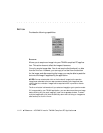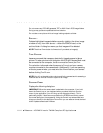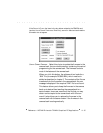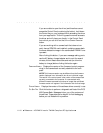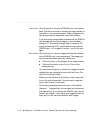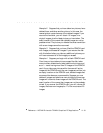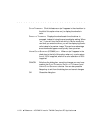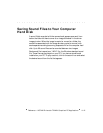. . . . . . . . . . . . . . . . . . . . . . . . . . . . .
11-14 Reference — KODAK Drivers for TWAIN-Compliant PC Applications
Do not rename any DCS 465 generated TIFF or WAV files in DCS image folders.
Doing so may produce unpredictable driver behavior.
Do not take a new picture while an image is being copied to a folder.
DELETE…
Deletes highlighted images (whether currently visible in the driver image
window or not), from their source — either the PCMCIA card, or the
archive folder. A dialog box warns you that images will be deleted.
NOTE: The driver DELETE button is dimmed until you select an image(s).
TAKE PICTURE
Issues a command that causes an electrically tripped camera to take a
picture. To take a picture with this button the DCS 465 Camera Back must
be connected to the computer, the S
OURCE must be CAMERA (the TAKE
PICTURE button is dimmed when the source is FOLDER), and your camera
must be connected to the camera back. Additionally, if you are operating
without a power winder, you must wind the film winder on your camera
before clicking TAKE PICTURE.
NOTE: You will not be able to take a picture while the camera back is accessing a
PCMCIA card or while an Info box is open for an image.
CONTROL PANEL
Displays the following dialog box.
IMPORTANT: When the camera back is attached to the computer, if you hold
down the Control key on your keyboard when you select the driver from the
menu of your application, you will bring up this dialog box directly. This is
particularly helpful if there are corrupt data on the PCMCIA card which prevent
the normal dialog box from appearing. Using the Control key as described here
brings you directly to this dialog box from which you can erase or format the hard
disk or update camera back firmware.