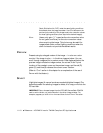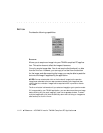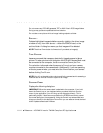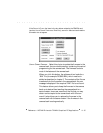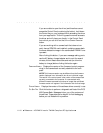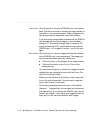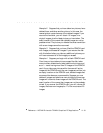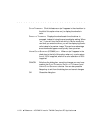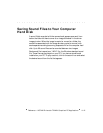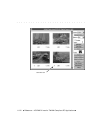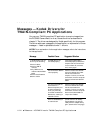. . . . . . . . . . . . . . . . . . . . . . . . . . . . .
Reference — KODAK Drivers for TWAIN-Compliant PC Applications 11-17
SET CLOCK Click this button to set the date and time in the DCS 465
Camera Back. The date and time (in 24-hour format) are
maintained in the camera back by the main camera back
battery. When you click this button, the date and time are
automatically retrieved from the PC system clock and copied
to the DCS 465 Camera Back.
Each image is date and time-stamped when made. These
data are shown when you display the information box for the
thumbnail (or preview) of an image by clicking on the small
square “I
NFO” box beneath the lower right corner of the
thumbnail (or preview).
The date and time do not appear on the camera back LCD.
CAMERA DATE Displays the date that is currently stored in the camera back;
this date becomes part of the date and time-stamp saved
with an image and is displayed for each image in the image
information box. If the control panel is not displaying the
date “today,” make sure that the PC system clock is accurate
and then click on the S
ET CLOCK button to update this date
from the system clock.
C
AMERA TIME Displays the time that is currently stored in the camera back;
this time becomes part of the date and time-stamp saved
with an image and is displayed for each image in the image
information box. If this is not displaying the current time,
make sure that the PC system clock is accurate and then
click on the S
ET CLOCK button to update this time from the
system clock.
E
RASE DISK Select this choice to erase the PCMCIA card in the camera
back. This is the same as selecting all images from the image
window and deleting them by clicking the driver D
ELETE
button.