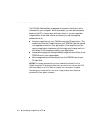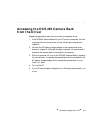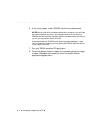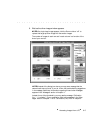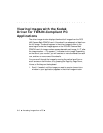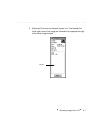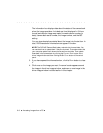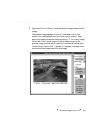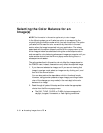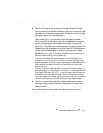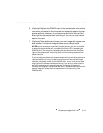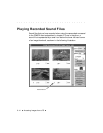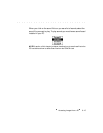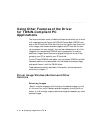
. . . . . . . . . . . . . . . . . . . . . . . . . . . . .
8-10 Accessing Images from a PC
Selecting the Color Balance for an
Image(s)
NOTE: The information in this section applies only to color images.
In the following steps you will select an option to correspond to the
original lighting conditions under which you took the picture. The option
you select will be used for color correction by the driver in the next
section when the image is acquired into your application. The values
associated with the option chosen from this B
ALANCE popup menu of the
driver image window are substituted during the current acquire action
and are used for color balancing subsequent images you acquire until you
make another choice from the BALANCE popup menu during this or a
subsequent work session.
The actions described in this section do not affect the images stored on
the PCMCIA card; instead, these actions only affect the acquired image.
1. If you have not selected an image, and if you are not viewing that
image in preview mode, select an image now by clicking on it, and
then click the P
REVIEW button.
You can also perform the steps below while in thumbnail mode.
However, using preview presents a larger image, providing a better
view of the changes you may make (in the next step) to the color
balance of an image.
2. Read through all parts of this step and then make the appropriate
choice from the BALANCE popup menu.
The DAY, TUNG, FLUOR, or FLASH choices correspond to
daylight, tungsten, fluorescent, or flash lighting conditions.