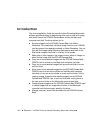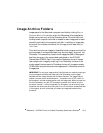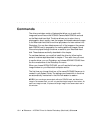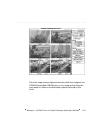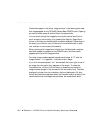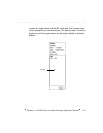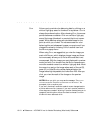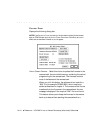. . . . . . . . . . . . . . . . . . . . . . . . . . . . .
10-10 Reference — KODAK Driver for Adobe Photoshop (Macintosh) Software
CLICK Allows you to provide color balancing data by clicking on a
white or light gray area of a thumbnail or a preview. C
LICK is
always the preferred option. After choosing C
LICK, the mouse
pointer becomes a crosshair. Click on a white or light gray
area of the image (thumbnail or preview) that is not overex-
posed. White balance values are calculated based on the
point at which you clicked. The values are used for color
balancing this and subsequent images you acquire until you
change the values by choosing CLICK or another item from
the B
ALANCE popup menu.
When using C
LICK, we suggest that you view the image you
want with P
REVIEW, which displays a larger image and there-
fore more easily allows you to find a white area that is not
overexposed. With the image you want displayed in preview
mode, and with CLICK chosen from the BALANCE popup menu,
move the crosshair cursor to a white or light gray area. Move
the cursor to a spot on the image where each of the red (R),
green (G), or blue (B) color values displayed below the
image are as high as possible, but lower than 255. After you
click, you view the result of the change on the preview
image.
NOTES: When you click, you may see the message: “ONE OF THE
COLORS
IS SATURATED. PLEASE PICK ANOTHER POINT FOR BALANCING.” As
prompted, click on another point.
If you are in thumbnail mode the crosshair cursor changes back to
a pointer after one click; however, if you are in preview mode the
cursor stays as a crosshair. Working in preview mode allows you to
repeatedly use this option without the need to choose C
LICK from
the B
ALANCE menu after each click.