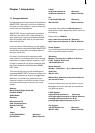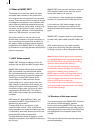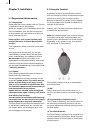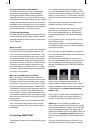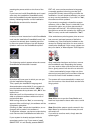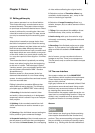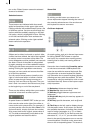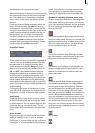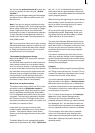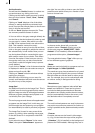12
2.4 Unlocking software
You have the option of "unlocking" the bonus
effects contained on the installation SmartMedia
card or (if your system is provided with a DVD-
writer) on the installation CD/DVD. To do this
you must register with MacroSystem. (Please
read the earlier section 2.1.1 Registration).
Additional software (more effects, fonts, supple-
mental software packages, etc.) is available from
your dealer.
If your system is equipped with a DVD writer,
you should have an installation CD, which con-
tains additional software, which can be unlocked
or installed as a demo version, but the demo
versions are overlaid with identifying Demo text.
In order to use the effects (without the Demo
overlay) you can give your dealer the serial
number of your system machine (found in the
System Settings menu, in the lower-left eld).
Your dealer can then charge you for the sup-
plemental software and give you a key code for
unlocking the software.
Once you have received the code, switch on
either the system, insert the SmartMedia card
into the card drive or insert the DVD into the
DVD writer, after having opened the drawer and
click on "Install product" in the System Settings
menu.
If you have a SmartMedia card containing additi-
onal software, please insert it into the SmartMe-
dia card reader as usual and click onto "Install
product".
The products contained on the medium are dis-
played in a list.
If you have inserted a DVD, you will have to wait
for a while, before the products are displayed.
During this time you'll hear a drive sound, which
indicates that the DVD is being read by the sys-
tem.
The term after the product name indicates the
status for your installation:
– (hidden): This product and the corresponding
effects/fonts are not displayed in the SMART
EDIT list. This can be used to hide demos once
they have been previewed. Hidden demo effects
will not longer appear in the effects lists.
– (demo): The products, effects, or fonts are
displayed in the lists, but are labeled with a red
ag in the effect list and are identied as demo
effects when used in a scene.
– (active): The products, effects, or fonts are
unlocked and are available to the user without
restriction.
Now select the product or the desired bonus
effect and click on "Activate". If the effect is
not yet unlocked, a menu for entering the key
code appears. You again see the name of the
product you wish to unlock. After entering the
code remove the SmartMedia card or the DVD
and you can now use the new product without
restriction. If you do not enter the key code, and
instead cancel the procedure, then the software
will only be installed as a demo version.
If you are using more than one hard drive, then
you must install and unlock the software on
all of them. One key code will work for all hard
drives.
If you subsequently use one of the hard drives
in another MacroSystem machine, then the
unlocked software will run there only as a demo
version.
2.5 Initial operation
After you have turned on the machine by pres-
sing the power switch, you are greeted with the
message (the logo of your machine) on the tele-
vision monitor. If this message does not appear,
then check your cable connections and make
sure that the television is set to the proper input.
After the greeting the Main menu screen ap-
pears automatically. After being turned on, the
hard drive must rst spin up before the OS pro-
gram can be loaded. During this time you will be
able to hear the hard drive spinning.
The Main menu screen is the control center
for accessing the individual control screens
with which you will do your video editing. The
startup process is now over, and you can start
editing.
We recommend that you familiarize yourself
with the system Basics (Chapter 3) and then
work through the ve Tutorials (Chapter 4) in
order to become acquainted with SMART EDIT.
In this way you will quickly learn the system
principles and you can experiment before you
begin working on your own video projects.