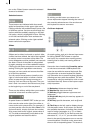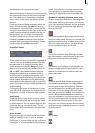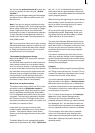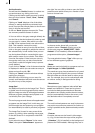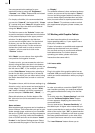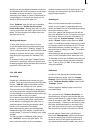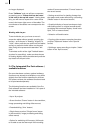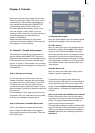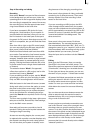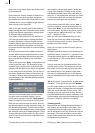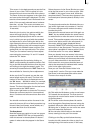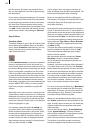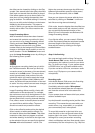22
no longer displayed.
Press “Calibrate” and you will see a requester,
prompting you to “Please click into the center
of the cross in the top left corner”. Having done
this, you will have to repeat it for center of the
cross in the lower right corner of the tablet. The
coordinates of the tablet now correspond to the
screen.
Working with the pen
To work with the pen, you have to move it
across the tablet without actually touching the
surface – as if the pen is “oating” slightly. To
“click”; either press the pen point onto the tablet
surface or press the lower button on the pen’s
side. Doing this represents the standard “left
click”.
To simulate a click of the right Trackball button
(such as for cancelling), make sure that the pen
is oating slightly above the tablet and press the
top button on the pen’s side.
3.4 The (integrated) Pro Pack software /
available functions
On some hardware variants, optional software
functions may already be available or may differ
slightly from the function described in this text.
On system variants, the software functions need
to be purchased separately.
The following functions are available if the Pro
Pack software has been installed or if it is part of
the included software:
• Up to 10 projects
• Scene function (`Scene´ button in the transition,
image processing and titling effect menus)
• Extended titling (`Line´ button)
• Single frame preview (`Single frame´ button
in the transition, image processing and titling
effect menus)
• Option for switching 4:3 format to 16:9 mode
to be able to use the anamorph 16:9 recording
mode off some camcorders (`Format´ button in
the record screen)
• Setting record time for loading footage into
the system and create stills during a recording
(`Mode´ button in the record screen)
• Graphical display of sound envelope to help
with editing music or original sounds (audio-
scrubbing with envelope display found in the
Split, Trim or Insert screens)
• Selection of 6 audio tracks
• Copying video scenes or samples into other
projects (`Clipboard´ button in the `Special´
screen)
• Splitting a scene according to rhythm (`Index´
button in the `Split´ screen)